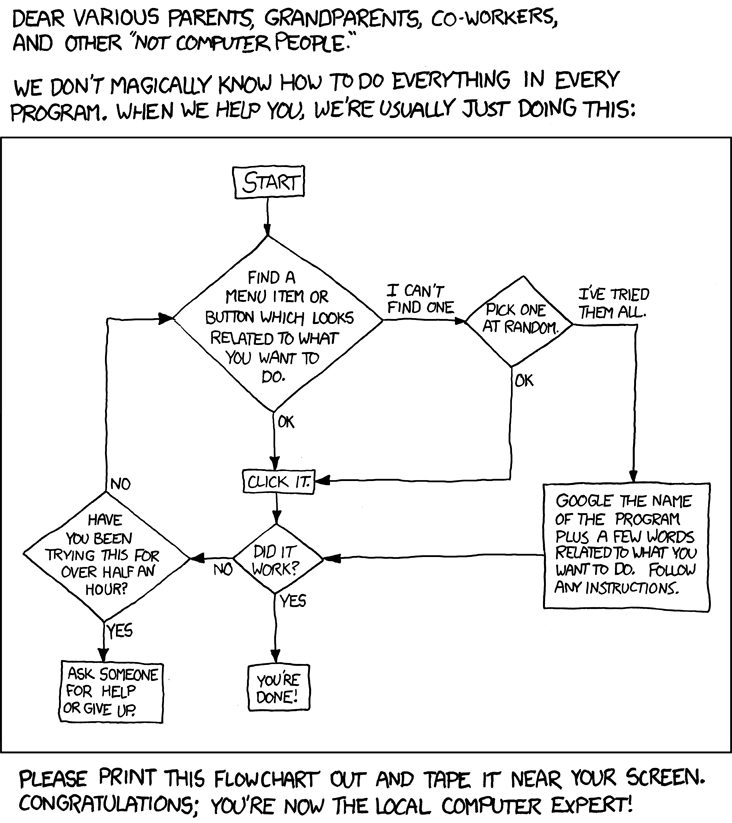100 Technical Things Non-Technical People Can Learn To Make Their Lives Easier
My lovely wife has an MBA, speaks 5 languages, and is currently in school to get a third (fourth?) degree. Point is, she's smarter than me (I? See?) and I'm lucky she even speaks to me.
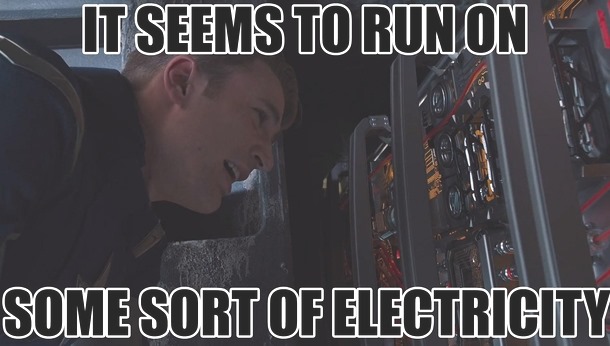
However, she's in a class right now and wanted to record the hour long lectures. After trying on her Windows Phone, her iPad, her Laptop with OneNote she got very frustrated. I gave her a portable handheld recorder and she returned from class with 800 megs of wav files then asked me how to share them with the rest of the class.
This started a long talk about WAV files vs. mp3s, DropBox vs. email, megabytes vs. gigabytes and developing a sense of "digital scale." We talked about pixels and dpi, about 40 megapixel vs a 400x400 picture.
She said to me "there's all this stuff that techies know that makes normals feel bad. Where does one learn all this?"
- Why does this picture print out blurry?
- Why is that file too big to email?
- I deleted Angry Birds but my computer is still slow!
"Knowing computers" today is more than just knowing Office, or knowing how to attach a file. Today's connected world is way more complex than any of us realize. If you're a techie, you're very likely forgetting how far you've come!
The #1 thing you can do when working with a non-techie is to be empathetic. Put yourself in their shoes. Give them the tools and the base of knowledge they need.
I honestly don't know HOW we learn these things. But, I figured I could help. If you've ever answered questions like this from your non-technical-partner or relative, then here's a list of
100 Technical Things Non-Technical People Can Learn To Make Their Lives Easier
Ok, perhaps not 100 exactly. I will add more good tips if you suggest them in the comments!
Size
-
A gigabyte is big. It's not something that is easily emailed.
-
A gigabyte might be a whole movie! If you want to get a gigabyte to someone you could either compress/squish it with some software and send a smaller version of the file, or put it on a USB drive and snail mail (post) it.
-
One to five megabytes are reasonable sizes. You can have pictures this size, documents, and small videos.
-
MB means Megabyte. GB means Gigabyte. Note that the abbreviation 1GB means 1000MB, so always double check and look closely.
-
Backup everything. Is your entire company on your 10 year old computer’s desktop? Look for Backup options like CrashPlan, DropBox, OneDrive, etc. Literally ANYTHING is better than leaving documents on your computer’s desktop.
Files
-
Think about where your files are. Are they in a folder on your Desktop? Are they in a folder called My Documents? Keep your files collected in one location (and below) so that you can easily make backups.
-
Learn to use search to find your files. Press the Windows key and just start typing on Windows, or use Spotlight (Command-Spacebar) on Mac.
-
Don’t forget to hover over things and right-mouse-click on things. It may not be initially intuitive, but right clicking often answers all your questions.
-
If you double click a file and it doesn’t do what you want, in Windows, right click the file, choose Open With, then Choose Default Program to pick a new program.
Privacy
-
Once something has been put on The Internet it’s almost impossible to take it down. People take screenshots of things, re-post them, copy them.
-
Review your privacy settings on social media sites like Facebook from time to time. Revoke access to apps you don’t use anymore.
-
Your smartphone may broadcast your location without your realizing it. Check your settings if this isn’t your intent.
-
Assume that your email isn't private.
-
Don’t try to email more than 10 megabytes. Or 5 even. Many of your recipients won’t get the files. They will “bounce back.”
-
Don’t CC more than 10 of your friends or neighbors. At that point, consider another way to talk to them. Some of your friends may not want their email given to the world. Perhaps this is a time to use BCC (Blind Carbon Copy) so you don't expose everyone's email address to each other?
-
Always think twice when replying. Did you want to Reply To All?
-
It’s a good idea to check for hoaxes before forwarding bulk emails. For instance, look at snopes.com if you think Bill Gates may send you money.
-
If you get an email out of the blue that’s telling you to click on a link to “verify”
your password, credit card, or other information, it’s a good idea not to click on the link. Instead, open a browser and navigate to your account on the site in question. -
Never ever send your private credit card number, social security number, or anything personal in email. Ever. Really. Never.
Searching
-
If you put your search term - or parts of it - in quotes, you’ll get more specific results. For instance, “mark hamill” “star wars” would probably get better results than mark hamill star wars.
-
Your search term should sound like the answer you’re looking for rather than the question. So search for “2000 academy award winner” instead of “who was that guy who won that film award in 2000”?
-
If you want to google within a single site, try “site:thatsite.com mysearch” to search ONLY thatsite.com.
-
If you get an error message or code when a program stops working, just search for that number, like “0x8000abcd”
-
Be LESS specific. Every new word you add is narrowing your results!
-
You can search for the original source of a picture using Google Image search and uploading the image. It will find other places on the internet that picture lives!
-
If you don’t want someone to know that you’re searching for something that’s either secret or naughty, use your browser’s “Incognito Mode” or “Private Browsing Mode.” Note that while this may hide your browsing from a specific computer, that computer still has to talk to other computers to talk to the internet. Incognito Mode won’t hide your surfing from your boss.
Sound Files
-
MP3s are squished audio files. Remember the rules of thumb around file sizes when emailing.
-
WAV files are big audio files. You can use a program like Audacity to take a uncompressed WAV and “Save As” it into a Compressed MP3.
Documents
-
PDFs are Portable Documents. They are made by Adobe and work pretty much everywhere. This is a good format for Resumes. You can often Save As your document and create a PDF. Also, note that PDFs are almost always considered read-only.
-
Word has doc files and newer docx files. When working with a group, select a format that is common to everyone’s version of Word. Some folks may have old versions!
-
Big documents are hard to move around the internet. Rather than emailing that giant document, instead put it in a shared location like Dropbox, OneDrive or Google Drive, then using the Sharing feature of your chosen service, email a LINK to the document.
-
Collaborating with others by e-mailing documents around doesn’t work very well. If you’re sharing a document as recommended above, you can take advantage of their realtime collaboration features.
-
Don’t use a document when you need something bigger. Your small business’ records should probably go in a database rather than an Excel file.
-
In Windows, files end with a file extension like “.docx”, “.mp3” or “.jpg” that determines what program it’s associated with. If you save a file with the wrong extension, it might open with another program or not at all.
-
Sometimes you can’t see file extensions. In Windows Explorer, in the View Menu, pick File Extension to show them if they’re hidden.
Scanning and Faxing
-
An easy way to scan documents without a scanner is to use a scanning app on your phone. This means you’ll take a picture of the document. There are apps that can make your camera like a scanner.
-
If you need to fax but don’t have a fax machine, there are apps online that can take a photo from your phone and fax it. You can also received faxes as photos or PDFs.
USB Keys
-
Never put a random USB key in your computer. You have no idea where it’s been.
-
USB keys can do all kinds of things to your computer the second you plug it in without your even opening a file. Only use trusted USB keys.
My computer is slow
-
Think about what specifically is slow. Often the thing that’s slow is your internet. Are you on wireless? Is the signal weak?
-
Running a lot of programs at once can slow things down.
-
When your hard drive is almost completely full, your computer can slow down. Watch for warnings!
-
The cheapest, simplest way to speed up a slow computer is usually by adding more RAM (memory).
Bandwidth
-
Not everyone has super fast internet. Some people have a quota for the month. For example, my brother can download only 5 gigabytes (remember that’s 5,000 megabytes) every month. I avoid sending him big files and YouTube links.
Security and The Evil Internet
-
Most of the internet is out to get you. If a website looks wrong, it’s likely not somewhere you want to me. The more ads and popups the worse the neighborhood.
-
If you go looking for things you shouldn’t, like bootleg movies, you’ll be more likely to end up in a bad part of the internet.
-
Bad parts of the Internet will always try to trick you.
-
Be aware of advertisements that are actually pictures of download buttons. These download buttons might literally be next to the actual download button you need to press.
-
Always think three times before clicking on a link that’s been emailed to you. If you have to install something or a message tells you that your computer is missing something, it may be a trick.
-
Consider if a web site’s domain ends with a far away country code you weren’t expecting. Did I mean to be looking for a link in China (.cn) or Kazakhstan (.kz)?
-
Microsoft and Apple will never call your house to tell you personally that you have a virus.
-
Consider turning on “Two Factor Authentication.” That means that in addition to your password you’ll also need your phone with you to login in. That might sound like a hassle, but it stops the bad guys in their tracks.
"Space" - Disks and Memory
-
Memory is like the top of your desk - it’s what you’re working on right now. Disk space is like your filing cabinet, where you store things for later. When you turn off your computer, your memory is cleared but your hard drive isn’t.
-
If you computer is “just slow” there could be a few things going on. Are a lot of things running right now this moment? Close running programs, just like taking things off your desk and clear your mind.
-
Rarely will uninstalling applications “free up space.” If you computer is filling up, it’s likely with photos, videos or movies. Uninstalling Angry Birds from either your computer or phone likely won’t free up the large amounts of space you want.
Pictures
-
JPGs are image files that are great for photos. They are squished pictures, and the compression is optimized for pictures of people and nature.
-
PNGs are image files that are great for diagrams and screenshots.
-
Learn how to take screenshots.
-
Press the PrintScreen key to put a screenshot of the current screen in your clipboard on a Windows PC.
-
On a Windows 8 machine, press the Windows Key and the PrintScreen key to capture the screen to a Folder in your Pictures folder called Screenshots.
-
Press Command-Shift-3 to capture your screen to the desktop on ac Mac
-
-
Resizing images can be hard and frustrating. On Windows, try the Image Resizer Utility to make large images smaller.
-
The funny pictures you find on the internet are usually small in “dimension” - they have a small number of total dots or “pixels.”
-
A picture that is 400x400 in pixel dimension will look really blurry when it’s printed out on a full piece of paper.
-
For a photo to look nice when printed, it should ideally have more than 200 dots per inch. So for a 4 inch by 6 in photo, you’ll want a picture that’s at LEAST 800x1200, and even larger is better.
-
Megapixels are not megabytes. One megapixel is one million pixels. A “3.1 megapixel” camera will actually make a photoi that is 2048x1536 in dimension. This is nice size for printing in small sizes! A photo like this will be about one megabyte and suitable for emailing.
-
Photos matter. Back them all up.
Surfing and Links
-
Often you’ll search for something on a site, then end up on a page called “searchresults.asp.” You’ll want to share that link with your friend so you copy paste it and send them somesite.com/searchresults.asp. But you need to look at that URL (URL is a link). Does the link contain the thing you searched for? If not, your friend won’t see anything. Look for links like somesite.com/searchresults.asp?q=baby%20groot%20doll when emailing.
-
Search results often have a “share” link that will either get you a good sharing link or send via e-mail for you.
-
Always check for the lock in your browser address bar when you’re about to enter your password. Are you where you think you are? Does the address bar look correct? Is it green? The green address bar gives you more information about the company you’re talking to.
-
Is your password “Password”? Consider getting a password manager like 1Password or LastPass. Don’t put your password on a post-it note on your monitor. Try not to reuse passwords between sites. Don’t share your password with others.
-
Don’t reuse your passwords. If you give a tech support person a password and it's also the password you use for your bank, it’s like giving a parking attendant the keys to your house!
Big thanks to Jon Galloway for his help with this list!
What did we miss?
Sponsor: Thanks for my friends at Octopus Deploy for sponsoring the feed this week. Their product is fantastic. Using NuGet and powerful conventions, Octopus Deploy makes it easy to automate releases ofASP.NET applications and Windows Services. Say goodbye to remote desktop and start automating today!
About Scott
Scott Hanselman is a former professor, former Chief Architect in finance, now speaker, consultant, father, diabetic, and Microsoft employee. He is a failed stand-up comic, a cornrower, and a book author.
About Newsletter
It is a very, very, VERY dangerous instruction to follow any instructions.
To anyone who will be helped by this article, 1024 Megabytes = 1000 Megabytes.
Huge = more than 1GB
Big = 10MB - 1GB
Medium = 1MB - 10MB
Small = less than 1MB
Or something like that...
That way you can reference these sizes throughout the list (e.g. Don't email "Big" files as they generally won't make it, etc...)
Be aware that sending faxes using an online fax service entails sending documents to someone else first.
(And being that nowadays most documents that are being faxed are being sent to old enterprise companies and/or government, they usually contain personal & very sensitive information.)
When you name a file, use a name that will mean something to you in a month's time, or a year's time.
Think of files like books on shelves (in folders / directories) in libraries. Try to sort your files into folders like books would be sorted in the library. Hence in windows the predefined documents, pictures, music and video folders. Inside documents you might have folders for letters, poems, bills, instructions.
Way easier to do (and explain, IMO): open the .wav thingy with iTunes, right mouse click on the 'track' (you can sort on add-date!) and choose "Create MP3 version" and on the newly created copy of that track right click again and select "Open in File Explorer"
(although iTunes starts slooow, has a 100.000+ kB footprint in RAM, it *works* for non-techies and has more chance to be found/known by a non-techie than Audacity)
But beware. A friend of mine (who has a doctorate and is not stupid) has been sent 41 flower photos to identify, zipped up in an email. Firstly, she had no idea how to get the pictures out of the zip. Yes, I know windows and probably other operating systems now do it automatically, but she searched Google and got bamboozled instead.
The extracted images are only 480 pixels on the long side, so she's been set a pretty much impossible task. I think the sender (also a PhD, but the jury is out) wanted a smaller file for email, but the zipped size of all of them is a paltry 3.4MB, which is perhaps a bit over enthusiastic. The sender's camera has a 13MB sensor, so some serious shrinking has been done unnecessarily and unhelpfully. I guess from the pixel action and lack of sharpness that they used save for Web or something that also reduces the quality. I now have to compose a tactful email to the sender suggesting she send some bigger versions. My friend is to afraid of upsetting her friend! Thus feuds start.
And a second thing that seems to be completely mysterious to a non-techie: what is a browser and how does it work? For example, every non-techie is stumped when I tell them that every single part of a web page gets saved on your hard disk (this puzzling "cache" thing) before it gets displayed on the screen. This small information explains so much: low bandwidth leads to long delays, cache errors, why the "sign out" button is important (which leads to cookies and the "transparent user" problem)...
The browser is the one thing that almost every computer/tablet/smartphone user uses the most. And at the same time it's a highly obscure black box to them. A dangerous combination...
Document.docx because you can (this may be news to you) only have one file of that name. ;-)
iTunes cos it tries to take over your music files and is always connecting to the Internet, and tries to install other apple stuff. I uninstalled it.
http://en.wikipedia.org/wiki/Gigabyte
Basically, terms are used interchangeably all the time because very few people actually give a rodent's backside.
Be unambiguous and call it a gibibyte if you specifically mean 1024 - but I *will* laugh at you making reference to gibibytes, or "gibs" as opposed to "gigs" ;-)
Now, it's quite normal to know all that with little bit of Ruby, node, Phython, powershell, Grunt, Bower, git, bash, C++, objective-c, SASS, LESS, little bit of jQuery, Backbone, Angular, Knockout, NoSQL, indexers....
I mean WTF?!?! Where does it end?
Looking back my life, last 10-15 years have been living under stress of acquiring technical skills, piling books on my table and never ever reading them to the end.
As time goes by it is getting harder and harder to just let go...
Impostor syndrome at it's best.
Hmmm, I think I need professional help.
Any pointers on how I can tactfully tell my wife which points apply to her? ;)
And shared it via Email to some friends - they really need it - perfect tech support cheat sheet :)
IMHO fitting a SSD will give you a much better performance boost even if it's more involved. Most people use laptops and most laptops don't have spare RAM slots :)
I'm going to follow your instructions - by not following your instructions.
...and, recurse ;)
65% of the time, this elicits the response "Huh?"
I think we sometimes forget exactly how deep technical illiteracy goes.
I will keep reading more and forwarding to my people.
Great advice, and one that plenty of technical people could take to heart as well. If I had a nickel for every time people tagged Stack Overflow questions with an "Android" or "ASP.NET" tag when they're having an issue with a general programming problem...
I get to support my mom and her computers. I've given a lot of the same advice you have and I've added another. To keep her from installing Bonzai Buddy and every other ridiculous thing under the sun I told her this, "Every time you install something, it slows down your computer some amount. Before you agree to install something, ask yourself, 'Is this thing so cool that it's worth slowing my computer down?' If the answer to that is 'no,' don't install it."
While that might be over simplifying things, it's the advice she needed. Between loading things at startup, adding Explorer extensions, taking up drive space, etc, installing unnecessary things does have a cost. I finally found a way to explain that to her.
tk
Probably the fact that people that need this type of info will never find or read this blog.
Personally, I have given up. Even explaining the concept of folders is lost on my mom. We have explained it hundreds of times. But, she still tells me here "documents" are gone. Um, no there not, you just don't know where you put them. If they aren't in the recent documents list on the Word file menu she has no idea what to do.
Yes, we've tried. Some people just don't get it.
Our printer stopped working at work. How do I fix it?
I "forgot" to respond because I just didn't want to deal with it. Terrible, I know, but I have too much to do than sit on the phone for 2 hours trying to walk her through the Add New Printer dialog.
To be honest, the only reason we all know...is because we WANT to know. Sure my iPad may just be my email/web browsing appliance, but I want to know how and why it works. Which means I can usually do something about it when it doesn't.
This has led to a lot of conversations on the couch while she stares at her laptop (taking an online course on how to teach online courses) and asks me to help explain things. It's been fascinating to watch the little black boxes start turning into things she understands. She even asked me if I thought she would enjoy learning to code a little bit.
I'm also taking some online college courses, which are terrible. Colleges are about 300 years behind Pluralsight. I'm not even sure Blackboard is actually running on the Internet and not being delivered via CDROM when I'm not looking. I've told my wife that when she gets her cert, we're building her courses in a much better fashion so that she only has to touch things like Blackboard or TaloNet as little as possible.
8 can probably be a magic number, instead of trying to explain bits and bytes and how they relate, at least at first?
"Over a 1 Mbps connection, you can download up to 1 megabyte of data every 8 seconds. A 2 Mbps connection gets you 2 megabytes per 8 seconds instead. And so forth."
Here is another one you can add to the EMAIL or the DOCUMENTS section. I see people stumble over it again and again.
Do not edit a document you opened from within an email client. If you want to edit a document somebody sent you as an attachment, first copy it to My Documents or another permanent folder, and then open the document from there.
HTH
*Don't open too many browser tabs.
*Close the application, not just its windows. This is more of a problem on Macs.
Perhaps something that helps explain that checking the rights on media is important before you re-use it. i.e. Would you be happy with a company using your family photos on their website?
- Why does my phone run out of Battery
- How can I make my laptop last all day when I'm at lecture
- Should I buy an external battery pack? What sort of battery should I get?
- Why does my phone sometimes charge very quickly and other times doesn't charge at all?
- The guy at the store says this laptop will run all day, why is it off at 3pm. What am I doing wrong?
Fundamental to trouble-shooting is a clear and broad mental model of what's happening. It doesn't need to be in technical detail either.
Perhaps, "Draw a mental line between what you're trying to access and yourself, e.g. if you're trying to print a doc and can't, draw that line between the printer and yourself. Check everything on that line"
For example taking screenshots: Take picture with your smartphone and send it.
Also size is really easy to explain when you compare it to weight. Most people get this concept very easily.
Unfortunately, software companies work really hard to hide where files are stored. People think their photos are stored in iPhoto and their music is in iTunes. My Mom bought a new digital camera and she loves it because it keeps her photos in "Bob's Picture Manager" or some such thing.
She thinks this is great because "Bob's Picture Manager" lets you upload to Facebook with one click! Then it turns out that it can't send files to DropBox, and it can't email them using her Yahoo account since it only supports Gmail. It can put them on Flickr but not Picasa. So what does the user do? They switch to GMail and Flickr so half their pictures are in one place, half are in another, and she has twice as many accounts to manage.
I agree with you that files should be files. It shouldn't be a hard concept. It would not surprise me to find students attending their first C++ class who don't even understand the file system.
How about adding to the list a more generic, non-technical definition of the cloud. Try explaining (without getting frustrated) the cloud or how one can get his email from any computer connected to the internet to a non-technical person. I'll admit I'm not the best teacher, but I've been bested by that one as my father-in-law's eye started glazing over.
Next add Ctrl-Z for "Undo" (the "Z" sort-of shows "turning around"), and looky -- they're all in a row! Finally, hit 'em Ctrl-A for "Select All"
The #1 thing you can do when working with a non-techie is to be empathetic.
Best advice ever, but remember that this goes further than the obvious situation where your help is required to 'fix' the problem. You are (probably) dealing with non-techies (or less-advanced-techies) all the time and if you don't realize that enough, other techies will have to keep fixing things.
Chances are the website / app / os / interface / infrastructure / security-thingy / physical-techie-thing / etc you are working on will be used by non or less-advanced techies.
The best tech solution you can think of may become the worst experience ever for them.
I'm a techie and ux specialist, so I deal a lot with these issues on a daily and professional basis.
Don't pay for anything, or give any details. Make sure any messages are from your virus scanner not from the internet.... I am finding these to be a very common attack at the moment.
But since we're out and about, with connected devices like Surfaces and Kindles, I had to explain to my folks the basics of safe wifi. Look for the sign from Panera that says what the name of the network at Panera is (usually 'Panera'), don't just assume that anything with Panera in the name will be good. This goes double at airports.
Not that saying such things typically helps. In my experience people either get it, in which case they've already got all this, or they won't. I've met some very capable non-techies that just need something explained without the jargon but those people never have trivial problems like this. The people I run into that need help with these sort of things are either deliberately ignorant, incapable of absorbing the paradigms because their brains simply work differently, or children that haven't been introduced to it yet (and will probably know more about it than you in, oh, maybe 20 minutes).
But this page is a good idea, and at least this one unknowledgeable person took time to read it and appreciates it enough to save to favorites as a reference, because it is not intuitive to me, and even after I understand a tech concept well enough to use it, it often still actually makes little or no actual sense to me, which I suspect is because many aspects of computing really don't make a great deal of sense, but are "just how it is".
But what I meant to say was thanks for a humorous and informative page.
Thanks
Comments are closed.