Configuring two wireless routers with one SSID (network name) at home for free roaming
 When we moved into the new house and setup the new home office a few years back, I posted about wiring the house for wired Cat-6 ethernet. I've never liked or trusted wireless, so when we started building the place it was always in the plan to wire everything and focus on speed.
When we moved into the new house and setup the new home office a few years back, I posted about wiring the house for wired Cat-6 ethernet. I've never liked or trusted wireless, so when we started building the place it was always in the plan to wire everything and focus on speed.
Fast forward to 2010 and the Wii is wireless, the iPad and iPhones are wireless, the Windows Phone 7 is wireless, my wife's laptop is wireless, and it's all slow. It's slow because I'm using the standard Verizon (now Frontier) FIOS wireless router to cover all corners of a two story house. Over the last few weeks it's been especially irritating as the wife has moved her laptop into another room and I've started watching streaming Netflix from the corner of a room I'd never had a wireless device in.
I tried using the standard admin interface to boost the power of the wireless router a bit, but that didn't work. Then I bought an aftermarket external antenna for the router (it just screws on and replaces the standard antenna) and while that helped a little, I was still getting 1 or 2 out of 5 bars in the two rooms we used wireless devices the most. Streaming video or news (audio or video) or downloading podcasts was impossible.
I found an extra Verizon Router in my pile of tech junk while cleaning up and then got the idea to make a second wireless network upstairs. Sure, I could set it up easily with another SSID (service set identifier - a wireless network name) but that would be cheesy and my devices wouldn't roam smoothly between networks.
Here's the trick, thanks to some friends on Twitter and a little thought.
The Starting Point
In my case, I had a standard Verizon (ActionTec) router with the IP of 192.168.1.1. That's a static (non-changing) address. The router has DHCP (Dynamic Host Configuration Protocol) turned on, which means that this router hands out IP Addresses to my devices. It hands out those addresses in a certain range, specifically 192.168.1.2 through 192.168.1.254.
Your router will likely vary, but on this one you navigate to My Network, My Network Connections, then click on the Edit icon on the main network interface. You'll end up here:
Notice the Start IP Address and End IP Address. You'll want to change this to 192.168.1.3 because we're going to use 192.168.1.2 as a static address for the second router when we set it up.
As an aside, you really should make sure your wireless router is using WPA2 for wireless security. If you're using WEP, it's about as effective as tissue paper, so change it to WPA2 with a strong password or find a techie nephew to do it for you.
Next, turn off your first (primary) wireless router completely. Routers aren't expecting folks to do what we're doing, so when you turn on the second router it will also default to 192.168.1.1. You're turning off the first so the second can be changed.
Turn on the second router and set its static IP address to 192.168.1.2. Under IP Address Distribution, set it to "disabled." It's important that you don't have TWO devices on your network passing out IP Addresses. This second router will only be bridging the wireless and wired world at your house. It has no responsibilities around IP addresses.
Here's an unnecessary diagram:
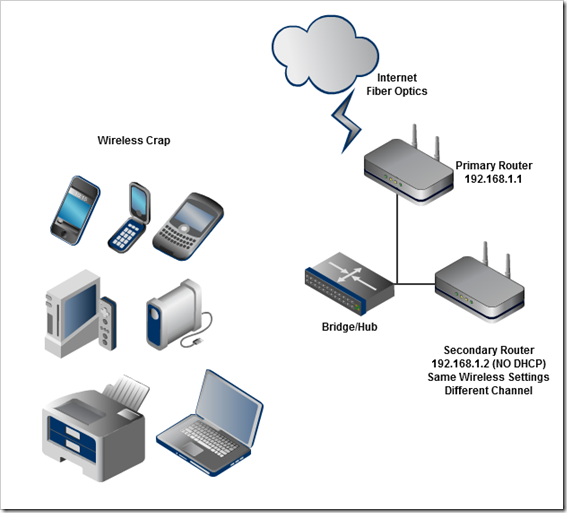
Make sure the wireless settings of the second router is the same as the first router. Same SSID, same security type, same password. The only difference will be the channel. Moreover, we'll want to make sure the channels are sufficiently far apart.
Of course, if you're rich and famous and have a HUGE area to cover, you can add a third wireless access point and just make sure that third AP uses a channel that's sufficiently far away from the other two. Try to make the second router be 5 away from the first router's channel. The guidance is channels 1, 6 and 11 are a good guideline. I used 11 for the first and 6 for the second.
Here's a great chart showing the channel spread from Wikipedia. I used channels 11 and 6 for my two routers.
Of course, you'll need an ethernet run going from a LAN port on your first router to a LAN port on your second router. In my case, each room has ethernet in the wall goingn to a gigabit switch. I pluged the second router into the wall from its LAN port and it worked.
Reboot everything, plug them all in and there you go.
Just thirty minutes later and I'm happily streaming video to my wireless portable devices in parts of my house that were previously useless.
Technical Summary
- First Router
- 192.168.1.1
- DHCP to use the range 192.168.1.3-192.168.1.254
- A wireless channel like 11
- Second Router
- 192.168.1.2
- DHCP is disabled
- Identical wireless security setup as First Router
- Except the wireless Channel. Try channel 6 if the first is 11.
- Plug hard-wire into the LAN port, not the WAN port.
Related Links
- Wiring the house for a Home Network
- Wiring the house for a Home Network - Part 2 - Design Q&A
- Wiring the house for a Home Network - Part 3 - ISP Hookup
- Wiring the house for a Home Network - Part 4 - Thank You Cat 6 Gigabit Ethernet
- Wiring the house for a Home Network - Part 5 - Gigabit Throughput and Vista
- New Job, New House, New Baby, and Designing a Totally New Home Office
- How To: Use Google Earth or Virtual Earth to Visualize a New House Lot - Part 1
- How To: Use Google Earth and SketchItUp to Visualize a New House Lot - Part 2
About Scott
Scott Hanselman is a former professor, former Chief Architect in finance, now speaker, consultant, father, diabetic, and Microsoft employee. He is a failed stand-up comic, a cornrower, and a book author.
About Newsletter
As a quick and easy (but slower) alternative to cat5/cat6, you can use MoCA adapters for a quick and dirty LAN over existing Coax (without conflicting with your TV bandwidth) to act a bridge to the remote access point and get around 100Mbit over it.
To hold us over until we got around to wiring our house, I use one downstairs, plugged into a WAP to extend our wireless coverage for the Wii. At the time, there were none commercially available, so I picked up 3 Motorola NIM100 units on ebay. These days, I think Netgear and a couple others make them as well.
As a bonus, if you are on FiOS, the router Verizon supplied you likely already has one MoCA adapter built-in for the router end of the connection. It's how most FiOS routers talk to the hookup and to pass VOD and guide info to the FiOS TV set top boxes.
If your router is compatible with DD-WRT, you might wanna check it out, its a much better firmware than most routers have and gives you tons of new options, including setting up a wireless bridge. Basically router #2 should be able to get some decent signal from router one, so it picks up the signal and then re transmit it again. You should try putting router B between router A and the place you wanna get the wireless.
NOTE: router 2 will be working half-duplex so it will have its bandwidth reduce by half, since it cant receive and send at the same time so it will switch very fast between the two operations. Still unless your Internet speed is the same or higher than your routers speed, it should not be a problem (but you'd probably notice when copying/viewing stuff from your own network)
Google OpenID guy above describes setting up the spare router as a repeater, and the disadvantage of doing so (half speed). Scott's setup has the advantage of full speed, and probably better reliability as I never had great luck with any kind of a repeater.
If Scott wanted to shorten the title, he could use "roaming", but then it wouldn't be terribly obvious to any but the initiated.
mikestew (in case OpenID masks my identity, too)
Powering down your router really should be a last resort type of move. For me, it also handles the television and phone. Something like that definitely gets noticed.
Also, what your doing is, I believe, called a wireless distribution system (WDS). My router uses DD-WRT so I have repeater, bridge, and infrastructure as mode options.
It wouldn't even need an own IP-Address, that's only used to configure the device.
So then I could send the iPod Touch requests to the big bit bucket in the sky, or better yet, let it get to the net and monitor what they do in the middle of the night. Would this work?
I had the same issues with my FiOS wireless router, but since I hate their hardware so much and I didn't have a second Verizon router, I improvised.
What I did was setup two Linksys routers using ddwrt custom firmware. Then I set the Verizon router to pass through from the fiber box directly to my primary Linksys router. My FiOS router is then plugged into the primary router to receive a DHCP address (For the set-top box network) Then with the custom firmware I setup a wireless bridge between the two Linksys routers.
The benefit here is, that both Linksys routers are connectible wirelessly AND via wire, with only the primary dealing out IP addresses.
It's a pain to setup, and annoying because the fiber box in the basement is tied to Mac Addresses, and kind of shuts off for an hour after a mac address cloning. It's hard to tell if you've done it correctly right away because of that. Another annoying issue is that every time the power is cycled on the Verizon router, or Verizon pushes down an update, I need to go back in to the web interface and re-enable the coax network.
The benefits are great though, the Linksys routers seem to be a lot more powerful, handling more connections and speed than the Verizon router. Also with the custom firmware, they support better throttling of certain protocols, and have a bunch of other features.
Just my two pennies.
I'd recommend taking a look at InSSIDer if you haven't used it before. It's a free wireless utility that shows you hotspots, signal strength, and channels for networks in range. Some of your signal strength issues could be from interference from neighbor's Wi-Fi, it's really easy to identify what channel you should use. It gives you a real-time graph similar to your Wikipedia graphic showing what channel each access point is on. It's been a lifesaver at my house where we have a dozen Wi-Fi networks in range.
With WDS or a repeater the second access point is basically receiving the WiFi signal from the main router and retransmitting it on a different channel. In Scott's solution he is taking a router and tricking it into acting like an Access Point, so the backhaul to the rest of the network is wired not wireless. That is a much better solution as you are effectively doubling your total WiFi bandwidth. Each wireless router/AP is only going to transmit traffic destine for clients associated with that specific AP.
You can eliminate about half the steps if you just use an Access Point instead of a router, but if you already have a router sitting around then disabling DHCP is an easy trick to save you from having to buy yet another device.
I set up a Wireless Distribution System (WDS) about a year ago using two Linksys routers (one downstairs and one upstairs) and it has been working flawlessly ever since. I used tomato firmware, but DD-WRT would also work.
I updated the post, just to be clear. This is not a repeater, it's a second AP plug directly into the first's hub. This is the cheapest and FASTEST way to double my wi-fi bandwidth internally and close all "dead spots."
With regard to DD-WRT, I've used it on and off since 2004/5. I've got a number of posts on it, like
Own a LinkSys WRT54G? Sveasoft released Alchemy v6.0RC6
Altnernative Linksys Firmware
Joe Chin - Yes, I agree that I could have plugged my second router directly into the laptop for configuration, but I was assuming that not everyone has a laptop with MDX and honestly, I don't think turning off the router for 10 minutes was the end of the world. It runs the phone and TV at my house also, but I just asked folks, gave them a heads up and rebooted. Still, it IS a valid alternative as you rightly point out.
dm3281 - That's a Vonage box "dangling" and it's actually velcro'ed in.
RHertzler - Only if you know your neighbor's wifi security password.
Wow... I did this years ago... although the kids kept tunring the upstairs router off complaining it made a high pitched whining noise that I couldn't hear. I guess as you get older you loose your hearing range.
I am surprised you use DHCP for everything. I have my DHCP set to start at .100 because I have networked printer, media pc that I remote into, and a couple of other devices that I prefer to have a static IP. This is especially nice because since I did this I never see the "another device already has this IP" since the routers I have seem to loose there DHCP lease tables on restart.
Glad to see you are embracing teh Wifee!
BOb
Have you found any problem changing from wifi zones with an iPhone or a Windows Mobile?
I have a similar wifi configuration in my company and if I change wifi zones with this kind of devices on, they stop working and I have to turn off them to be able to reconnect.
and if you absolutley have to use wireless get an wifi to powerplug plug that will take wifi in the room your in and run it through poerplug
powerplug to poewerplug is running at 200 - I have about 8 plugs now and its great - plug and forget
Martin K
1. You can get an inexpensive power-line based extension point to bridge two or more wireless routers even if they don't support WDS and if you don't have a hardline between the two.
2. Many newer wireless router vendors now simplify this process by selling range extenders and access point gear. I use NetGear's WN200RPT and it works great - it's entirely transparent and will coexist with any other manufacturers B/G/N router. If you don't have existing gear that you can salvage - it's cheaper and easier to just purchase one of these.
I was hoping it would be able to automatically switch at some point. The only way I can get it to switch to the stronger signal is to manually disconnect wireless and then reconnect.
Did you run into anything like this? Do you have any insight into how to make your laptop pickup the stronger signal?
Chris
I need to set up a wireless network in a large room that will receive several guests at a upcoming symposium. I searched the web how to solve any problem of signal coverage that may appear and several websites, suggested an approach like yours: two APs using different channels, one SSID with DHCP and NAT enabled on only one of them.
With the problem of signal coverage solved, a coworker brought another worry: is it possible to overload the NAT and DHCP enabled AP with the large number of connections since the address translation and the IP configuration supplying will be in charge of just one device?
It would be better to enable DHCP (with differents IPs range) in both APs and maintain the same SSID? Would it work for roaming clients?
Thanks in advance for any help.
Thank you so much! We had been trying to figure out how to get wireless internet up to our Tiny House from the main house at the Buddhist Retreat where we live. The plans you laid out worked perfectly along with a 300 ft. Cat6 waterproof cable dropped into a conduit!
Anyway, just wanted to say thank you!
Blessings,
Elisa
Great article -- thanks!
I did the setup described with a Zyxel P-660HW-D1 as primary and a D-Link DI-524UP as secondary router. Everything works fine, except that my devices won't get an IP address assigned if they connect to the secondary router first. If they connect to the primary router first and I carry them to the area covered by the secondary, they keep their connection to the 'net.
Any ideas on how to make the secondary router acknowledge an IP address request and forward that?
Thanks,
Christian Riis
I have a ZyZel ADSL modem/router, but the signal strength in parts of my house is quite weak. I have a second 3Com router, which would seem a free way to boost the signal. However, I'm a little unsure of the best way to configure it.
The 3Com router has a WAN port and 4 LAN ports. After I disable DHCP, should I connect it to my main router by the WAN port or one of the LAN ports?
Thanks.
@Christian: chain your second unit from the first by ignoring the second unit's WAN/Internet/Upstream port and connecting via one of the (4?) downstream/LAN/switched ports. It'll work like a dumb hub with sprinkles, giving you the AP extension and a few ports, but in a bridged setup and not a NATted setup -- because if you're hooking #2 to AP #1, your hosts connecting to #2 will need to traverse the NAT in #2 just to get to #1's internal-side LAN clients, which is no good if you're doing any peer or serving from a host on #2.
After I have everything set up as you did, I plan to configure yet another (third) router at my neighbor's in bridge mode to let him connect his WD TV Live to my NAS. I am puzzled by the warnings in the router manual that router acting as a bridge _must_ have the same channel as the wireless network it is bridging to. In the above case, what channel would that be?
I have VERIZON FIOS with a wired home (CAT6) network and my actiontec VERIZON issued wireless router in the basement. I have an ethernet port all the way in my bedroom 4 floors above where i have virtually no signal. I am getting an IPAD soon and want to be able to use WIFI in my bedroom...also for the occasional use of a laptop. Does anyone have a recommendation for the kind of wireless access point i should get ? Is a D-link acceptable or should i spend a little more on a netgear model? Someone told me that same SSID wont be a good configuration option but i dont like the idea of having multiple networks at home.
Comments are closed.
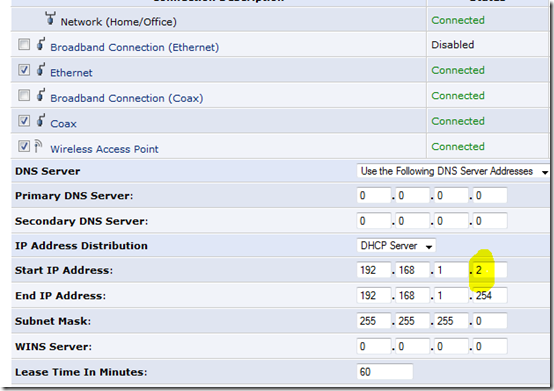
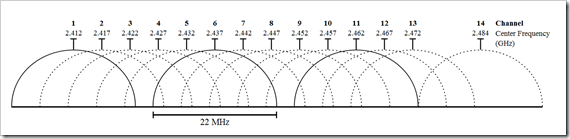

"Of course, you'll need an ethernet run going from a LAN port on your first router to a LAN port on your second router."
er... what happens if this is not possible? can you still achieve the same outcome? extending the wifi bubble at home with the 2 routes sans interconnecting cable?