Expression Media Encoder - Preview Update for Silverlight RC
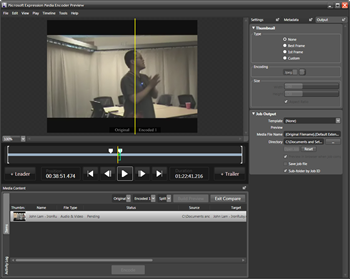 I'm using the Expression Media Encoder right now to prepare the video of John Lam that I recorded during his recent visit to Portland. If you work with video and you haven't tried this app, do check it out. It does one thing and one thing only - it preps video for presentation, presumably via Silverlight.
I'm using the Expression Media Encoder right now to prepare the video of John Lam that I recorded during his recent visit to Portland. If you work with video and you haven't tried this app, do check it out. It does one thing and one thing only - it preps video for presentation, presumably via Silverlight.
As of today, make sure you get both packages:
- Microsoft Expression Media Encoder - May Preview - Free Trial.
The 180-day key is: YVJ79-XQ8CM-8YKWF-GKRKH-83X8G - Microsoft Expression Media Encoder Preview Update - This is just the Output Templates that let the Encoder create the right HTML and JavaScript for Silverlight 1.0 RC.
Even though I use Sony Vegas for my video editing (Note to self, get boss to buy me a copy, as I'm on my 4th 30-day trial) the A/B Compare stuff in Media Encoder are reason enough to use it.
Open Media Encoder and drag/drop a video into it. Hit A/B Compare and now drag a small bit in the timeline to select a range of time, perhaps 30 seconds, then press Build Preview. Notice that the preview screen will split with a yellow line. If you double click on the line it will toggle between horizontal and vertical. After the Compare is rendered, hit play and drag the yellow line back and forth to compare the before and after. Love that crap.
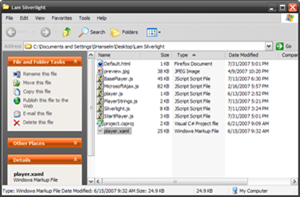 After you've found a nice compression ratio that fits your needs, click on the Output Properties dealie in the upper right corner. Click "custom" in the Thumbnail section and select a frame for use as your thumbnail.
After you've found a nice compression ratio that fits your needs, click on the Output Properties dealie in the upper right corner. Click "custom" in the Thumbnail section and select a frame for use as your thumbnail.
Under Job Output, select a template. The template will say "Silverlight RC."
ODD: for some strange reason, my favorite template called "Clean" wasn't updated for the Silverlight RC. You can go edit the templates yourself from the C:\program Files\Microsoft expression\Media Encoder 1.0\Templates\en. I'll probably go update "Clean" later, unless the guy who did "Clean" reads this blog and hears my plea. It was an awesome template.
A folder will be created with everything you need to upload. Put it all up on your site and you're all set. You can also edit the template's startPlayer.js and put your file in the mediaUrl spot as seen below.
function get_mediainfo(mediainfoIndex) { switch (mediainfoIndex) { case 0: return { "mediaUrl": "JohnLamIronRuby.wmv", "placeholderImage": "", "chapters": [ ] }; default: throw Error.invalidOperation("No such mediainfo"); } }
I should have this video up soon.
About Scott
Scott Hanselman is a former professor, former Chief Architect in finance, now speaker, consultant, father, diabetic, and Microsoft employee. He is a failed stand-up comic, a cornrower, and a book author.
About Newsletter
Cheers
Warren
Comments are closed.
