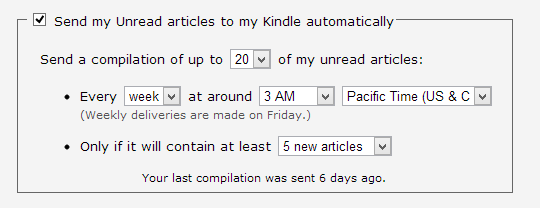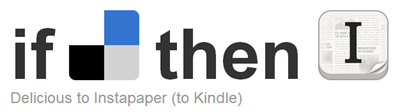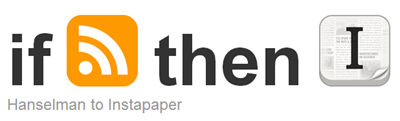Instapaper delivered to your Kindle changes how you consume web content - Plus IFTTT, blogs and more
I've talked about Instapaper before when I tease folks of having 42 tabs open.
Remember that "open in new tab" rarely means "read it later." It usually means "use up memory and let this page run in the background until eventually declare tab-bankruptcy and close them all."
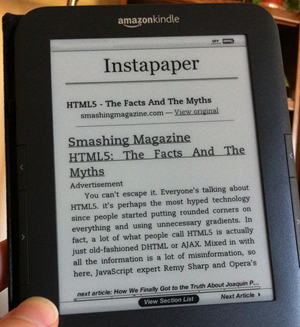 So if Open In New Tab doesn't mean Read Later, what does? Why, READ LATER does! This gets even better when you combine a Read Later tool like Instapaper with an Amazon Kindle like my new Kindle Paperwhite (I reviewed the Paperwhite last week.)
So if Open In New Tab doesn't mean Read Later, what does? Why, READ LATER does! This gets even better when you combine a Read Later tool like Instapaper with an Amazon Kindle like my new Kindle Paperwhite (I reviewed the Paperwhite last week.)
Inserting a Kindle into your Life's Workflow
Here's the idea. You get a bunch of links that flow through your life all week long. These are often in the form of what I call "long-form reading." Hackernews links, NYTimes studys, academic papers, etc. Some folks make bookmarks, have folders called "Links" on their desktops, or email themselves links.
I have these websites, papers and interesting links rolled up and delivered automatically to my Kindle every week. Think about how amazing that is and how it can change your relationship with content on the web. The stress and urgency (and open tabs) are gone. I am naturally and organically creating a personalized book for weekend reading.
I have a bookmarklet from Instapaper that says "Read Later" on my browser toolbar. I've put it in every browser I use, even Mobile Safari. I've also logged into Instapaper from all my social apps so that I can Read Later from my iPhone Twitter Client for example. You'd be surprised how many apps support Instapaper once you start looking for this.
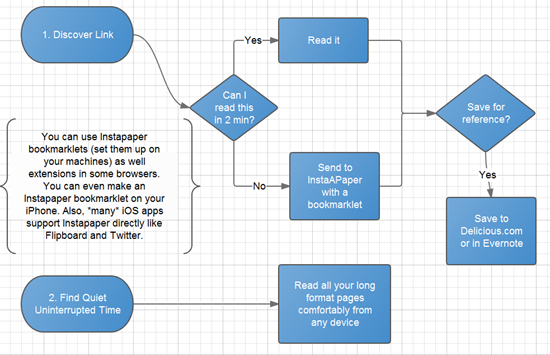 What this means it is that Instapaper is ready and waiting for me in every location where an interesting piece of long-form reading could present itself. I don't stress, I click Read Later and the document is shipped off to Instapaper.
What this means it is that Instapaper is ready and waiting for me in every location where an interesting piece of long-form reading could present itself. I don't stress, I click Read Later and the document is shipped off to Instapaper.
I even made a flowchart a few years back. You can get more details on that in my blog post Two Must-Have Tools for a More Readable Web.
Instapaper delivered to your Kindle
So you're building a queue of links that is sent to Instapaper. Perhaps you've tried this before but then never visited the Instapaper App or Website. This is a common complaint and why I like document delivery to the Kindle. I use my Kindle all the time so I appreciate a "no clicks required" workflow. If books show up on my Kindle I'll read them.
Just visit http://www.instapaper.com/user/kindle once you've got an Instapaper account and put in your Kindle's email address. Did you know every Kindle has one? It's either something@free.kindle.com for free WiFi delivery or just something@kindle.com for 3G delivery with a small fee. I use the free one. You can find out your Kindle's Email Address here under Personal Document Settings.
The key is to allow your Kindle to receive email from the unique Instapaper email address. It's a whitelist.
Then, back over in the Instapaper Settings, I set a delivery time if at least 5 things are in the "book":
Pulling Links and Content from other Locations with IFTTT
Perhaps you pull your content from elsewhere, or you Like things on Facebook, put them in Dropbox, email them to a special address or something else. You can use If This Then That as the social workflow glue to route those links to Instapaper - and ultimately to your Kindle!
For example, I also use the Delicious social bookmarking service to hold things I want to save. But, I also want to read them and I don't want to stop using Delicious just because I use Instapaper. Instead, I use an IFTTT Recipe to take newly bookmarked things and send them to Instapaper (and my Kindle!) as well.
Here's my Delicious to Kindle Recipe. You can make any recipe you want to pull links from wherever you find them and send them into your long-form reading queue.
You can even have blogs - like this one! - sent automatically to your Kindle via Instapaper with an IFTTT recipe like this:
The possibilities are endless.
Conclusion
It can't be overstated how useful this is if you have a Kindle. Rather than opening "guilt-tabs" that you'll never read, have them delivered to yourself in a way that will encourage you TO READ THEM!
If your system isn't working for you, change it. If you already have a system that works, well, great job making it all the way to the end of this blog post!
For more personal productivity ideas watch my video on Scaling Yourself and visit the Productivity section of this blog.
This Week's Sponsor: Your Idea. Your App. 30 Days. Begin your 30-day journey to creating a Windows Store app or game for Windows 8 or Windows Phone today.
About Scott
Scott Hanselman is a former professor, former Chief Architect in finance, now speaker, consultant, father, diabetic, and Microsoft employee. He is a failed stand-up comic, a cornrower, and a book author.
About Newsletter
The other annoyance is that Instapaper doesn't send images to the Kindle, which is a problem for some articles. To work around that I use a Chrom extension ("Send to Kindle" from Klip.me) which sends the article directly to my Kindle, including images.
It used to be a lot better when IFTTT supported Twitter - any Twitter favourite with a link would automatically get sent to Instapaper. Thanks to Twitter's API changes, they're no longer allowed to do that.
http://www.amazon.com/gp/sendtokindle/chrome
It's a nice "Distraction free reading" extension for Chrome and FireFox which can sync to your Evernote account. Then I can just download it on my phone and read it when I want, If I had a premium account (haven't found a reason to get one yet) then it could sync it automatically.
For the record, I don't work for Evernote or know anyone who does :-P
1. Right click on the bookmarklet and copy the address.
2. Open settings and "Manage search engines..."
3. Add a new engine under other:
3.1. Give it any name ("Read later" for example)
3.2. Give any key keyword ("rl" for example)
3.3. Paste in the javascript fragment into the query engine URL. If you edit the JS you could also parameterize it using %s.
4. Now when you want to read something later CTRL+L -> R -> L -> ENTER (if you parameterized CTRL+L -> R -> L -> TAB -> {parameter} -> ENTER). Fits in quite nicely with your web as a console post.
Also, please allow UL, OL and LI in your blog :).
http://www.readability.com/bookmarklets
there is a "Send to Kindle" boohìkmarklet
bye
For those of us with a long commute, I have to recommend SoundGecko for when you want to listen to any article. Same concept, click a link to send to SoundGecko and they create an MP3 of the article. Which can be sent to your email, Dropbox, or you can subscribe to your feed like a podcast.
SoundGecko is the work of Long Zheng for those who know him.
tx Scott!
So now my Pocket queue is a graveyard of hundreds of things I want to read but never have the time to get to...
On the other hand, I'm deep into Evernote and love the many possibilities that comes with it. As you said, for reference purpose I normally archive things into Evernote. So lately I've been archiving things into Evernote with the clever Clearly tool (with highlights on a few cases) and everything goes into my Inbox notebook.
At the end of the day or when I find time I read those articles and if it's worth it I'll move it to the appropriate notebook and that takes care of my "Read Later" and "Archival" need, all in one shot. I'm sure there's a IFTTT recipe to get those notes to Kindle.
Readability seems to have a slightly more elegant Read Now / Read Later in-browser solution. From what I've seen, Readability's "readable" version of a page is superior to everything out there. It consistently renders an excellent-looking article, free from all the distracting, obnoxious, or obscene stuff on sites these days. And Readability's iPad app is great. I use my iPad almost exclusively now, using the Kindle app on it for Amazon content. Simply using "Read Now" or "Read Later" gets it onto my iPad - don't even have to do a "Send to".
I suppose the only thing I don't like about Readability is that its "readable" version of a page is at a readability.com URL. But that's not that big a deal to me.
Donnie
http://apps.microsoft.com/webpdp/fr-FR/app/read-it-better/f812b2f9-7ce5-4c87-ba0d-47194be4091c
The link to the page http://www.instapaper.com/extras is using a broken bookmarklet. I tried to use it and it no workie :(
Using my new found skills by reading your blog, I F12-ed the ba$t4rd and realised it was 404-ing on the GET request to save.
BTW if you log in to instapaper, there is bookmarklet on that page which does work.
Later mate...
I wish Pocket or Instapaper can *categorize* links based on content or give me similar articles in my queue
my only doubt is the quality of the website content with instapaper. I mean does it work nicely with source code? I read people complaining about images not being displayed...
the second thing is PDFs as i read lots of them... technical books mostly..
could you share any experiences? thx :)
I use tabs when working off my web based work list of tickets. Working from one tab would mean clicking back and waiting for the work list to refresh every time.
So... Computers are dumb. Some people are dumb too. Use the tools how you see fit.
Comments are closed.