Obscure Windows Home Server Tip: Restoring when you didn't have Network Drivers installed before
 I've blogged about Windows Home Server before. I'm a huge fan. Recently Uncle Ronnie's new Dell computer had a hard drive die. It was under warranty and Dell had a new hard drive mailed to me within days.
I've blogged about Windows Home Server before. I'm a huge fan. Recently Uncle Ronnie's new Dell computer had a hard drive die. It was under warranty and Dell had a new hard drive mailed to me within days.
The old hard drive is clicking and unhealthy, but after a dozen tries, I get it to boot off the sick drive. I run chkdsk /f /r 4 times until it works and then quickly (don't make it angry, I say) hooked Uncle Ronnie's machine up to my Windows Home Server via it's wireless adapter and did a complete "one click" backup. This backs up the entire machine to the Home Server. He's running Windows XP but uses dial-up for his internet access. Remember this point as it's significant for later.
Then I swap the dead hard drive out for the new one. On another computer I visit \\SERVER\Software and burn the Home Server Recovery CD in a few minutes, then boot off that CD on Uncle Ronnie's machine.
I'm going through the restore process and it says I haven't got network drivers installed. Uh oh. What now?
Well, there's actually a very helpful link right in the Restore Wizard that says Windows Home Server includes all the network and storage drivers from the backed-up machine at the time of the backup in a automatically-created folder that lives in the backup itself.
The instructions say just open the backup from the Home Server Console. This is cool in its own right, as Windows will mount the backup as a new drive and you can copy files off it. During backup an unambiguously named folder called "\Windows Home Server Drivers for Restore" is made that is full of directories with storage and network drivers from your computer. Again, these are the drivers that were installed when you backed up your computer.
I mounted the backup and copied that drivers folder to a USB key. I didn't have to restart the restore, just press Scan and it loads the drivers dynamically. Unfortunately it didn't find the hard-wired network adapter I was planning on using to restore this laptop.
I stared for a while.
Turns out that since Uncle Ronnie uses Dial-Up, he never had the Wired Network Adapter drivers installed, so they we never backed up!
I could probably try to boot up the dying hard drive, install network drivers, then backup the hard drive again hoping that Windows Home Server would find them and yada yada yada, but seriously, I'd be tempting fate to try and get this drive to spin again.
Instead, I dug around in the USB key and it appeared that the folder structure was folders named with GUIDs (Globally Unique Identifiers) with .sys driver files and .inf driver info files inside.
I took a change and created my own GUID folder (basically just copy pasted another and changed some numbers). In this screenshot, it's the top folder with a bunch of zeros.
Now, what to put in it? I went to the Dell Drivers Website and found the download for the Marvel Wired Network Drivers. It was an EXE, but most of these driver downloads are self-extracting ZIP files, so I opened it up directly with 7-Zip (the greatest and best archive utility.)
I poked around in the driver archive looking for .INF files and .SYS files and copied both the Vista and XP drivers into my {GUID} folder on my USB key, hoping that the Windows Home Server Restore that was still waiting on Uncle Ronnie's machine would just scan these drivers and assume it put them there.
In fact, it worked! I clicked Scan again and the wired network adapter showed up in the list and the restore of Uncle Ronnie's old backup to his new hard drive worked perfectly!
Related Links
- Review - HP MediaSmart Windows Home Server
- Running a Subversion Server off your Windows Home Server
- Windows Home Server Twitter Notification Plugin
- Windows Home Server Unsupported Feature - Backup Duplication
- Hanselminutes Podcast 71 - Windows Home Server - Interview with Charlie Kindel
- The Case of the Failing Disk Drive or Windows Home Server Saved My Marriage
- How to upgrade two out of four of your hard drives in Windows Home Server
- Power Consumption of the HP MediaSmart HP Home Server
About Scott
Scott Hanselman is a former professor, former Chief Architect in finance, now speaker, consultant, father, diabetic, and Microsoft employee. He is a failed stand-up comic, a cornrower, and a book author.
About Newsletter
And ... we also want VS 2010 Beta2 from your USB-Drive :-D
Assuming of course my backup isn't bigger than the new HD...doh.
GlenH - You can backup over wireless, but apparently not restore over wireless.
Good question...I know Win 7 does this during an install...but I'm guessing if you are doing a WHS restore it's just going block by block and doesn't care...so it *could* be off...yikes..now I'm not sure what to do...clean Win 7 install and *then* a restore?
The way I read the first few paragraphs of your post it sounded like you were able to restore the entire hard drive (OS, files, everything) to the new HD as if it was a ghost image or something similar.
Thanks for your blog... I just discovered it tonight and just keep reading and reading and reading.
Comments are closed.
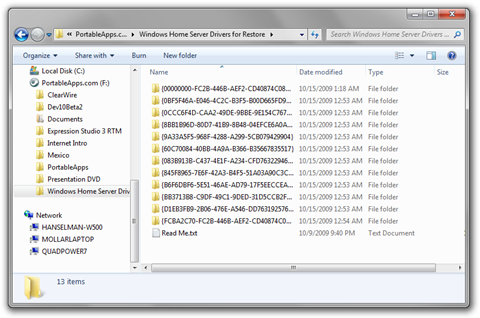
_thumb.png)
