The Three Most Important Outlook Rules for Processing Mail
I'm always looking for new ways to process email more effectively. I talked a little about this at a recent conference in Sweden. The topic of my talk was Information Overload and Managing the Flow: Effectiveness and Efficiency and there's video of the talk at the link there.
I've done blog posts on how my Outlook folders are setup in Getting Organized While Drinking from the (Outlook) Fire Hose and Personal Systems of Organization.
However, lately as the flow of email increases, I've added three new rules in Outlook that have really made things easier for me.
The idea is this. Stuff shows up in your Inbox and you need to process it, right? Not necessarily do it, but decide what to do with it. However all email that shows up in your inbox isn't the same. I segment them like this:
- Most Important: Email that is sent directly to me. I am on the to: line.
- Kind of Important: Email where I am cc:ed. I was copied on a mail, likely as an FYI to me.
- External Mail: Mail that was sent to me from outside my company.
- Meeting Invites: Just that. Someone wants me to show up somewhere.
So I've got these "inboxes" in Outlook now and I put them in my favorites so they show up at the top of the folder list. These are the emails I'm currently processing that came in overnight.
Here are the Outlook Rules to make this happen. The main Inbox folder is the main Inbox. The others are just folders named "Inbox - Something."
Processing Meeting Invites
First rule is to move any meeting invitations to a separate folder. This is an easy rule. Just make sure the "and stop processing more rules" appears at the bottom and that this rule is close the top (if not at the top.)
Processing External Mail with an Outlook Rule
This one is a little tricky, so be careful. There's no good "comes from outside my company" rule built into Outlook, so you can make one like this.
"Apply this rule after the message arrives
where my name is in the To or Cc box
and with @ in the sender's address
move it to the Inbox - External folder
except with "yourcompany.com" in the sender's address
stop processing more rules."
Tricky and composite, but works nicely. Now all emails that are from OUTSIDE go into a single folder. Of course if you are a member of external mailing lists, etc, you might want exclusions here, or more likely a separate Outlook rule for that mailing list that is higher in the list of rules. Remember, rule order matters.
Processing Mail To: me, rather than mail Cc: to me
Here I just say "if my name is not in the To box" then send the mail to the Inbox-CC folder. However, I have some exceptions for email from certain people whose email goes to my Inbox always, regardless.
Last one (a fourth possible rule, yeah, I know) and this one is optional. If I get an answer to a mail that's from a mailing list, I like it to come to my Inbox, not show up in a folder deep in Outlook somewhere.
Now you just have a rule for mail that is sent directly to you. You have to say "move it to the inbox" and "stop processing." This will also bring mail up from your internal mailing lists folders if you've been addressed directly.
There you go, that's my four inboxes with three (or four) Outlook rules.
Time to get back to "Inbox Zero" by processing emails sent directly to me first!
Important Notes:
- The order of Rules in Outlook matters for this system, as does the final "stop processing other rules" step. Without that, you may get duplicate emails.
- If you're using a mobile phone (iPhone or Windows Mobile) make sure that you've set your phone to Sync Mail from these new folders, otherwise you might miss a meeting invite that never went through your inbox.
Hope someone finds this useful. I have.
Related Links
- Oredev Keynote - Information Overload and Managing the Flow: Effectiveness and Efficiency
- Personal Systems of Organization
- Getting Organized While Drinking from the (Outlook) Fire Hose
About Scott
Scott Hanselman is a former professor, former Chief Architect in finance, now speaker, consultant, father, diabetic, and Microsoft employee. He is a failed stand-up comic, a cornrower, and a book author.
About Newsletter
As for Search Folders, yes, I use those also, but I want to have multiple levels of triage with the goal being to have the fewest emails go to my ACTUAL inbox as possible.
And do you have any clue why my Outlook suddenly starting to import my mail (yep every mail even the ones I have imported before) from Hotmail. Is it some kind of index or counter that is wrong? What do you think?
Best regads and thank you in advance
Rune Lind
http://office.microsoft.com/en-us/outlook/HA103869131033.aspx?pid=CH102499821033
I've noticed issues with meetings disappearing that seem to coincide with using rules on invites like you suggest, but I don't have hard proof.
I am surprised you don't have any "Send me teh codez" filter ;).
fallenprogrammr
Of course, at work (state of oregon) I am stuck with Groupwise (rhymes with "Poopwise") which probably can do all the fancy shuffling of the deck of emails coming in. State is going to Outlook in the next several years.
... now I need to take the time to do it for my personal e-mail :)
What I am trying to say is that Outlook is missing a key feature - Tags. That is the main reason why people are slowly leaving to Gmail. Emails should have tags, many tags and users should be able to see filter emails by tags.
Tags should be added automatically to each emails and manually by user request.
I've searched for some "Tag support" Outlook addons but come out with nothing that's worth talking about.
When will we see tags native in Outlook?
Thanks,
Eylon Yogev.
@Scott - so my present way of managing mail was beginning to fail so with some modifications I am giving your method a shot.
I don't read Computer Zen for awhile and come back and BOOM! First post, first page value added. That'll learn me.
@Chris- You'll notice that Scott's folders are still in his primary Inbox, just separated out for better processing.
Bob
It make me think about email more, and I am now on top of both my home and work emails...
annalea buntzen fakta
You have a separate folder for meeting invites, but I actually have two folders. One for meeting invites where I'm on the "Required" or "Optional" (To/CC:) and one for meeting invites which are sent to DL's. I find that broadcast meeting invites (company or divisional all-hands - I work in the UK but report to the US so often can't attend these) are far less important than meetings people have specifically invited me too.
Cheers,
JC
Tags should be added automatically to each emails and manually by user request.
Comments are closed.
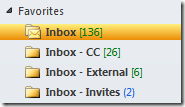
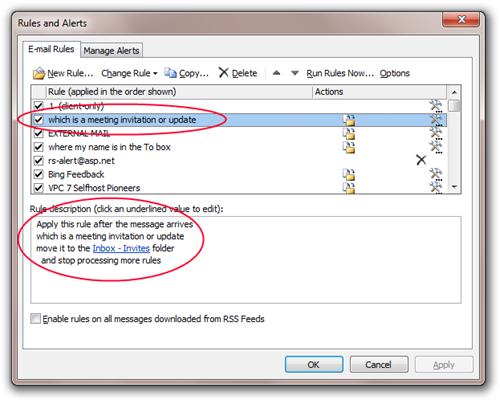
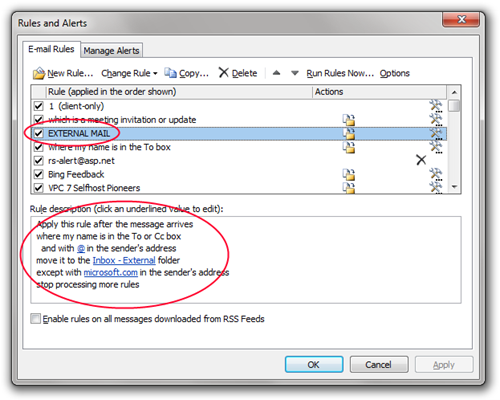
_thumb.png)
_thumb.png)
