VIDEO: How to run Linux and Bash on "Windows 10 Anniversary Update"
Ya, I'm not a fan of the name Windows 10 "Anniversary Update" but it has been a year since Windows 10 came out. It's my daily driver and it gets better every month. This year it's gonna get better (like Windows 10.1 better if you ask me) with an update that's coming August 2nd!
In that update (or in the Windows 10 Insider Builds you can get if you're a techie or adventurous) you're going to get a lot of nice polish AND the ability to optionally run Linux (ELF) Binaries on Windows 10 at the command line. The feature is the Linux Subsystem for Windows or "Bash on Windows" or sometimes "Ubuntu on Windows." Call it what you like, they're real, and they're spectacular.
We first saw Bash on Windows 10 in march of this year at the BUILD conference.
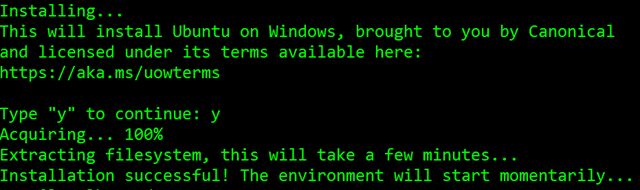
Developers can run all their Linux user-mode developer tools like Redis or even TensorFlow (without GPU support).
I went and recorded a 20 min video screencast showing what you need to do to enable and some cool stuff that just scratches the surface of this new feature. Personally, I love that I can develop with Rails on Windows and it actually works and isn't a second class citizen. If you're a developer of any kind this opens up a whole world where you can develop for Windows and Linux without compromise and without the weight of a VM.
I hope you enjoy this video! Also check out (and share) my other Windows 10 videos or my Windows 10 playlist at http://hanselman.com/windows10.
Sponsor: Build servers are great at compiling code and running tests, but not so great at deployment. When you find yourself knee-deep in custom scripts trying to make your build server do something it wasn't meant to, give Octopus Deploy a try.
About Scott
Scott Hanselman is a former professor, former Chief Architect in finance, now speaker, consultant, father, diabetic, and Microsoft employee. He is a failed stand-up comic, a cornrower, and a book author.
About Newsletter
Would things similar to "import os, sys" in Python work as expected using Ubuntu on Windows?
Yasin - That won't work since there isn't a Linux Kernel. So I use Docker for Windows.
Irfan - It should.
Great video Scott - you beat me to it! :D Thanks for doing this!!
@Amit: Tabs are one of the most popular feature votes on our UserVoice and are on our backlog.
@Yasin: We don't support Docker Engine on Bash/WSL, but you CAN run the docker client and operate a Linux VM/machine.
@PM: We don't ship Bash/WSL on Server. Why do you still use Server as a desktop OS? What features aren't on desktop Windows 10 these days that you need?
Once you guys come up with the tabs, I can switch to Windows Console from ConEmu.. :)
PS: You can also use Zsh on top of your "Windows 10 ¦ Bash" + ConEmu
https://github.com/voku/dotfiles
I have a couple of questions:
Can you quickly talk us through getting the Ubuntu font looking right? I downloaded the font from Ubuntu directly, but the font doesn't size itself quite right. I don't know if there are settings in ConHost that I need to tweak to get it to look right.
Secondly, I was wondering if support for Puppet is planned. Our Linux developer environments are maintained using Puppet scripts, and parts of Puppet don't seen to work quite right. I know that this could be because tasks run by Puppet are doing Kernel-level tasks, but I just wanted to know if and when Puppet support, at least from a preliminary level, would be supported so that I know I can work on the problems
Thanks again,
Shafiq.
Conemu responds much faster than CMD (20% to 100%).
Test:
choco install ConEmu
Open cmd and ConEmu side by side
Type bash.exe in cmd and then on bash, type: time seq 1 100000. Note the real time used
Type bash.exe in ConEmu and then on bash, type: time seq 1 100000. Note the real time used
On my machine (which is Intel(R) Core(TM)2 Duo CPU P8400 @ 2.26GHz), it takes ConEmu consistently 6-6.5 seconds, cmd about 7.5 (best) to 9 (mode) to 13 seconds.
Very illustrative video. I've been eagerly awaiting this!
BTW, how do you make your screencasts, with your video on? Does Camtasia allow it, or you do something else? Your article (http://www.hanselman.com/blog/TheGuideToCreatingQualityTechnicalScreencasts.aspx) is excellent, but I wanted to know how you do things like "fast-forwarding installs" etc.
Thanks,
Karthik
Comments are closed.
