A basic non-cloud-based personal backup strategy
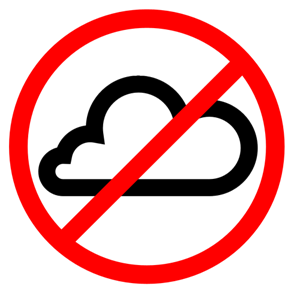 In 2007 I posted about my Family's Backup Strategy and encouraged you to develop your own, or confirm the one you already have. At the time, my strategy was primary using Mozy.com as an online backup along with a Windows Home Server for local backup. After Windows Home Server recently removed Drive Extender technology (their version of RAID support in case a disk fails) I switched over to a Synology 1511+ and did a podcast on it.
In 2007 I posted about my Family's Backup Strategy and encouraged you to develop your own, or confirm the one you already have. At the time, my strategy was primary using Mozy.com as an online backup along with a Windows Home Server for local backup. After Windows Home Server recently removed Drive Extender technology (their version of RAID support in case a disk fails) I switched over to a Synology 1511+ and did a podcast on it.
Here's the summary if you feel the rest of this post is TL;DR and a ramble, which is likely because it is.
- Use an imaging tool like Acronis True Image to create images of the machines you REALLY care about.
- You can also use the System Image tool built into Windows, but I prefer the additional options from Acronis.
- Encrypt your external drives.
- Backup files (and disk images) to two external drives
- Keep one external drive off-site
- Test your backups by practicing a restore. The rule of thumb is that backups ALWAYS succeed. It's restores that fail!
I've been experimenting with cloud-based backup trying nearly everything out there from KeepVault to CrashPlan. I'm currently "between online backup strategies" right now, although I'm leaning towards CrashPlan. Most of these online backup companies are pretty confusing when you factor in someone with a server. For example, I have a main computer in my house but I also have a server. I have a KitchenPC and my wife's laptop but both of those don't matter as all the data is on server. However, I really want disk images for my main machine.
I need two things:
- Continuous reliable image backup
- My server's files backed up
The whole point here being if a natural disaster happens no family videos or photos will be lost. For folks that keep all their files on their local PCs and not a server, any of these online services is great. However, as soon as I centralized my files, things got more complex. KeepVault is the best for Windows Home Server users as it has a custom Home Server client that integrates to the WHS control panel directly.
Now that I've moved over to a Linux-solution like Synology, other than using straight rsync or rsync to S3, the best solution appears to be CrashPlan Headless. While it's not directly supported on the Synology, there are LOTS of people who want to make this work so I wouldn't be totally alone, although the instructions are daunting and insane to say the least.
At this point, today, I've got a 4TB SAN with about 1.5TB on it and no cloud storage. And honestly, I wasn't looking forward to waiting two weeks (or longer) to upload 1.5TB to a new service, and I'm not sure what my ISP would say about it. I think that initial seed of large datasets is the Achilles Heel of online backup.
I really don't feel comfortable with my backups unless they are offsite. So I went and bought two Western Digital My Passport Essential SE 1 TB USB 3.0 Drives and labeled them Backup A and Backup B.
I recommend that you encrypt the whole disk. The last thing you want when you're copying your entire life onto one drive is to do it in the great wide open. There's two good ways to do it, BitLocker To Go or TrueCrypt.
- BitLocker To Go is in Windows 7 Enterprise or Ultimate. It's trivially easy to use and you CAN read BitLocker To Go'ed disks on any Windows7 Edition, or even on Windows XP or Windows Vista with BitLocker To Go Reader. It supports TPMs if your laptop has that feature and it's super secure.
- TrueCrypt is open source and super hardcore. There's dozens of really amazing options for things like plausible deniability, honey pot secret partitions, and many choices of encryption. It's also crazy secure.
You really can't go wrong with either of these choices. For testing, I'm trying each of them, one on each drive. I like TrueCrypt, though because it's open source, but I like that BitLocker is built-in to Windows. We'll see. Point is, don't put your life on a disk unencrypted.
NOTE: Both of these encryption tools take forever (hours) to encrypt the whole disk. Be patient. It'll be a while.
I'm using Acronis Image Home 2011 PC Backup and Recovery for my imaging solution. There are a lot of negative reviews of the 2011 version on Amazon but I haven't had any issues. Be aware. I'm always open to try new products if you have any recommendations, Dear Reader.
I use SyncBack to copy files on a schedule through my main machine from my server to the external drive. I could connect the drives directly to the Synology but I want to use my Windows machine for encryption.
My wife takes Drive A to the bank's safety deposit box in her monthly visit, then we just swap drives one a month with new backups. I'm not sure if I'll eventually get around to installing CrashPlan on the Synology (I hope it gets easier) but my current offsite "no cloud" backup strategy is working very nicely and it doesn't cost any bandwidth. In fact, I can transfer 1.5TB in just 10 minutes (of driving)!
* Cloud icon from The Noun Project, CC BY 3.0
About Scott
Scott Hanselman is a former professor, former Chief Architect in finance, now speaker, consultant, father, diabetic, and Microsoft employee. He is a failed stand-up comic, a cornrower, and a book author.
About Newsletter
I had a similar solution once. But it just takes too long to setup and maintain for me.
So i'm back to cloud/web storage.
Pictures to smugmug and important files/settings to my own little cheap virtual linux server(using truecryp for encryption).
In case of emergency: Setting up a new win 7 with everything i need is less than a day, and this happen not that often...
cheers
Ivan - I keep one of the TrueCrypt disks mounted and 3 times a week at night it copies from \\SERVER to the local TrueCrypt disk.
The downsides are :
- you need to run crashplan on a pc in your network, the nas cannot backup itself.
- on that machine you'll see a bunch of mapped network drives that are mounted by a system account and are not accessible.
Other than that, it works like a charm.
I think that initial seed of large datasets is the Achilles Heel of online backup.
Indeed.
I came to the same conclusion. That is, until I read about Amazon Web Services S3 Storage Import/Export. Ship your USB drive to Amazon and seed your S3 account.
Third parties have already incorporated this into backup clients. Check out Cloudberry S3 backup.
Sneakernet meets the cloud!
My personal backup strategy is like this:
- For projects I use a DropBox account auto synced with two encrypted HDD on two different machines
- Rest of the data are photos and videos which I put them on Picasa Web
After some testing I went with crashplan+ after considering using an usb disk, using a synology or storing in the cloud. Keyword being 'offsite' it ruled out the synology and I went for a backup in the cloud. I agree the initial upload is cumbersome but you could consider mailing them a hdd with your initial backup on it, they (crashplan) offer this service for a fee.
For me, the fact that it's fire-n-forget was the selling point. I only have 90Gb to backup and it took awhile to get online but it's up-to-date (I wouldn't want to lose 30 days of files), I don't have to worry about a usb disk. (which is a risk in itself, drop it and it could be the end of that backup) and a full history of my backed up data.
I keep one of the TrueCrypt disks mounted and 3 times a week at night it copies from \\SERVER to the local TrueCrypt disk.
So you fill the passwords manually when you mount them?
her monthly visit"
OMG !!! this is the 1st time ever i have heard someone keeping HDD in bank :)
Nice article tho..
what i need is , i have 2 machines(PC n laptop) connected to a common Wi-Fi. I need to have 2 way or 1 way sync between these 2 machines...what shall i use ?
I am very pleased with my current setup, having both cloud and non-cloud backup.
http://morten.lyhr.dk/2011/04/windows-home-server-2011how-i-use-it.html
My wife does not want any latency when viewing pictures, and she does not want to use a LAN-cable.
So I have all pictures on her HD, and copy them to the WHS, and in turn backup to the cloud.
I dont trust cloud backup services where you have to use their tool to get the data back. I want something simple as S3, and all data should be directly downloadable from any S3 tool.
Just my 2 cents.
I use CrashPlan+ and I have a server.
- 1 Server running Windows 2008 R2, 1 Desktop and 2 Laptops running Windows 7
- CrashPlan running everywhere under the same CrashPlan account (I have a family plan)
- Essentially two tiers of backups (using two separate backup sets on each Desktop/Laptop):
* "Precious" data, e.g. everything in "my documents", "my pictures", "desktop" -- this goes to the server *and* to CrashPlan Central ("the cloud").
* "Non-essential" data, e.g. the entire D: drive (I have separate C: System and D: Data partitions on all my client machines) -- this goes to the server only. Note that this includes "my documents" etc, but note point about de-duplication below.
This strategy means that if I lose a drive or a laptop, my complete set of backups are available locally to restore. If I'm burgled or my flat burns down (i.e. if I physically lose my server), I at least have my precious data online.
CrashPlan does block-level de-duplication, so it doesn't matter if identical files are backed up from two different sources, so e.g. when my wife copies some of my photos to her laptop, her backup is very quick as my machine already backed up those blocks. It also prioritises backups so that the most local destination is completed first (in my case, it backs up to my server before backing up to the cloud), which means that you are safer (backed up) quicker.
CrashPlan is absolutely amazing: it is completely seamless, reliable, and just works. I've been using it for around two years, and it has never let me down (through multiple minor restores).
That would be 2500MB/s... USB3 is only 625MB/s.
I use rsync for offsite backup. I have a Ubuntu server at home with 6TB of storage (RAID5), and a WD Mybook live 2TB offsite. Made a complete rsync backup at home and took the Mybook away. From then it's just incremental backup. Not that fast over 2Mbit/s, but then again, I don't backup HD movies, just personal data.
In fact, I can transfer 1.5TB in just 10 minutes (of driving)!"
We do this style of backup commercially, commonly known as Man in a van! Same goes for large transfers, that would take longer to transfer than he would!
Real world physical transfers are still way faster than most commercially available net solutions.
Rob
Computers Backup to a WHS2011 with 3+TB of Hard Drive space, and then I have a special DriveExtender like backup for whats on the server its self. Looking into adding a cloud storage component.
I think that initial seed of large datasets is the Achilles Heel of online backup.
One of the features that drew me to CrashPlan is that they support initial seeding of up to ~1.5 TB, for a modest fee ($125 currently I think). They send you a 1TB HDD. Using their software, you can transfer up to ~1.5TB of data compressed and encrypted as it is copied to the drive. You mail the drive back to them and voila. Seed Your Initial Backup
I haven't used the seeding feature yet, but I've been very happy with my initial test run of CrashPlan.
I'll also second Scott's suggestion for SyncBack - it's excellent for copying things around - it can even retain versions of your files.
Any changes are synchronised ASAP (when the two comps are online). If you have enough space on the disks, you may put your disk images inside too.
Note that whole traffic is within your home network and only deltas are sent over to the mesh server thus no troubles with your ASP :)
You also have 5GB online free storage on the SkyDrive that can be used to synchronize staff which is always available, so you can put there things you need access from everywhere.
CrashPlan does block-level de-duplication, so it doesn't matter if identical files are backed up from two different sources, so e.g. when my wife copies some of my photos to her laptop, her backup is very quick as my machine already backed up those blocks. It also prioritises backups so that the most local destination is completed first (in my case, it backs up to my server before backing up to the cloud), which means that you are safer (backed up) quicker.
Unfortunately that isn't true. It does do de-duplication, but only on each machine it is running on. It does not do de-duplication across machines using the same CrashPlan account.
Such account wide de-duplication is a commonly requested feature, but it is challenging to implement and when I last looked it they hadn't committed to implementing it.
I prefer R-Drive for imaging. Haven't used anything better, more flexiable or more relaible.
http://www.drive-image.com/
Bill
Have you tried doing incremental backups to the cloud? I use:
- Acronis for imaging
- USB HDD as first destination for encrypted backup images
- RAID-1 NAS to store Encrypted backups
- DropBox to have a file-based synced backup of docs, projects and photo.
However I really want to store copy of the incremental backup images on the cloud. Have you tried that - is it workable at all? My workstation backup image is about 70GB, so the initial upload of that is going to be a pain. Incremental updates after that will be OK I guess, but what happens once you start doing full backup after N incrementals or even backup backup version chains. Have you tried the cloud in practice at all?
I use duplicity to backup the NAS to the cloud. Now experimenting with www.livedrive.com (not Microsoft livedrive) as online cloudstorage. Problem with initial backups is timeout on ftp.
Duplicity can store on ftp, sft, s3 and many more backends. It stores folders as encrypted archives. Encryption by default uses symetric encryption. for all practical purposes that will do.
I use a bunch of <a href="http://duplicity.nongnu.org/>duplicity</a> commands as scheduled task(cron), e.g.:
#!/bin/bash
export TMP=/x/tmp
export PASSPHRASE=secret1
export FTP_PASSWORD=secret2
duplicity --full-if-older-than 6M /x/downloads/photos ftp://ikke%40example.com@ftp.livedrive.com/downloads/photos
duplicity remove-older-than 6M --force ftp://ikke%40example.com@ftp.livedrive.com/downloads/photos
# more similar lines for other folders
unset PASSPHRASE
unset FTP_PASSWORD
Why clouddrive? for 1000MB you pay 130-200$ a month using Amazon S3, dropbox, Ubuntu One and many other cloudproviders. Clouddrive costs $ 17 for 5 TB.
Note If I calculated correctly syncing a terabyte costs more than 46 hours with 50 mbit. I guess that this practical limit are part of the businessplan of the all you can eat backup/storage providers. So using sneakernet to store stuff at parents/friends or store stuff in your car if it is not parked near your home may be an idea.
Yes, the data center could get wiped out as well, and if I could find an inexpensive way to double my backups to another continent, I would. :)
Unfortunately that isn't true. It does do de-duplication, but only on each machine it is running on. It does not do de-duplication across machines using the same CrashPlan account.
Such account wide de-duplication is a commonly requested feature, but it is challenging to implement and when I last looked it they hadn't committed to implementing it.
Huh, you're right! Thanks for pointing it out. I went and had a good long read on the CrashPlan forums. I guess it's not a big deal (storage is plentiful), but it seems a wasted opportunity.
A backup's function is dual - protects your data from disasters (disk image software like acronis or Image for Windows are perfect for such scenarios) but it also protects your data from you :) - in those cases you need file-based backup software, cloud or no cloud, that can also keep older versions of your files and retain deleted files for specific periods of time. That's where solutions like Mozy, Crashplan, DropBox or even SyncBack come into play.
There's one rule, in my opinion, if you want to be safe: Data must be primarily yours and only backed up to the cloud - not stored IN the cloud. So Google docs and other cloud *storage* services are, for me, a dangerous solution.
Here's my full CrashPlan review and a link to save 10% on CrashPlan. I currently have 164.8GB backed up with CrashPlan, and have never had a problem (yes, I've done restores!)
The software is straightforward, restores are simple. Tech support is very good. The first backup does take forever of course.
I've used mozy but as far as I can tell they started throttling connections speeds and it became pretty useless. Jungledisk is good too, but more expensive than backblaze, and it's of the more traditional style which wants you to ID what items are to be backed up.
Looks like there are several folks in the Synology forums who also want to get this running but there are issues getting the right environment set up. Maybe you can convince Synology to release a package for the DSM for this.
So you moved from the WHS to Sinology. So is the WHS still in service, if so is that the server you are talking about when backing files from. I was thinking you had your Sinology for Movie streaming, Music streaming only.
Please let us know
Particularly handy are: the recovery disk you can burn to use in a full bare-metal restore, hardware independent restore, incremental images, convert image to VHD and mounting the image to restore/extract select files and folders.
I have a similar backup strategy at home:
Server (RAID-1), daily copies to an external drive (yet unencrypted, I'll consider that now), and another drive in the bank's vault which is switched regularly (avg every 10 days).
My problem is: I have a young boy, and we do immense amounts of HD video and photo. Soon, the 2TB RAID will be full. As long as there's a HDD available with enough space (3TB would be the next step, but I have to buy 4 to replace all), I'm fine with the bank vault backup.
But what if I switch to a 12TB RAID-5? I cannot buy three of those and carry it to the bank vault...
First idea: A second RAID at a different location (my dad's), being updated on a secure Internet connection...
But that'll take just as long as uploading it to the cloud (though it'll be cheaper).
Thanks for the article.
A colleague at work (an IT guy, no less) recently reported he lost all his kid's first- and second-year photos because one HD failed...
Regards,
Alexander
@Scott - you may find this useful - someone has packaged up the Crashplan headless client for Synology into an easy to install package:
http://pcloadletter.co.uk/2012/01/30/crashplan-syno-package/
I have reinstalled the NAS and luckily I was able to restore most of my data from an external USB hard drive backup and the cloud, all using Crashplan.
The most helpful info is this... http://pcloadletter.co.uk/2012/01/30/crashplan-syno-package/
Patters, who runs the above website has created a bunch of excellent Synology packages and deserves a lot of recognition and support. The Crashplan package is great and apart from one of the early package upgrades going a bit funny (but no data loss!) it has worked flawlessly.
My backup policy is a hub (the NAS) and spoke (laptops, desktops) approach to backups, using Crashplan as the lynchpin...
- Crashplan+ account backs up "everything I need" on my DS1511+ NAS to Crashplan Central (the cloud) AND then I have another backup to an external USB drive AND another to a PC on the same network running Crashplan
- All of my other PC's use a free Crashplan account to backup to the NAS once a day, which is plenty. I could upgrade to the family plan and benefit from real-time backups, multiple backup sets and direct backup to the cloud, but the current set-up works well for me so far
- The external USB drive is rotated off-site. Because I am using private key encryption on Crashplan, there is no need to encrypt the drive
- I am looking at backing up my data (again using Crashplan) to a friend's NAS
- I use Dropbox across all my machines for my current work files and documents etc, which is also backed up by Crashplan to the NAS (I only backup Dropbox from a couple of machines to reduce replication and retain some resilience)
- The only variation from this is my iMac, which is backed up using Time Machine to the Synology (which has an excellent network Time Capsule package) as this is very easy to use in the event of my Mac failing. The Time Machine backup is then backed up using the Crashplan, as above.
- I have a combination of MAC OSX, Linux (a few different versions), Windows XP, 7 and 8. Crashplan works perfectly across all of these, as does Dropbox.
Hope this is helpful!
I totally believe in offsite storage, but don't want the hassle of using a bank or someone else's home.
I tried some of the online services, but most failed when it came to NAS storage; wither they didn't support it, or it became prohibitively expensive. I finally found iDrive, but discovered its fault was in the amount of time it took to determine if any of the files needed to be backed up. I guess there is no local db.
So, I dusted off my older copy of Retrospect Express. It has an advantage of doing what EMC calls Progressive backups, in essence incremental backups, but without the overhead of having to restore in order.
So, now I have Retrospect doing daily progressive backups of my Documents folder as well as Photo's and Music to a NAS Drive. Every night, iDrive does a backup of the Retrospect Install CD, the backup Catalog files, and the root of the NAS drive to capture all the backup sets files. This takes under 20 minutes as usually, only one or two files are added or changed.
Now my daily backup window (Retrospec & iDrive) is about 30 minutes protecting ~45,000 files totaling a little over 80GB
In my mind, I'm trying to figure out why i wouldn't just let this run for ever. I don't see any need to ever create a new full backup, right?
Comments are closed.
