Introducing open source Windows 10 PowerToys
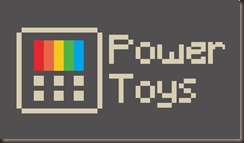 Yesterday the Windows Team announced the first preview and code release of PowerToys for Windows 10. This first preview includes two utilities:
Yesterday the Windows Team announced the first preview and code release of PowerToys for Windows 10. This first preview includes two utilities:
- The Windows key shortcut guide. Just hold down WIN+KEY for help
- A pro window manager called FancyZones. Check out this article for all the details!
Many years ago there was PowerToys for Windows 95 and frankly, it's overdue that we have them for Windows 10 – and bonus points for being open source!
These tools are also open source and hosted on GitHub! Maybe you have an open source project that's a "PowerToy?" Let me know in the comments. A great example of a PowerToy is something that takes a Windows Features and turns it up to 11!
EarTrumpet is a favorite example of mine of a community "PowerToy." It takes the volume control and the Windows auto subsystem and tailors it for the pro/advanced user. You should definitely try it out!
As for these new Windows 10 Power Toys, here’s what the Windows key shortcut guide looks like:
And here's Fancy Zones. It's very sophisticated. Be sure to watch the YouTube to see how to use it.
To kick the tires on the first two utilities, download the installer here.
The main PowerToys service runs when Windows starts and a user logs in. When the service is running, a PowerToys icon appears in the system tray. Selecting the icon launches the PowerToys settings UI. The settings UI lets you enable and disable individual utilities and provides settings for each utility. There is also a link to the help doc for each utility. You can right click the tray icon to quit the Power Toys service.
We'd love to see YOU make a PowerToy and maybe it'll get bundled with the PowerToys installer!
How to create new PowerToys
See the instructions on how to install the PowerToys Module project template.
Specifications for the PowerToys settings API.We ask that before you start work on a feature that you would like to contribute, please read our Contributor's Guide. We will be happy to work with you to figure out the best approach, provide guidance and mentorship throughout feature development, and help avoid any wasted or duplicate effort.
Additional utilities in the pipeline are:
- Maximize to new Virtual Desktop widget
- The MTND widget shows a pop-up button when a user hovers over the maximize / restore button on any window. Clicking it creates a new desktop, sends the app to that desktop and maximizes the app on the new desktop.
- Process terminate tool
- Batch file renamer
- Animated gif screen recorder
If you find bugs or have suggestions, please open an issue in the Power Toys GitHub repo.
Sponsor: Uno Platform is the Open Source platform for building single codebase, native mobile, desktop and web apps using only C# and XAML. Built on top of Xamarin and WebAssembly! Check out the Uno Platform tutorial!
About Scott
Scott Hanselman is a former professor, former Chief Architect in finance, now speaker, consultant, father, diabetic, and Microsoft employee. He is a failed stand-up comic, a cornrower, and a book author.
About Newsletter
Great tools. Looks like a lot of fun. :D
According to comments in github issue they have a work around: Change your primary monitor to the on you want to edit the layouts for, do the editing and switch the primary back. It should still remember and apply the layout to the correct monitor.
I have a 43" 4k monitor at work and really hate how large the windows are. I like to drag a "center" window roughly 2k in size, would love to have docking support at that window. Oh well.
Comments are closed.
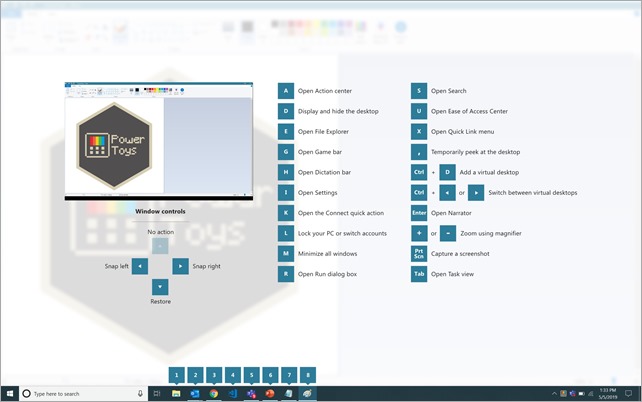
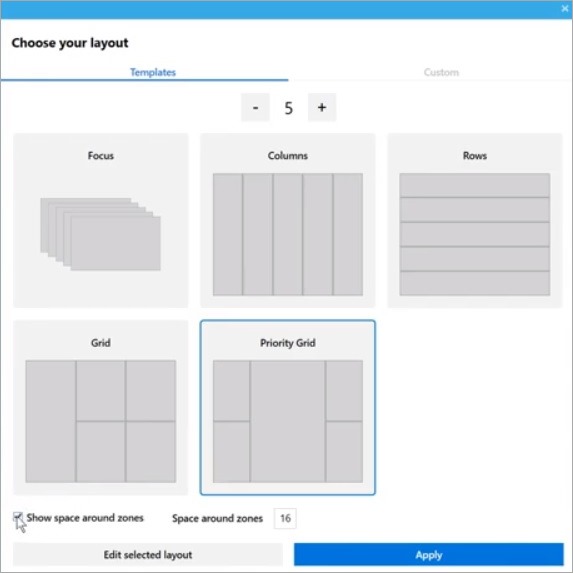

I'd like to see other PowerToys soon.