You can now download the new Open Source Windows Terminal
Last month Microsoft announced a new open source Windows Terminal! It's up at https://github.com/microsoft/Terminal and it's great, but for the last several weeks you've had to build it yourself as a Developer. It's been very v0.1 if you know what I mean.
Today you can download the Windows Terminal from the Microsoft Store! This is a preview release (think v0.2) but it'll automatically update, often, from the Windows Store if you have Windows 10 version 18362.0 or higher. Run "winver" to make sure.
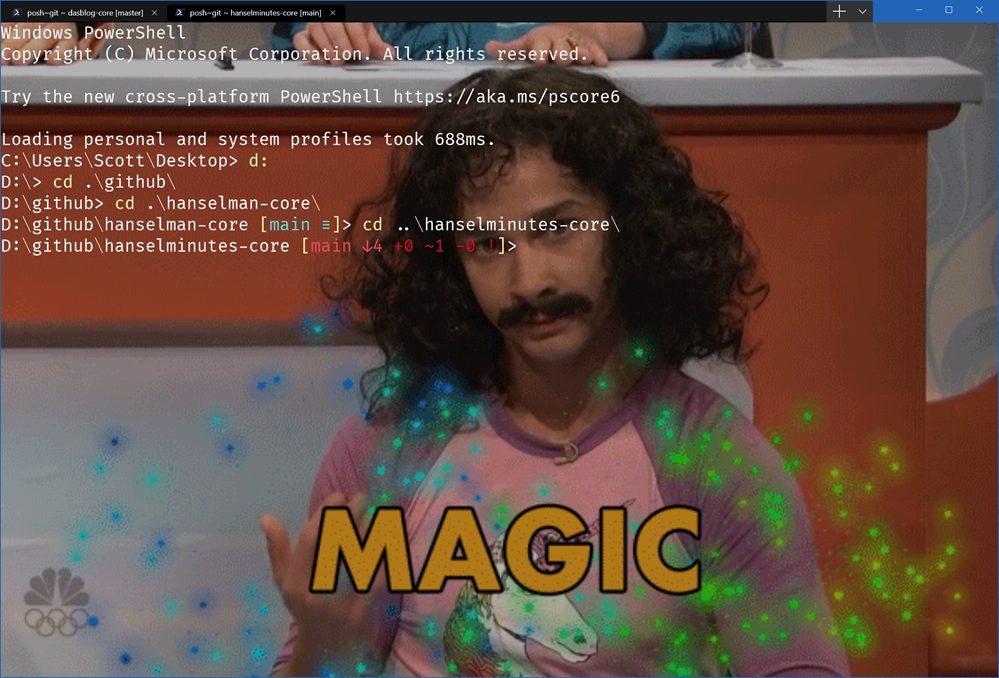
If you don't see any tabs, hit Ctrl-T and note the + and the pull down menu at the top there. Under the menu go to Settings to open profiles.json. Here's mine on one machine.
Here's some Hot Windows Terminal Tips
You can do background images, even animated, with opacity (with useAcrylic off):
"backgroundImage": "c:/users/scott/desktop/doug.gif",
"backgroundImageOpacity": 0.7,
"backgroundImageStretchMode": "uniformToFill
You can edit the key bindings to your taste in the "key bindings" section. For now, be specific, so the * might be expressed as Ctrl+Shift+8, for example.
Try other things like cursor shape and color, history size, as well as different fonts for each tab.
"cursorShape": "vintage"
If you're using WSL or WSL2, use the distro name like this in your new profile:
"wsl.exe -d Ubuntu-18.04"
If you like Font Ligatures or use Powerline, consider Fira Code as a potential new font.
I'd recommend you PIN terminal to your taskbar and start menu, but you can run windows terminal from the command "wt" from Windows R or from anotherc console. That's just "wt" and enter!
Try not just "Ctrl+Mouse Scroll" but also "Ctrl+Shift+Mouse Scroll" and get your your whole life!
Remember that the definition of a shell is someone fluid, so check out Azure Cloud Shell, in your terminal!
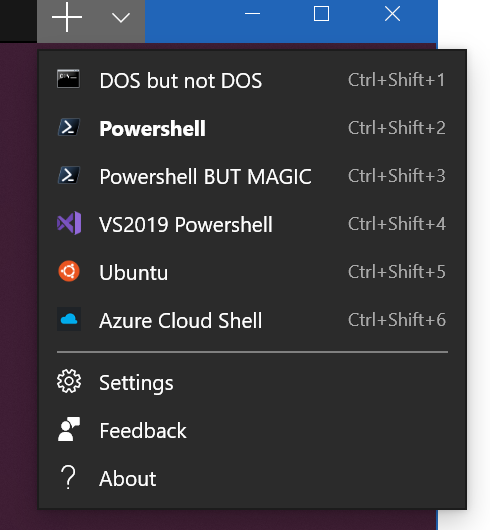
Also, let's start sharing nice color profiles! Share your new ones as a Gist in this format. Note the name.
{
"background" : "#2C001E",
"black" : "#4E9A06",
"blue" : "#3465A4",
"brightBlack" : "#555753",
"brightBlue" : "#729FCF",
"brightCyan" : "#34E2E2",
"brightGreen" : "#8AE234",
"brightPurple" : "#AD7FA8",
"brightRed" : "#EF2929",
"brightWhite" : "#EEEEEE",
"brightYellow" : "#FCE94F",
"cyan" : "#06989A",
"foreground" : "#EEEEEE",
"green" : "#300A24",
"name" : "UbuntuLegit",
"purple" : "#75507B",
"red" : "#CC0000",
"white" : "#D3D7CF",
"yellow" : "#C4A000"
}
Note also that this should be the beginning of a wonderful Windows Console ecosystem. This isn't the one terminal to end them all, it's the one to start them all. I've loved alternative consoles for YEARS, whether it be ConEmu or Console2 many years ago, I've long declared that Text Mode is a missed opportunity.
Remember also that Terminal !== Shell and that you can bring your shell of choice into your Terminal of choice! If you want the deep architectural dive, be sure to watch the BUILD 2019 technical talk with some of the developers or read about ConPTY and how to integrate with it!
Sponsor: Get the latest JetBrains Rider with WinForms designer, Edit & Continue, and an IL (Intermediate Language) viewer. Preliminary C# 8.0 support, rename refactoring for F#-defined symbols across your entire solution, and Custom Themes are all included.
About Scott
Scott Hanselman is a former professor, former Chief Architect in finance, now speaker, consultant, father, diabetic, and Microsoft employee. He is a failed stand-up comic, a cornrower, and a book author.
About Newsletter
Like a lot of `Powershell <-> sh` commands, it's not a 1:1 mapping, but it does the job. Sometimes a bit better, sometimes a bit worse.
It's worth noting that you must have all the fonts mentioned in profiles.json installed on your system. Otherwise, Windows Terminal will silently fail to start.
As for the new terminal - insta-install. I built from source, but haven’t used it full-time so far...
1. In your settings Gist, where do you get the icons you're using from (and where do you have to place them)?
2. What's the correct way to get the VsDevPs.ps1 file used in your VS2019 profile? My VS2019 install doesn't appear to have that file.
Thanks!
@Gareth it's a standard msix (well, msixbundle including all architectures), so if you find a site that generates "direct download" links from the "Microsoft Store", you can just install it.
(quotes might be a good idea for what to search for...)
I love the live update of settings too.
I've taken a quick look on the Github page for the project (along with upvoting the UI and putting settings in user profile not in the horrible win app location) but can't really find it. I've also followed various links from this post.
https://github.com/microsoft/terminal/blob/master/doc/cascadia/SettingsSchema.md
https://github.com/thismat/windows-terminal-dracula-theme
See https://github.com/microsoft/terminal/issues/521
It's worth noting that you must have all the fonts mentioned in profiles.json installed on your system. Otherwise, Windows Terminal will silently fail to start.
Thanks for the heads up, and do enjoy your day.
Comments are closed.
