Automatically change your Audio Input, Output and Volume per application in Windows 10
I recently blogged about an amazing little utility called AudioSwitcher that makes it two-clicks easy to switch your audio inputs and outputs. I need to switch audio devices a lot as I'm either watching video, doing a podcast, doing a conference call, playing a game, etc. That's at least three different "scenarios" for my audio setup. I've got 5 inputs and 5 outputs and I've seen PC audiophiles with even more.
- I set up this AudioSwitcher and figured, cool, solved that silly problem.
- Then I got "EarTrumpet" - it's an applet that lets you control the volume of classic and modern Windows Apps in one nice UI! Switching, volume, and more. Very "prosumer," which is me, so I dig it.
A little birdie said that I should also look closer at Windows 10 itself. What? I know this OS like the back of my hand! Nonsense!
Hit the Start Menu and search for either "Sound Mixer" or "App Volume"
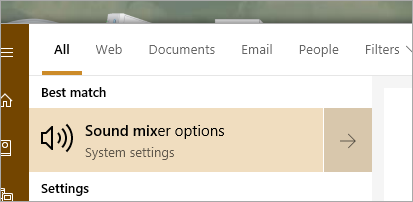
There's a page that does double duty called App Volume and Device Preferences.
You can also get to it from the regular Settings | Audio page:
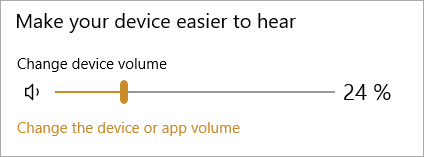
See where it says "Change the device or app volume?" Ok, now DRINK THIS IN.
You can set the volume in active apps on an app-by-app basis. Cool. NOT IMPRESSED ARE YOU? Of course not, because while that's a lovely feature it's not the hidden power I'm talking about.
You can set the Preferred Input and Output device on an App by App Basis.
_c31d94af-e6e5-4555-802c-aa0c4bfa57d2.png)
You can set the Preferred Input and Output device on an App by App Basis.
Read that again. I'll wait.
Rather than me constantly using the Audio Switcher (lovely as it is) I'll just set my ins and outs for each app.
The only catch is that this list only shows the apps that are currently using the mic/speaker, so if you want to get a nice setup, you'll want to run apps in order to change the settings for your app.
- Here I've got the system sounds running through Default (usually the main speakers and the default mic is a webcam)
- The Speech Runtime (I use WIN+H to use Windows 10 built-in Dragon-Naturally-Style-But-Not free dictation in any app) uses the Webcam mic explicitly as it has the best recognition in my experience.
- Skype for Business is now using the phone. You can certainly set these things in the apps themselves, but in my experience Skype for Business doesn't care about your feelings or your audio settings. ;)
- I record my podcast with Zencastr so I've setup Chrome for my preferred/optimal settings.
I can still use the AudioSwitcher but now my defaults are contextual so I'm switching a LOT LESS.
Be sure to pick up "EarTrumpet" for even more advanced options!
What do you think? Did YOU know this existed?
Sponsor: Learn how .NET in 2018 addresses the challenges developers are working on with future-focused technology. Get the new whitepaper on "The State of .NET in 2018" by the Progress Telerik team!
About Scott
Scott Hanselman is a former professor, former Chief Architect in finance, now speaker, consultant, father, diabetic, and Microsoft employee. He is a failed stand-up comic, a cornrower, and a book author.
About Newsletter
I think it was added in the April 2018 Update, which our corporate IT haven't yet approved or released.
Thanks for the audioswitcher recommendation. But since I got it, I don't get sound from my connected monitor via hdmi. I am not saying audioswitcher caused this, the sound also disappeared at about the time I upgraded to the April 2018 update. I have tried everything but I cant get sound back. Sucks be cause external sound is louder than my laptop sound.
Comments are closed.

P.s. You can also access it by right clicking the sound icon in the system bar