Create a complete System Image Backup with Windows 8.1 and File History
I feel better when things are backed up. I use the File History feature of Windows 8 to backup files every hour or so. I really encourage folks to use the Computer Backup Rule of Three.
One of the features of Windows 7 that I love is System Image Backup. I used to use 3rd party products to image my system. In Windows 8 (8.0, that is) it's kind of hard to find System Image Backup. While I use File History locally as well as regular cloud backup (using CrashPlan on my Synology) I also like to do a full System Image every month or so.
I've seen a number of tutorials on the web on "how to create a system image backup on windows 8.1" that have folks going to a PowerShell prompt to start a backup. While that's possible, it's certainly not the primary way you want to start typical backup at home.
In Windows 8.1, go to the Start Menu, type "File History" and run it.
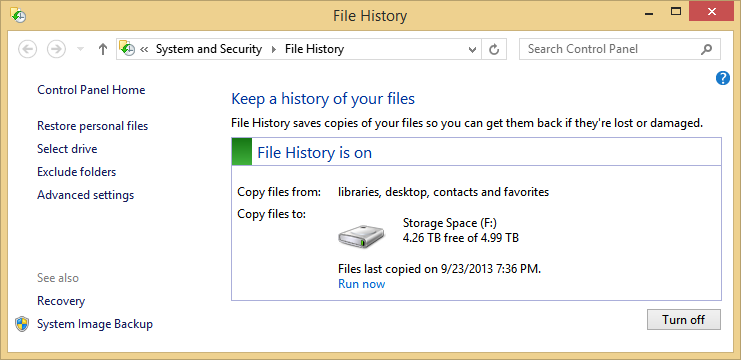
Now, hit System Image Backup in the lower corner there.
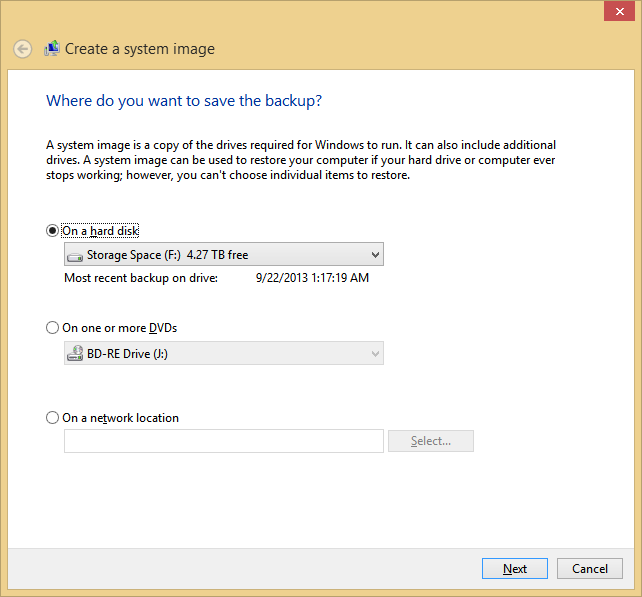
You can put an image on DVDs or an external hard drive.
Now, to be clear, should this be your primary backup strategy? No. I've got most things in the cloud or automatically backed up to external drives. If I needed to totally reinstall Windows from scratch, I can get back up and working in about an hour without using a complete System Image. However, I'm comforted by having at least one or two System Image backups. It's nice to have options.
Recommended Reading
Here's some other blog posts on the topic of backup. Now, take action.
- A basic non-cloud-based personal backup strategy
- On Losing Data and a Family Backup Strategy
- Windows 8, Step 0 - Turn on continuous backups via File History
- Automatically Backup your Gmail account on a schedule with GMVault and Windows Task Scheduler
- Give Grandpa and Grandma the gift of an off-site backup of your photos
Sponsor: Thank you to RedGate for sponsoring the feed this week! Easy release management: Deploy your .NET apps, services and SQL Server databases in a single, repeatable process with Red Gate’s Deployment Manager. There’s a free Starter edition, so get started now!
About Scott
Scott Hanselman is a former professor, former Chief Architect in finance, now speaker, consultant, father, diabetic, and Microsoft employee. He is a failed stand-up comic, a cornrower, and a book author.
About Newsletter
Can you please write a similar blog about how to configure Hyper-V's Virtual switch on Windows 8x? As a developer, I use VirtualBox and its extremely easy to configure networking as the options are verbose. Naturally, users want VM accessible from host over local network AND both the host and guests can access the Internet.. and VirtualBox is set to it by default.
With Hyper-V, I get either one of the aforementioned scenario work. When I am able to access the Internet from VM, the host is unable to get IP from DHCP and yet no Internet at host (the IPv4 and v6 options in connection properties are disabled in favor of "Microsoft Hyper-V extensible virtual switch"). When I am able to access virtual OS from host and host can access the Internet, my guest is unable to connect to the Internet.
Is there an easy recipe to configure the network like VirtualBox's default does? Can you share it on gist.github.com or pastebin.com or author a blog... for sake of us the developers? Also, please cover the scenario where user has both Hyper-V and VirtualBox installed on Windows 8x.
Currently, I am running 8.1 preview. I am using Vagrant for virtualizing Linux box. It requires me to have VirtualBox as Hyper-V's support is not yet implemented (https://github.com/mitchellh/vagrant/issues/1244). Since the sad demise of IronRuby, there is no love for Ruby in Microsoft community :(
Not sure, I know in the brief time I've played with Hyper-V I had to do an Ad-Hoc network from host or some such. Can't remember. Networking wasn't emulated for me out of the box. Then again, the way Virtualbox gets around this is with the driver install during VBox installation.
When the storage space feature came out I moved to that and just use it as a target for all the home systems using File History. Really important stuff I store in the skydrive folder which syncs to a computer off site.
One thing I found out the hard way is that File History doesn't back up your %appdata% folder which is where minecraft keeps everything. So if you play minecraft add your .minecraft folder to a library.
I do have a question. If I start booting to vhds can I also do an image backup just by making a copy of the vhd? Seems like that would be easy to automate.
Windows backup is the worst backup system I've ever used.. it's a joke.. it's plain terrible..
Pay some $ and get Symantec system recovery ( aka. Ghost ) .. it's works like it should..
Or use Easus clone drive..
Or install windows on VHD an automate a copy / differentiate ...
Anything else is better than windows backup.
Syncing to the cloud is no replacement for backup, even with SkyDrive (Pro only) supporting versioning. Drive imaging is no replacement for file-based backup. SkyDrive does not support EFS encrypted files. Windows 7 Files Backup was removed with Win81. Windows Home Server 2011 was the the last release in the Windows Home Server product line.
Win81 File History is severely crippled:
- Silently skips EFS encrypted file with the "funny" error: "...If you want it to be protected, remove encryption ..."
- Since Win8.1 no longer supports backing up SkyDrive
- Adding folders to be backed up is only possible via adding them to libraries, which are hidden by default.
Now we have to rely in 3rd party solutions again. Acronis TI 2014 does not officially support Window 8.1 yet.
Windows 2012 Essentials is the continuation of the Home Server product line with included the cluster based backup feature of previous Home Server products. It's an effective and easy out of the box backup strategy when joining the Server 2012 Essentials domain.
Windows 8.1 RTM is available to MSDN subscribers, but Microsoft is still working on Windows 8.1. On October 18 Microsoft will release Windows 8.1 GA.
Could you confirm that Windows 8.1 RTM is ready to be installed on production systems, and all changes will be delivered through Windows Update?
I just don't want to reinstall all apps on October 18 and as far as I understand RTM and GA versions should contain the same bits.
Backups are fine, but if you can't restore them - they are not really useful...
Could you please write a Post how to restore thos Image Backups if they are located on a Net Drive like Synology or external Harddrive and you really Need them. (E.g. you bought a new faster SSD and don't want to reinstall everything...) And a litte fun: I have my System on C: and my user Settings und D:. And of course, the new drive was bigger...
After a couple off failed tries restoring just created Windows Image Backups with the Windows Setup DVD (Windows Restore was not able to Access the Images) I gave up and bought a copy of TrueImage. Which was doing the Job (after some Background reading)...
Kind regards from Germany,
Markus
I'm trying out an image restore to a new SSD that I bought earlier this week -- as I'm writing this, I'm attempting to create a 127GB image to go onto a 256GB SSD. One thing that I'm keeping in mind is that I have my network storage server directly connected to my computer, and this is because usually network-based devices are not recognized unless Windows is actually running, or you're directly tied into a router or modem via Ethernet cable.
If I have success with this, I will post back here to let you know whether it worked or not.
Joe
I've been using Windows 7 File Recovery with incremental backups and File History simultaneously to get the best of both worlds. Now, with Windows 8.1 I find myself studying the homepages of various 3rd party vendors who offer backup solutions. That's not a happy thought. I'm just happy that I haven't yet upgraded my main workhorse, so I can tackle it at my own speed.
On an unrelated note, I'm already certain that I will be moving my stuff from SkyDrive to Dropbox because I refuse to use a connected login account (aka MS Acocunt) for my desktop.
Do you have any thoughts you could share on the sad state of the Microsoft eco system for the power user community. I don't think I'm ready yet to pack up and move to Linux, (mainly because I don't have the time and most things still work well enough), but I'm truly worried about 5 years from now.
Best regards, Michael
It's my understanding that as I save new files or modify existing files on my hard drive that file history will automatically save a copy of the new or updated file(s) according to the file history/advance settings/save copies of files setting. The default is every hour. So that tells me the "dumb user" that every hour windows will create a copy of every new file and/or modified file on my hard drive to a 2nd storage device of my choosing??? That way should my hard drive reach the end of it's useful life I can restore all my data files from my File History onto my new drive. Right?
As far as I'm concerned it's a bunch of crap. On more than one occasion, I've checked my file history to find no additional files in the back up drive since I forced the last file history back up. And,,, when I do select "run now" to force a file history back up, the utility starts to add a 2nd duplicate file history to the already existing one on the back up drive. In effect doubling the consumed back up drive space. So by the time I've wasted hours waiting for the back up to finish, the file history utility stops and tells me I'm out of disk space (No shit!).
So as far ad I'm concerned this file history utility is useless.
The backup failed.
There was a failure in preparing the backup image of one of the volumes in the backup set.
(0x807800C5)
Additional Information:
The specified backup disk cannot be found. (0x80780081)
No other problem seeing the NSA Raid 1 drives as a network drive, stores everything.
Help, Microsoft is no help.
When trying to backup a Win8.1 system I get the following "there was a faiure in creating a directory on the backup storage location (0x8007014B)
I have 550Gb left on the backup disk. The backup always worked on Windows 8.0
No help from the microsoft forums
See http://www.howtogeek.com/173592/windows-8.1-will-start-encrypting-hard-drives-by-default-everything-you-need-to-know/
I'm trying work out what this means fro back up strategies?
Will my files now be encrypted, so I restore to a different computer bacuse of competer death, am I stuffed?
Thanks for writing this it is really helpful.
http://superuser.com/questions/663782/windows-8-1-insufficient-storage-available-to-create-shadow-copy
Create a one-line script on Win8.1, e.g.,
systemimage.ps1
containing
powershell.exe -command 'C:\Windows\Sysnative\wbAdmin start backup -backupTarget:E: -include:C: -quiet'
(Check your path to wbAdmin .)
Add the full path to systemimage.ps1 in your nightly scheduled backup (run as the admin). This can be done nightly, or you can test for the day of the week to start this script, etc. After each image, I date the WindowsImageBackup directory/folder so that each run starts a new image. I also run a script to test for dates older than a given number of days and those are deleted.
It is easy to mount the .vhdx files and retrieve selected files. Except for not being able to do incremental and differential backups, this works faster and is much much more reliable than buggy Acronis Backup & Recovery 11.5 (which is why I turned to this method).
powershell.exe -command 'C:\Windows\Sysnative\wbAdmin start backup -backupTarget:E: -include:C: -quiet'
in a Cygwin script. I have not yet tested this run from any other script.
/cygdrive/C/WINDOWS/SYSTEM32/WINDOWSPOWERSHELL/V1.0/powershell.exe -command 'C:\Windows\Sysnative\wbAdmin start backup -backupTarget:E: -include:C: -quiet'
I run this in a tcsh script, but it can also be run in bash, etc.
Can you help me? i can't find it...
File History is crap because it requires you to have your backup drive connected all the time. That's silly because that means it is subject to loss and corruption. Good backups are done by connecting the target drive or media on when needed, backing up the source drive, and then removing the target drive or media as fast as possible.
So, for standard file backups of user directories and libraries, I use a 1 TB USB drive and ROBOCOPY. For full system images, I use that same USB drive, a bootable Linux Mint CD and the good old linux dd command. My machine is out of service while I do the image backup, but it is rock-solid stable backup regardless of Windows version.
I also have backups from other machines (Linux and Windows) on that same $70 USB drive. It is never connected to a machine unless it is being used for backups or recovery.
But my problem is that my backup drive is just about full and I haven't found a way to delete old shadow copies. Windows 8.1 System Image Backup doesn't provide any obvious way to delete old backups. I should be able to use “vssadmin delete shadows” to delete shadow copies from my backup drive, but on Windows 8.1, that command fails with this error:
Error: Snapshots were found, but they were outside of your allowed context. Try removing them with the backup application which created them.
Is this "user fault", lost in translation? Probably one of the worst error messages I have ever seen.
Any tips would be appreciated, Scott or others.
The screenshots are here: http://sdrv.ms/IdGcED
After dating my backups, on my Passport backup drive I have folders like:
WindowsImageBackup_20131115utc000700/
WindowsImageBackup_20131115utc143700/
WindowsImageBackup_20131116utc131046/
WindowsImageBackup_20131117utc131129/
WindowsImageBackup_20131118utc131215/
WindowsImageBackup_20131120utc131201/
WindowsImageBackup_20131121utc131152/
WindowsImageBackup_20131122utc131128/
WindowsImageBackup_20131123utc131137/
WindowsImageBackup_20131124utc131140/
WindowsImageBackup_20131125utc131120/
WindowsImageBackup_20131126utc131221/
WindowsImageBackup_20131127utc131311/
WindowsImageBackup_20131128utc131420/
I have to "move" WindowsImageBackup each time after powershell completes -- part of my script, and of course I have to do this as Administrator. Any of these folders can be deleted (note some missing dates or different time of day stamps).
Lester
Of course Microsoft tried to ruin the WHS product by stripping out file duplication, but the fine folks at CoveCube fixed that. DrivePool
Comments are closed.

"[the command line is] certainly not the primary way you want to start typical backup at home."
Wouldn't you think the primary way to START a typical image backup is by having your computer do it automatically? Do you expect us create a reoccurring monthly Outlook reminder that says "Time to make an image back up of all your PC's! Click away and have fun!" or perhaps a windows script macro (can we still even do that?).
Microsoft's removal of the scheduled image backup function in win 8.1 is without a doubt one of the top 3 most annoying upgrade tradeoffs of all time (easily dwarfing the heart-breaking loss of Dreamscene in win 7+).
Is this really due to the fact that I'm in the ~2% of users who are actually prudent enough to use this feature instead of spending lots of money on buggy 3rd party imaging software that constantly has to be updated? Am I really an edge-case simply because I try to avoid completely reinstalling and re-customizing all my applications (Photoshop, Visual Studio, Dev Apps, etc) whenever my hard drive fails?
Or is this instead perhaps a message from Microsoft to Desktop PC users warning us that the Desktop PC as we know it is being "de-emphasized" going forward, that we must forget about 'legacy' local computing concepts, and migrate to the fledgling touch-based, SaaS-based computing paradigm that monolithic software/hardware companies are slowly but surely compelling users to adopt?