iPhone tethering personal hotspot shows up a as a new network each time (plus the smart quote is silly)
I often use my iPhone as a Personal Hotspot. I'm not sure what's changed in iOS5 but one problem still exists and the other has gotten worse. First, the 802.11 wireless specification doesn't say anything about the character encoding of the SSID (Service Set Identifier - the think that names your access point). Most APs and Operating Systems assume that the string will be straight ASCII and code page 1252. However, Apple iOS devices default to yourname's iPhone where the quote ' is a smart quote like this ’, so Scott’s iPhone. Just as I mentioned in my post on "Why the #AskObama Tweet was Garbled on Screen: Know your UTF-8, Unicode, ASCII and ANSI Decoding Mr. President" even smart folks can mess this up. Since the iPhone is assuming that the encoding is UTF-8 while the rest of folks are assuming ASCII, we end up with "Scott’s iPhone."
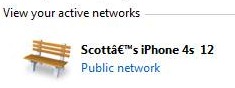
It's harmless, but it's irritating. I've filed a feature request with Windows (it's not a bug per se, but rather what appears to be an ambiguous spec that makes everyone look bad, IMHO).
If if bugs you too, you can Right Click on the network icon near your click and "open Network and Sharing Center" then click on the ICON that represents your network. That will get you this dialog (that you've likely never seen before because clicking on the icon isn't intuitive).
_3.png)
In that dialog you can change the name and the icon of the connection. Fancy.
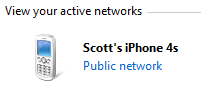
If you really really want to fix it, then change the name of your phone to include a ' rather than a ’ by going to Settings | About | Name.
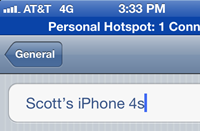
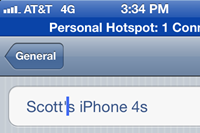
However, since the iOS 5.1 update last month every time I tether my iPhone I get a new Wireless Network. I'm currently on Scott's iPhone 12 and it keeps going up. I'm not sure what changed in this update but it's clearly changed because everyone is seeing this behavior.
I like my things tidy, so I wanted to merge or delete all these superfluous networks. Remember that dialog above that we got to my clicking on the icon in Network and Sharing Center? Well, at the bottom it has another button that you've never seen before. I know I hadn't.
_6694e24d-e00a-43ab-845c-91d665db3890.png)
Click on Merge and you will be shocked to see the last six billion networks that you've connected to. You're very wirelessly promiscuous, aren't you?
_45e98ac8-359c-4be3-900f-1937eb41f57f.png)
From here you can select and merge together all your duplicate networks, as well as delete ones you don't want to have Windows remember.
Hope this helps! I hope that this is fixed in both iOS, the specification AND in Windows. Specification ambiguity hurts everyone.
About Scott
Scott Hanselman is a former professor, former Chief Architect in finance, now speaker, consultant, father, diabetic, and Microsoft employee. He is a failed stand-up comic, a cornrower, and a book author.
About Newsletter
"Remember kids: Specification ambiguity hurts everyone." I think I may have to use this as my new motto.
In any case, thanks for the tip, Scott.
-David
I get different network names depending on whether I'm tethering by Wi-Fi or USB.
I've currently got 6 Michael’s iPhone and 15 Network.
Screenshot: http://imgur.com/rI02I
I've even merged them a few times but they keep coming back. At this point I just resign myself to the fact that I click on Work after I connect. I don't know if this is a Windows issues or an iOS issue.
Here in germany, if you have to connect two different applications or even two simple software components, always test the umlauts äöüß and the dates and the numbers (1.000,00 instead of 1,000.00). It's interesting to count the many different representations they can have.
UTF-8/16 to the rescue. Alas, byte order mark (BOM). Nice little thing to wreck any ancient (no just kidding) software.
On the plus side: Time zones never were an issue. Guess why ;-)
Martin
Having said that I can report the following:
I use the personal hotspot feature on my iPhone 4S and do not have the multiple network name issue with my Mac.
I have multiple iOS devices, all with their default device names (first name's device name) and all of the apostrophes are ASCII 39.
At the risk of derailing the conversation, I have to ask the following:
Have you ever renamed your device (office loves to add "smart quotes")? Perhaps that is the source of the smart quotes. Don't forget, the device name will survive through backups, so if you renamed the device that was replaced and restored the new device from a backup, that could be the source... I'm curious to know about the source of the smart quote. If you backup the device, 'restore' (Apple's reformat option) it from iTunes and set it up from scratch do you still get the smart quote?
Have you ever tried to connect another device to the wireless hotspot and noticed the multiple network name issue? Do you have an iPad? Have you tried to connect it to the wifi? Does it show the "Network N" matching your PC? If you connect a different Windows PC to the same hotspot at the same time, does it show the same "Network N"?
I'm not trying to start a Mac vs. Windows this better than that rant, I'm just trying to understand the underlying source of the issue.
Thanks for the great blog :-)
I have been tethering my iPhone 4 to my Windows 7 PC for some time. When I used iOS 4.x, the network identification was consistent with the USB cable. That is - the first time I connected it, I renamed the connection to give it a meaningful name (not just "network"). I even changed the icon to be an iPhone. Windows correctly identified the phone as the same connection every subsequent time I plugged the phone in.
Something changed with iOS 5.0.1. I have not upgraded to 5.1.0 as I don't want to loose my jailbreak, so I don't know if the problem is fixed in iOS 5.1.x or not. Even if it is, I won't upgrade unless I can jailbreak.
The problem with iOS 5.0.1, as described in previous comments is that each time the phone is re-connected, Windows 7 fails to recognize the phone as the same network it was previously connected to. After a bit of digging, I know why this is happening, but I can't think of a way to fix it.
Windows 7 goes through a series of tests when it connects to a network to try and identify it. If the network is "managed", that is it's part of a windows domain, then there's one set of criteria involving the name of the domain. That isn't the case here, the iPhone tethered connection is considered an "unmanaged" network.
What it boils down to is that windows looks at the MAC address (the hardware address) of the network interface that's acting as the default gateway for the network. Every time it connects to an unmanaged network like this, it looks at the MAC address. If it's already seen that MAC address before, it believes it's the same network that it was previously connected to.
It turns out that each time you connect the iPhone to the PC, the MAC address of the default gateway is different. I think it's random within a certain set of parameters. This is why Windows 7 keeps thinking it's got a different network.
So you might think - great, I'll just keep remembering the networks and merging them together. Eventually, I'll have all the possible MAC addresses... The problem is that there are 16^6 possible MAC addresses that could be the MAC address of the default gateway of the tethered network. That's 16777216 possible combinations. If you connected to 1 network every 10 seconds and did nothing else, it would still take just over 5 years and 4 months to exhaust all possible combinations. Plus your windows registry would grow to be terabytes in size.....
Ok, so how do I know this. Here is a way you can confirm for yourself that what I'm claiming above is the case:
1. Tether your iPhone. Give the network a distinctive name - say "Test12345" or similar.
2. Open a command prompt on your windows 7 PC - so type "cmd" at the run prompt.
3. Type:
ipconfig /all
This will provide a LOT of information about your network connections. You are looking for the "Default Gateway" parameter. On my phone, the IP address of the default gateway is consistantly 172.20.10.1, my PC gets an IP address of 172.20.10.2 in most cases.
4. Now, still in the command prompt, type:
arp -a
This shows the contents of the Address Resolution Protocol cache (ARP cache). Many of the IP addresses that your PC has connected to will be listed here, including the default gateway address. Along with the IP addresses, the MAC addresses will be listed.
The MAC address will be a set of 6 pairs of hexadecimal numbers. So as an example:
ac-de-48-7d-bd-2f
Remember, it's the MAC address of the default gateway you care about, NOT the MAC address of your PC's network card or similar.
Make a note of the relevant MAC address.
5. Untether the phone. Wait a while (2 minutes ?). Tether it again. You should be prompted to identify the network. Give it a different name that's also distinctive (say Test23456).
6. Again, confirm what the default gateway IP address is (probably still the same as before, probably 172.20.10.1).
7. Type:
arp -a
Again, to see the MAC address. It will be different. Probably the first 6 pairs of values will be the same.
Record this MAC address too.
Every single time I tether my iPhone, the MAC address of the default gateway always looks like this:
ac-de-48-XX-XX-XX
So only the last 6 digits change. So there are 16^6 possible combinations.... hence my calculation earlier.
7. Now close the command prompt and launch the registry editor. (regedit.exe). Navigate to this key in the registry:
HKEY_LOCAL_MACHINE\SOFTWARE\Microsoft\Windows NT\CurrentVersion\NetworkList
You will see two subkeys called "Signatures" and "Profiles".
First look in "Signatures", then in to "Unmanaged". Underneath you will see several (or many) further subkeys with very long numeric names. Look in each of these in turn, or search until you find the first MAC address you recorded earlier. Inside each of the numeric named folders, there will be a value named "DefaultGatewayMac". Against this will be the MAC address of the default gateway.
You should find an entry for both the MAC addresses you recorded earlier. It's because the MAC address of the default gateway changes that Windows thinks it's a new network every time.
I don't know for sure, but I'm willing to bet that in iOS4, the MAC address of the default gateway was a constant. It's probably something they changed to accommodate the improvements to the personal hotspot capabilities in iOS 5.x.
8. Now in each of the "profiles" that correspond to the MAC addresses, you will see a value called "ProfileGuid". Now look in the folder called "Profiles" that's on the same level as the registry as the "Signatures" folder. In the "Profiles" key, you will see subkeys corresponding to each ProfileGuid value. Look in the two subkeys that have names matching the ProfileGuid values from your two MAC addresses.
Note that inside those subkeys, you will see values called "ProfileName". Note that they have named like "Test12345" and "Test23456", the names you provided earlier.
So the net result is that the MAC address of the default gateway changes every time you connect, so Windows thinks it's a new network.
So great - what can we do to fix this ?
I don't know.
The only thing I can think of is a "brute force" approach to create every possible signature... so
ac-de-48-00-00-00
ac-de-48-00-00-01
ac-de-48-00-00-02
...
ac-de-48-FF-FF-FE
ac-de-48-FF-FF-FF
That would take HOURS to do even as a script and mean there would be 16,777,216 entries in the registry... so since each one is around 100 bytes of information, that would mean your regisry would grow by 1.6 GB in size or so.... that's just not realistic.
So far as I know, there is no way to put wildcards in the signatures section..... pity.....
The best fix would be for apple to fix the iPhone tethering so it has a consistent MAC address. However even if they do, it won't help me. I won't upgrade my iOS because I don't want to loose my jailbreak. My next phone will run Android... so I don't have to worry about jailbreaking...
If this can inspire anyone to think of a solution, please, please let me know.
Cheers.
Regarding jailbreaking; I left the world of jailbreaking years ago - restrictions are a good thing, allowing apps to do less ensures less problems. I got sick of little problems popping up.
But the thing with jailbreaks is it's only a matter of time before they update the jailbreak to work with the latest version, so if that was your only excuse you needn't worry.
I wonder if you could take a minute to help me out by letting me know what to do to make my iphone 4 visible to my PC.
As part of my phone package I have internet tethering available to me but when I plug the phone into my PC via the USB cable it recognises the phone as a camera but nowhere can I find the option to connect to the internet. I have tried it on a friend’s laptop and it connects fine but on my PC (which has never been connected to an internet connection) the computer cannot find the phone at all. It is running a brand new install of windows xp professional and when I go to control panel - network connections etc, I see only LAN local area network and from what I can gather, I am sure this is where I should see the option to connect to the iphone to create the connection.
Hopefully you can help me with some advice please because I cannot find this specific problem anywhere despite extensive searching on the internet.
Heres hoping, and thank you in advance if you could take the time to point me in the right direction.
Mark
Comments are closed.

I'm not seeing this new network issue. Same network name every time
Windows 7, iPhone 4, iOS 5.1