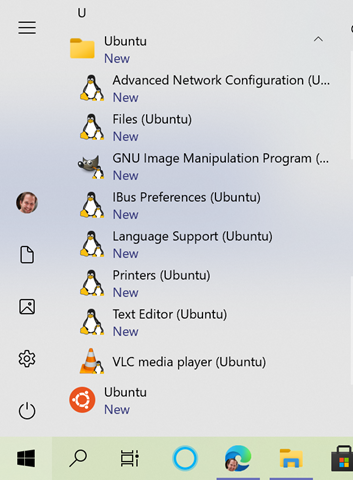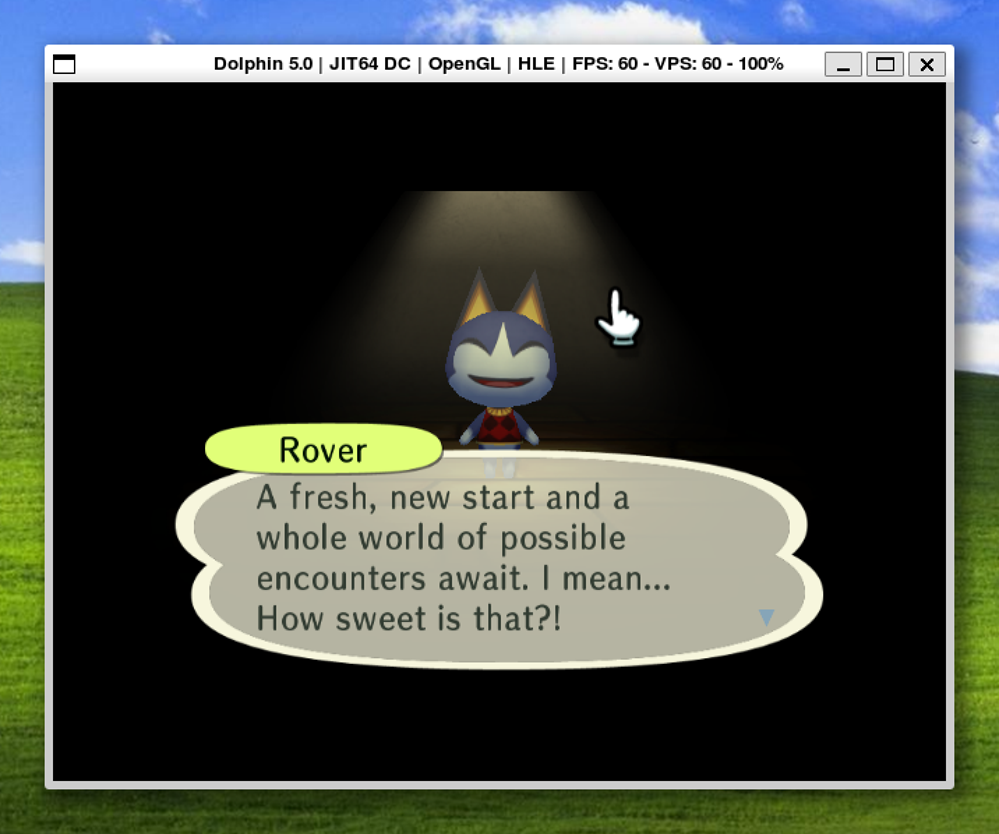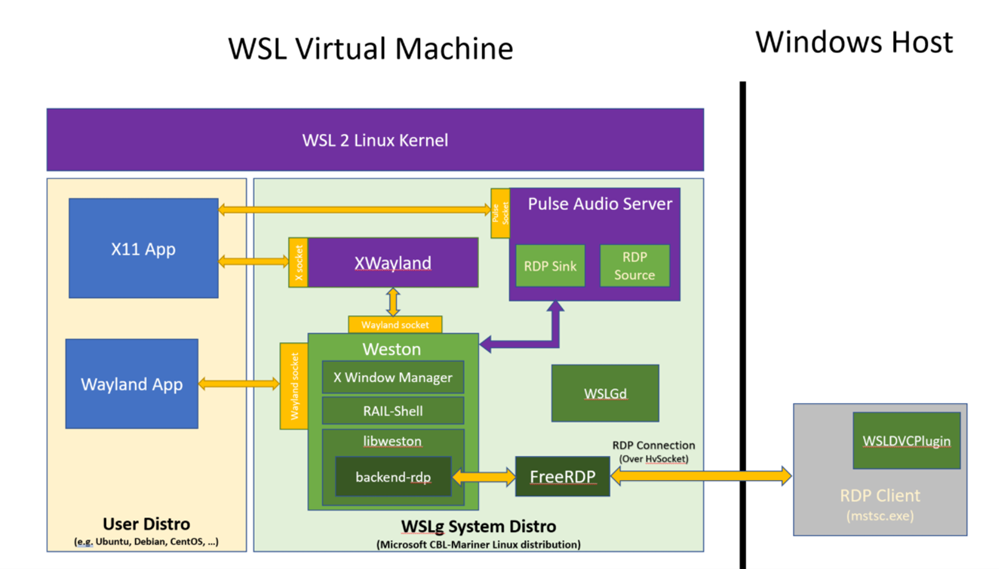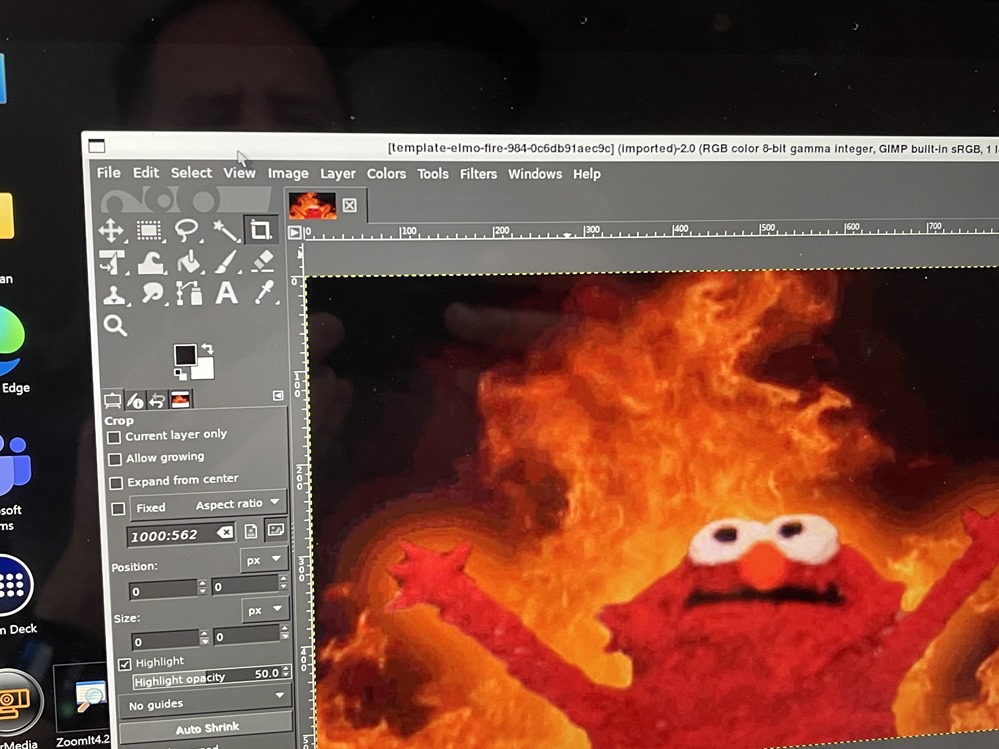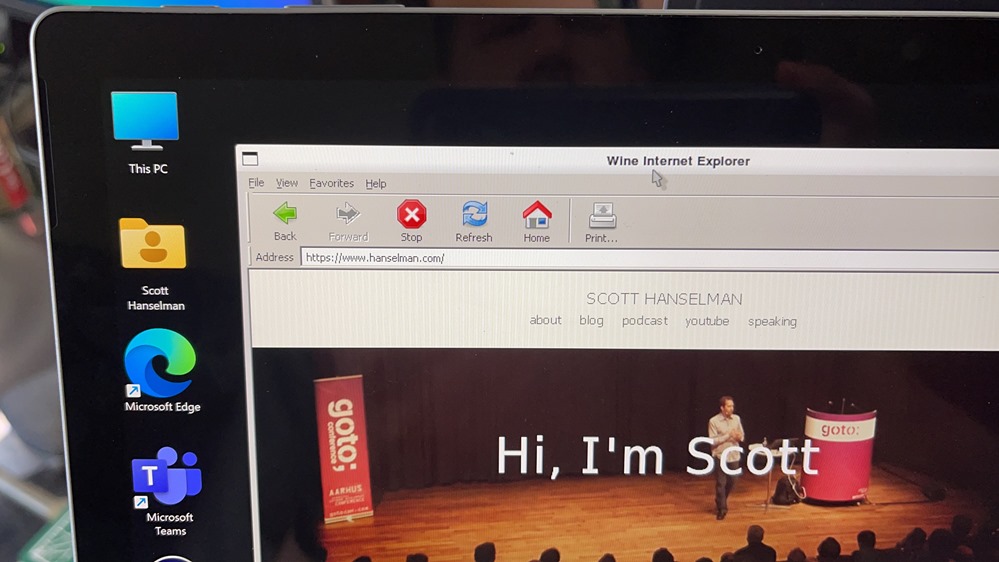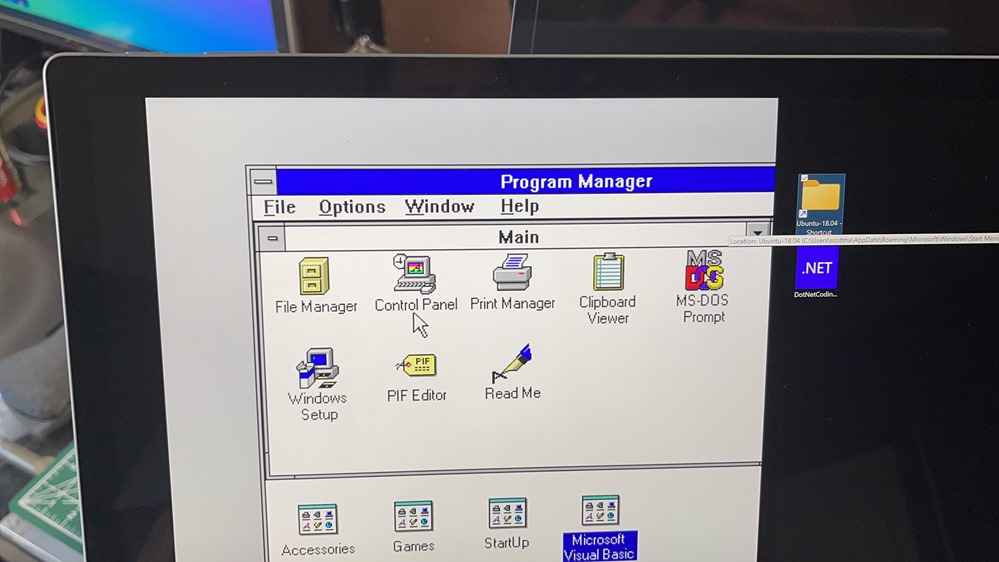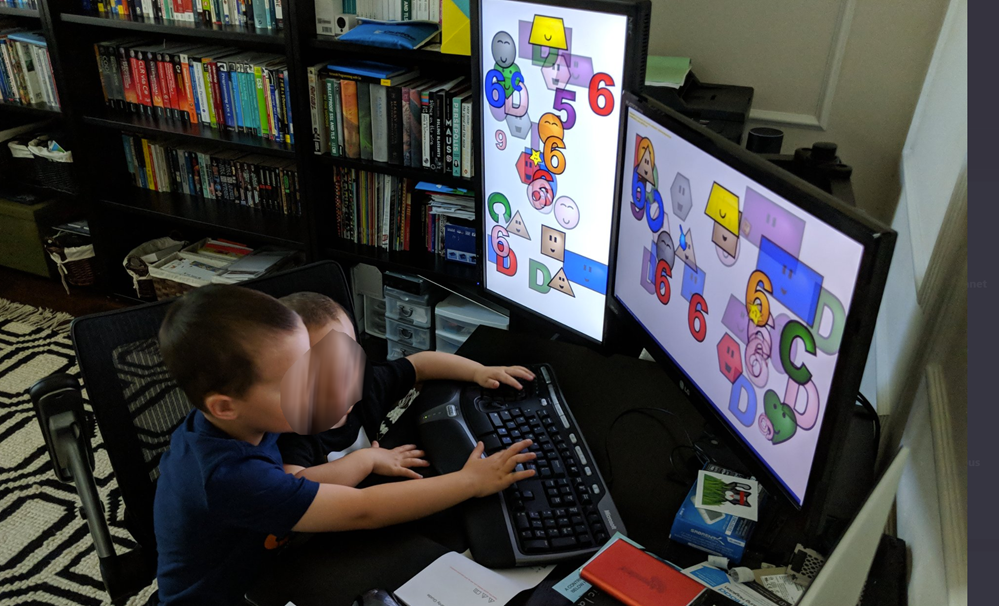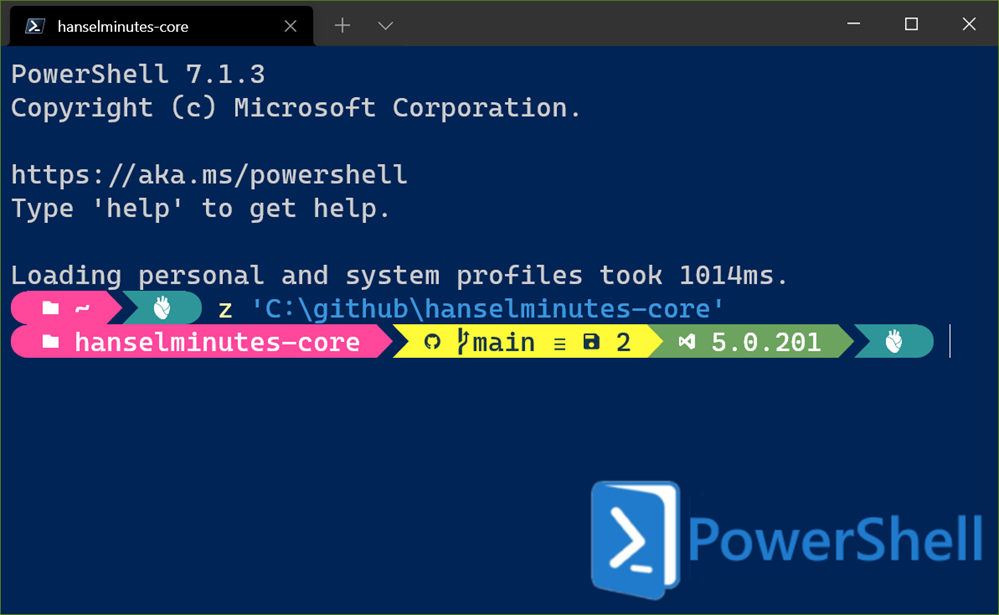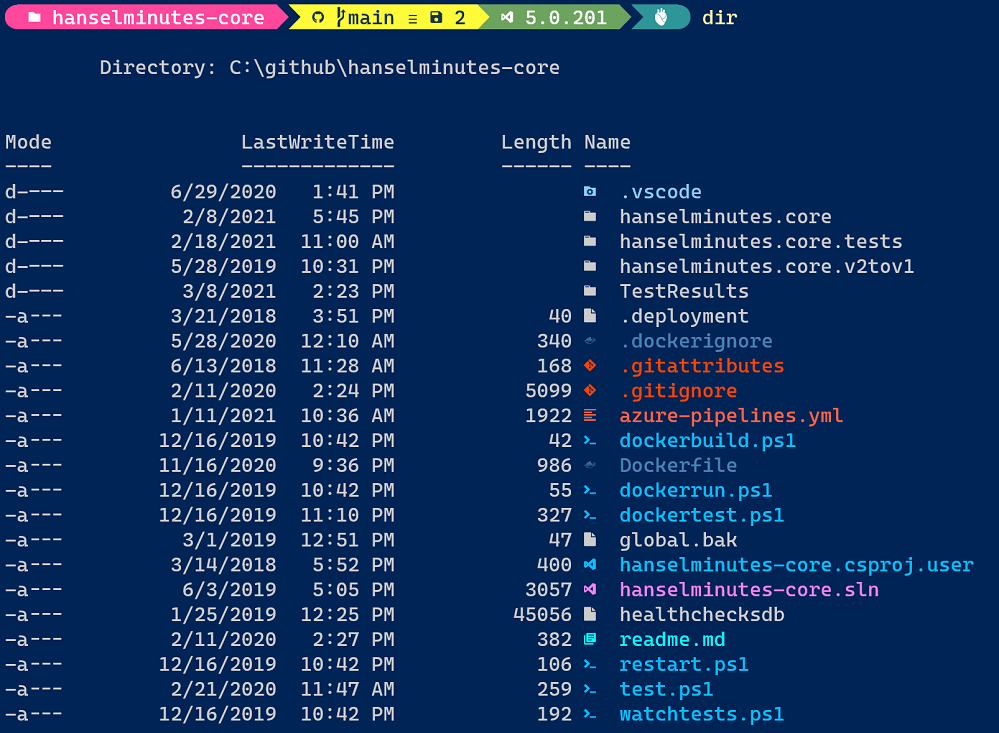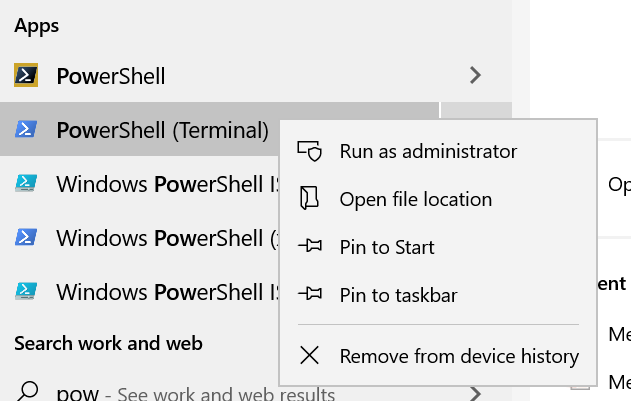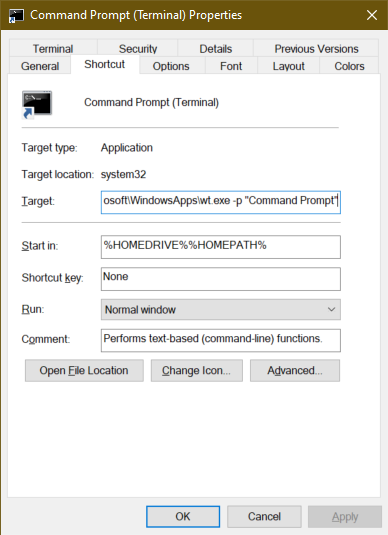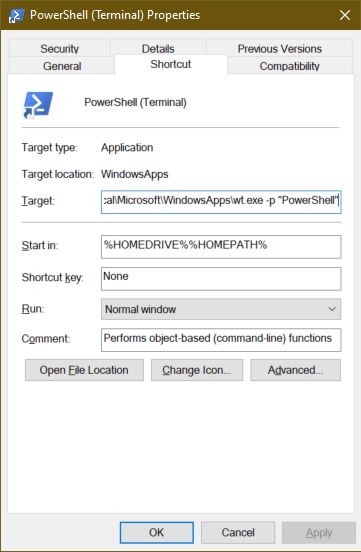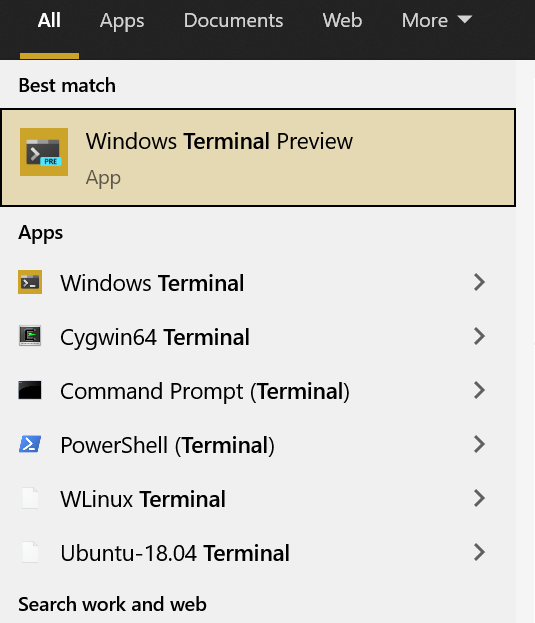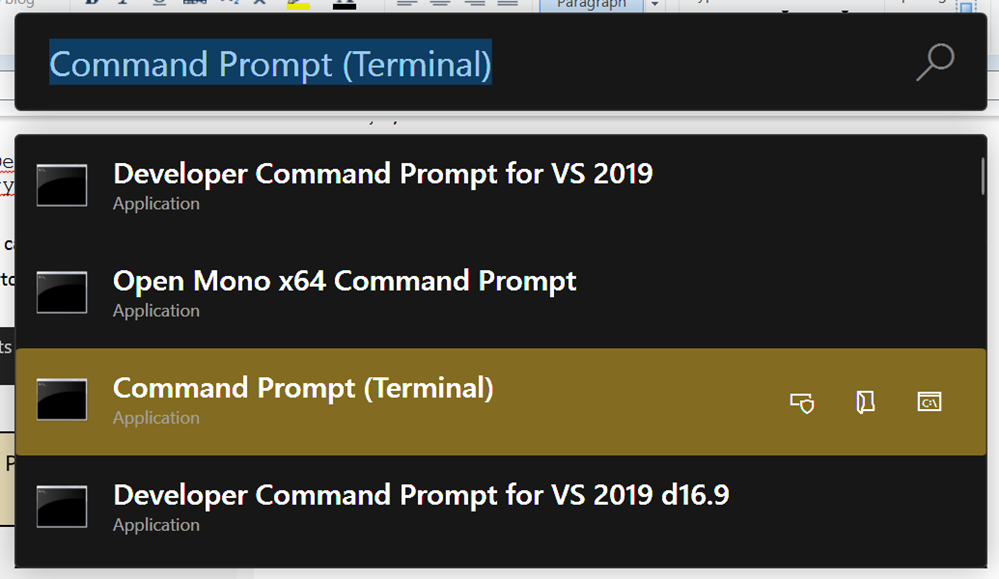Can you really develop with Linux GUI Apps on Windows 10 with WSLg? How about PyCharm?
I blogged about How to run Linux GUI apps on Windows 10 with WSL and WSLg, but how "real" is this? Are these just toy apps? Nope.
I wanted to see if I could install the Community Edition of PyCharm on Ubuntu 20.04. Even though I can't use "snaps" yet on WSL (because of systemd support in progress) I can easily just get the tar file, untar it, and run it and it works.
I did a wget of the standalone, then tar xzf'ed into a folder and ran pycharm.sh and it literally just worked.
When debugging I did get an "unable to execute x86_64-linux-gnu-gcc" error but that's just because I hadn't setup build-essentials yet. Once I installed the right stuff I was all set.
sudo apt-get install build-essential autoconf libtool Cool looking, eh?
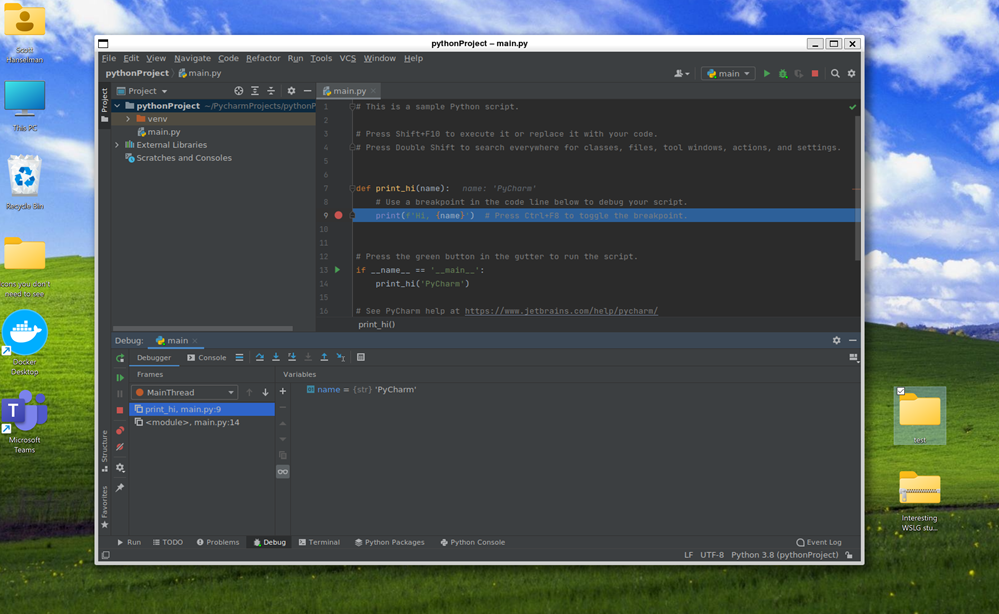
I prefer to do most of my Linux dev using VSCode Remote but there's a TON of options here now that you can run Windows apps, Linux apps, or split-brain apps with half inside Linux and half in Windows. Amazing stuff!
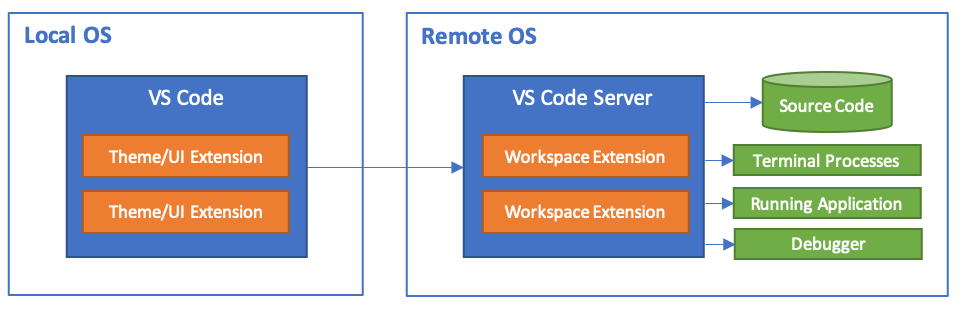
You can learn about WSLg over in their GitHub, it's all open source.
Sponsor: Extend your runway and expand your reach. Oracle for Startups delivers enterprise cloud at a startup price tag with free cloud credits to help you reel in the big fish—confidently. Learn more!
About Scott
Scott Hanselman is a former professor, former Chief Architect in finance, now speaker, consultant, father, diabetic, and Microsoft employee. He is a failed stand-up comic, a cornrower, and a book author.
About Newsletter