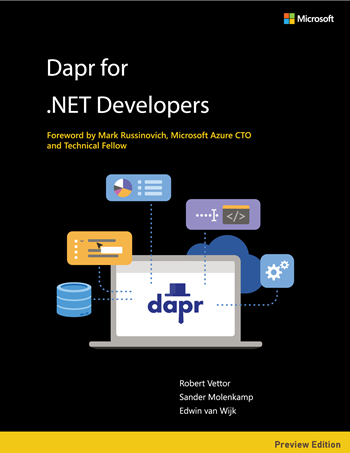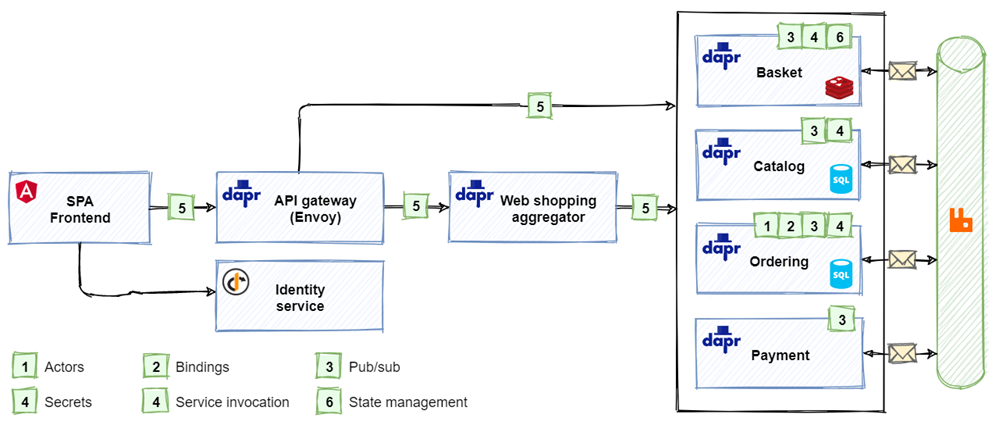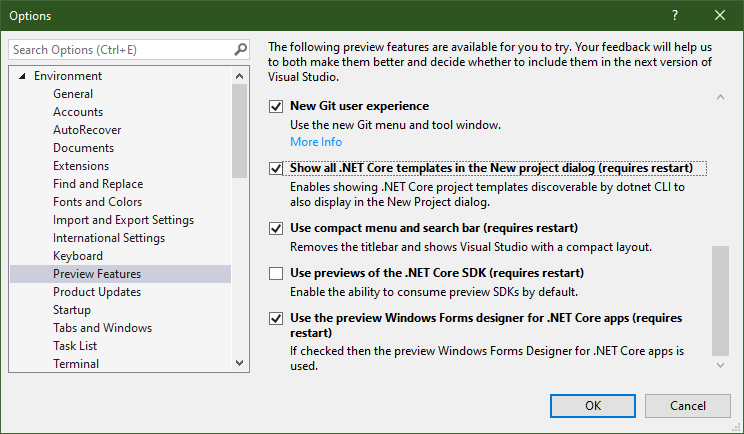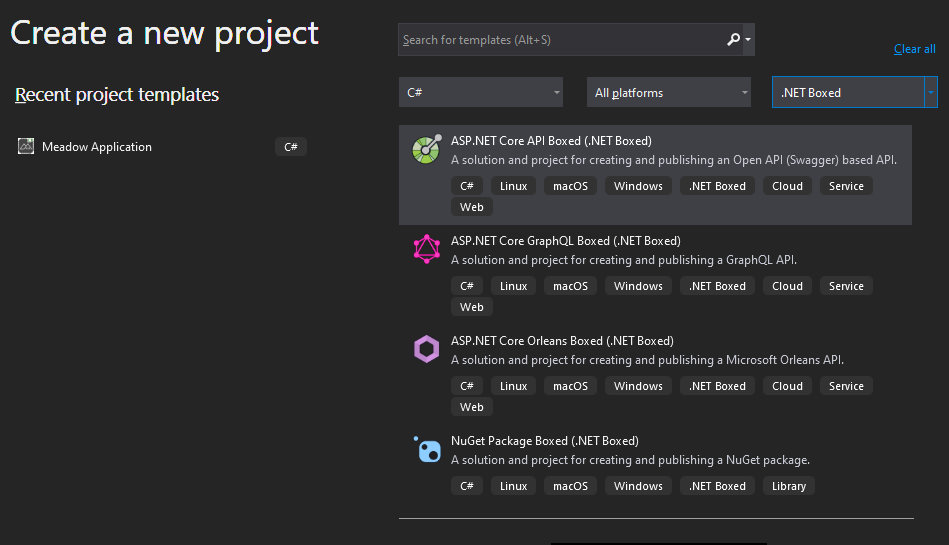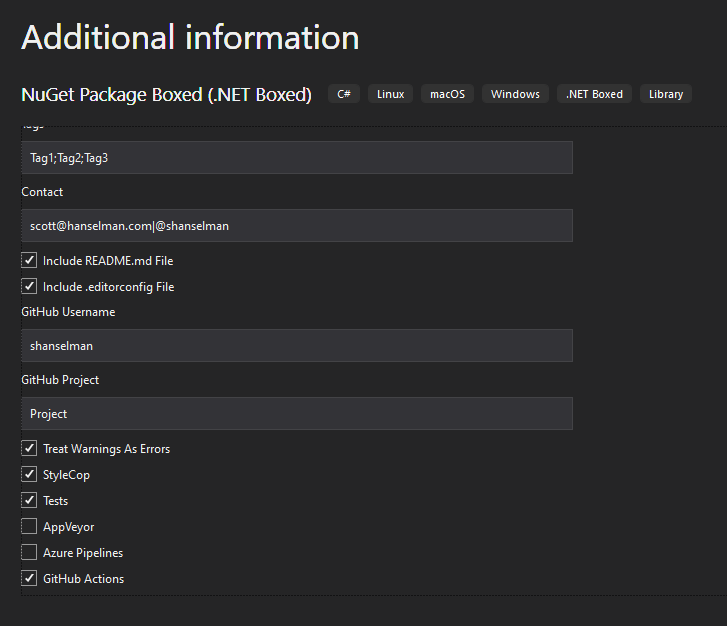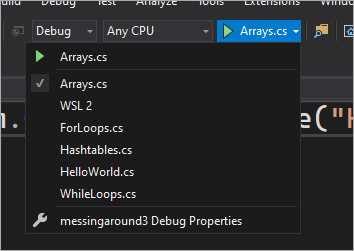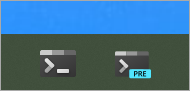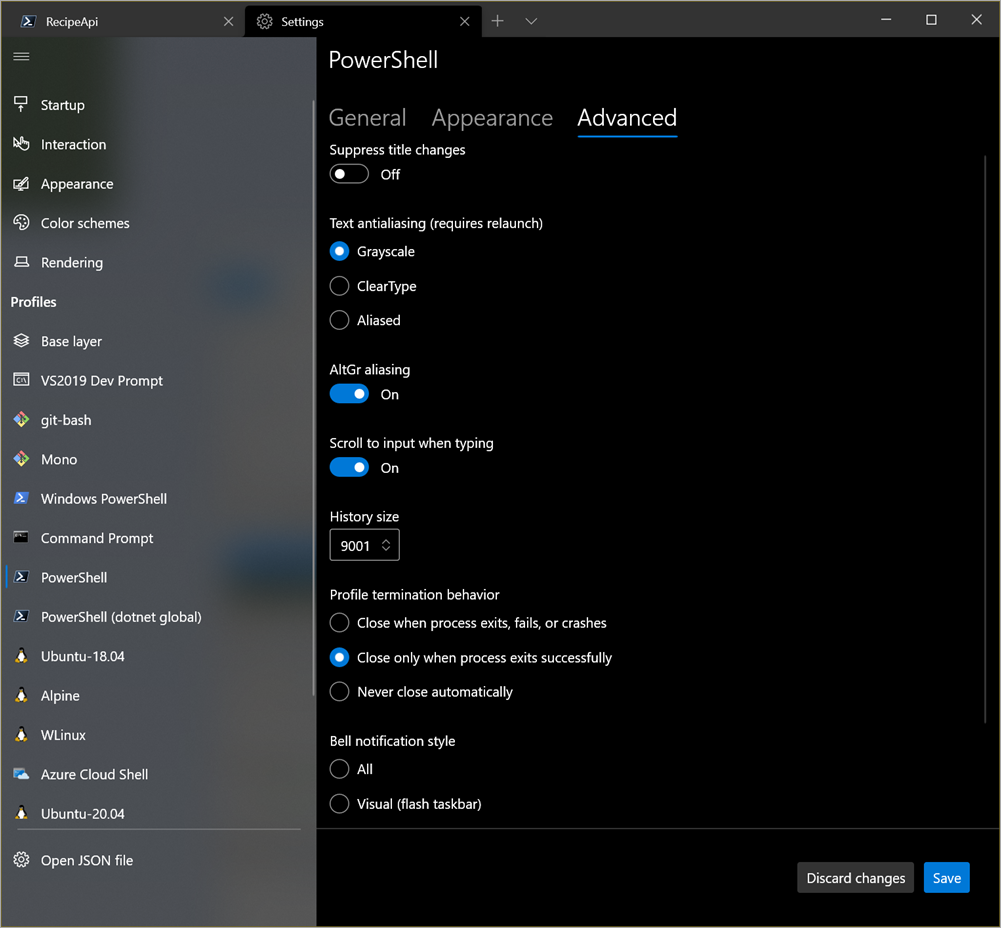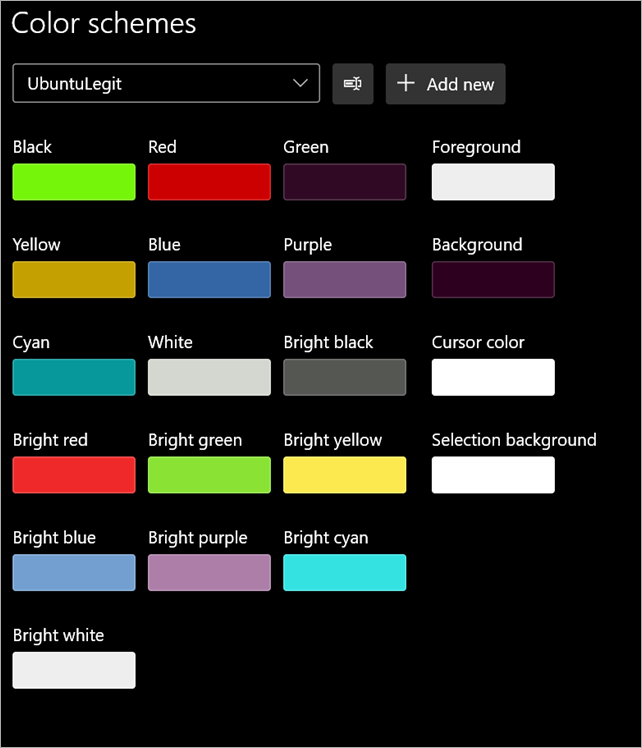Free Windows 10 development virtual machines for HyperV, Parallels, VirtualBox, and VMWare
You probably know that you can download free developer tools for Windows 10 up at the Windows Dev Center here.
Visual Studio Community IS effectively the Pro SKU and is free for Open Source. You may even have a "Take Home" license at your work since the paid version of VS is licensed per-user, not per-machine, so ask your boss if you can install it at home and get the same pro tools you use at work.
BUT, did you know (I did not!) that you can download a free time-boxed Windows 10 Development environment for your Mac, Windows, or Linux machine as a virtual machine?
That means, there's a pre-configured VM for VMWare or Hyper-V or VirtualBox or Parallels up at https://developer.microsoft.com/en-us/windows/downloads/virtual-machines/ right now. This has been super useful when I wanted to get a build running fast on a system to test something or get started TODAY.
This evaluation virtual machine includes:
- Windows 10, version 2004 (10.0.19041.0)
- Windows 10 SDK, version 2004 (10.0.19041.0)
- Visual Studio 2019 with the UWP, .NET desktop, and Azure workflows enabled and also includes the Windows Template Studio extension
- Visual Studio Code
- Windows Subsystem for Linux enabled with Ubuntu installed
- Developer mode enabled
These are for eval or quick testing and expire regularly, so check back to get another if you need to. (BTW there are also free VMs for testing IE11 or Edge Legacy but we don't talk about those.)
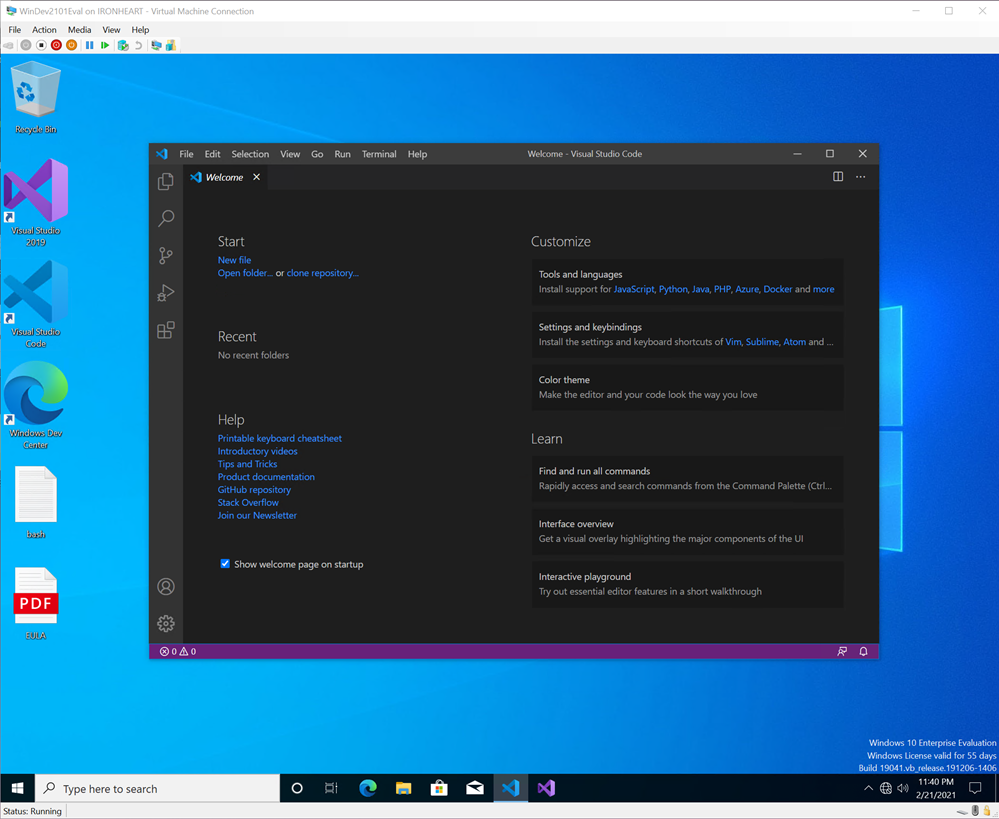
Again, VS Code is free for Windows, Mac, and Linux, and VS itself is free for Windows and Mac so you may not need these VMs, but knowing there are Windows developer VMs available free for eval is a super useful way to bootstrap development on any machine. Enjoy!
Sponsor: Have what it takes to code securely? Select from dozens of complimentary interactive secure coding labs, test your skills, and earn a badge. Learn more!
About Scott
Scott Hanselman is a former professor, former Chief Architect in finance, now speaker, consultant, father, diabetic, and Microsoft employee. He is a failed stand-up comic, a cornrower, and a book author.
About Newsletter