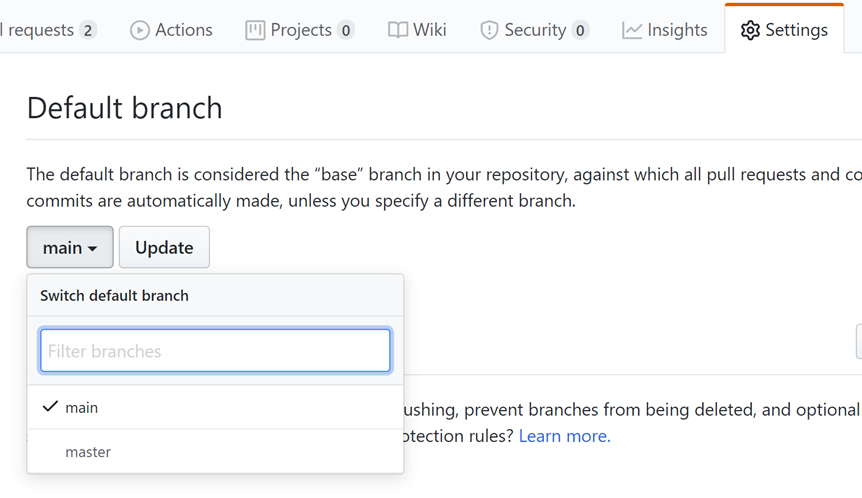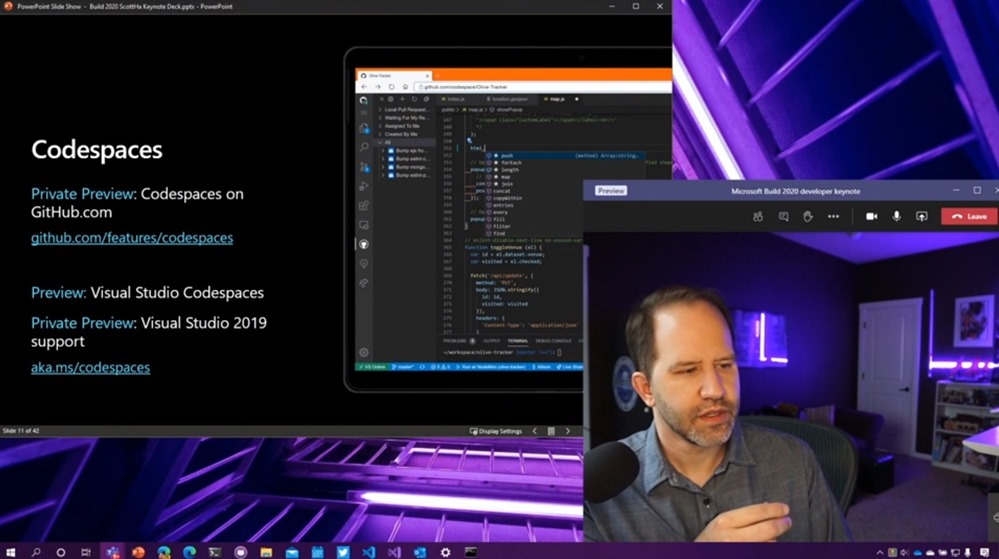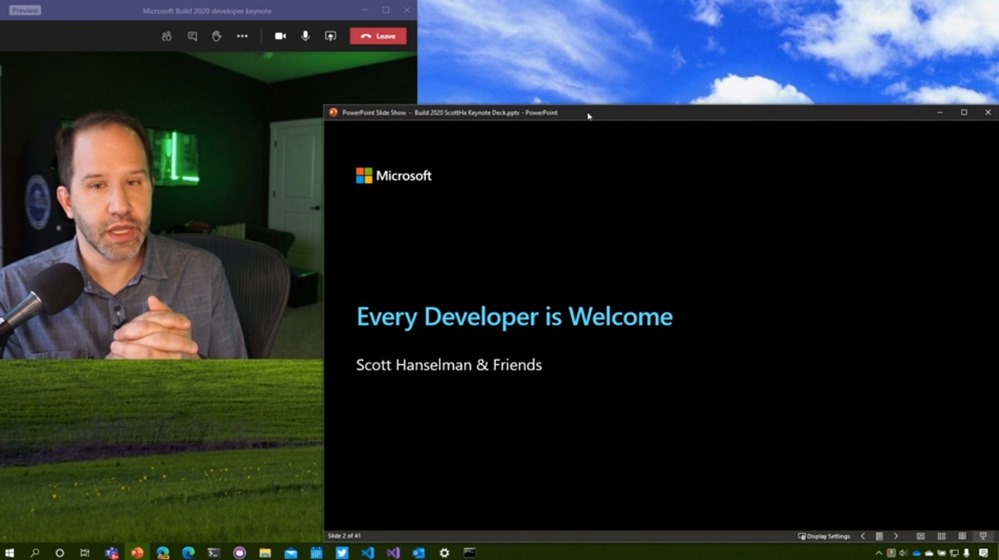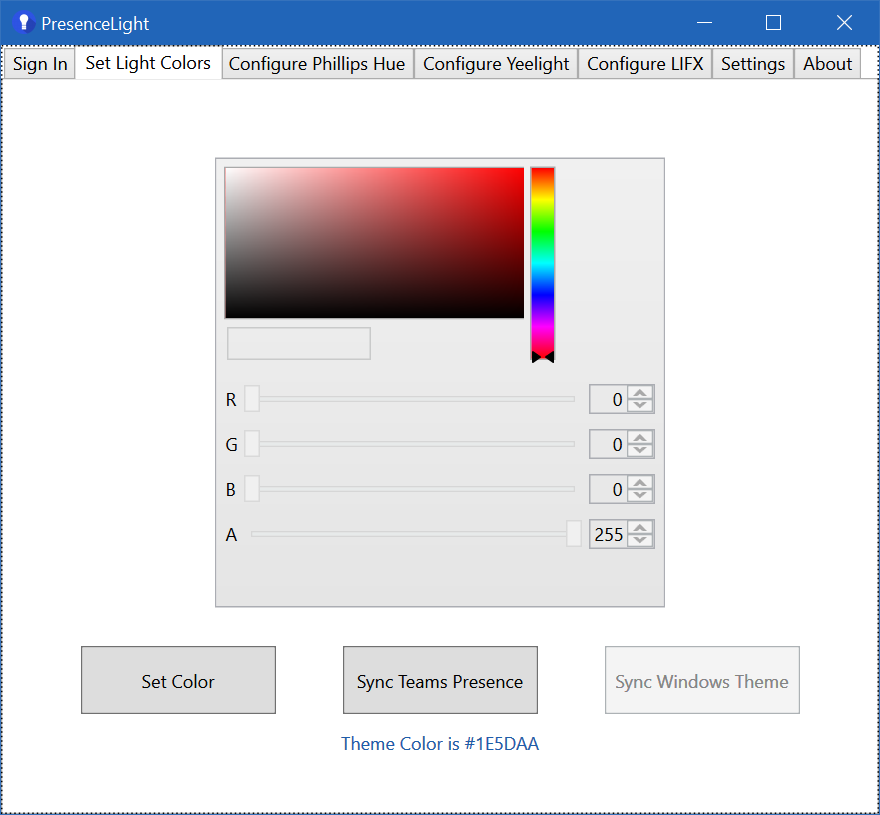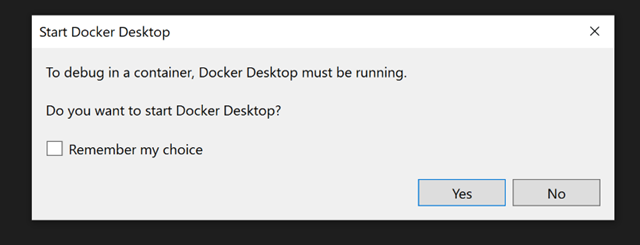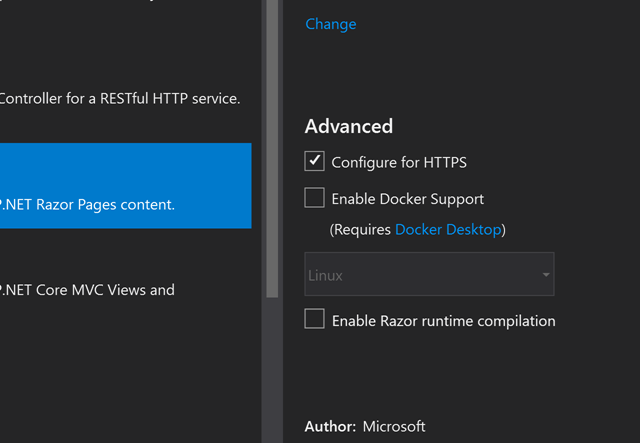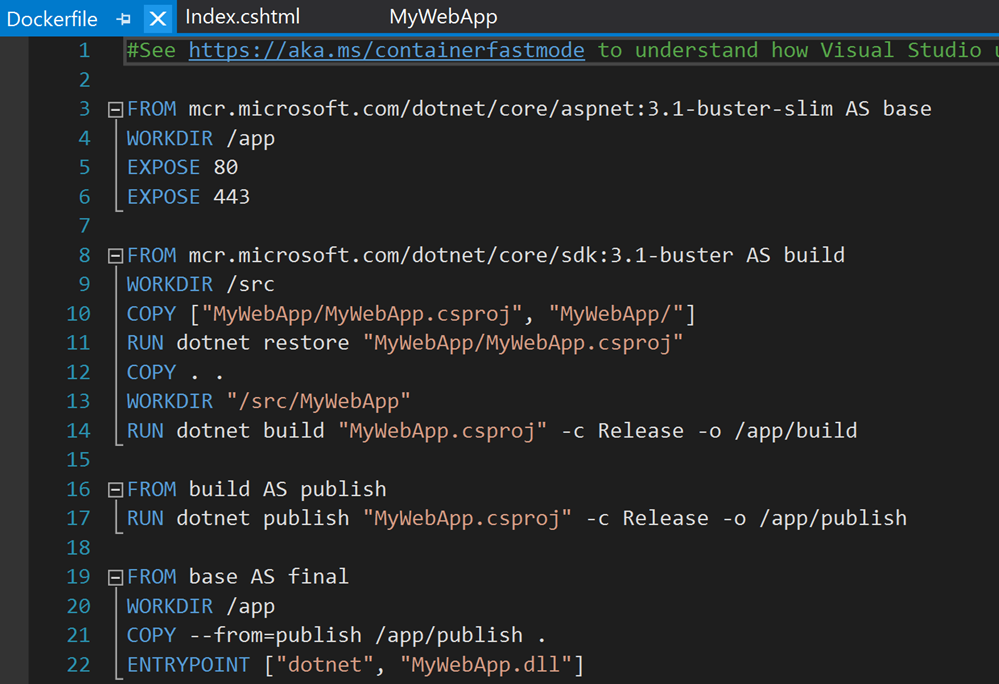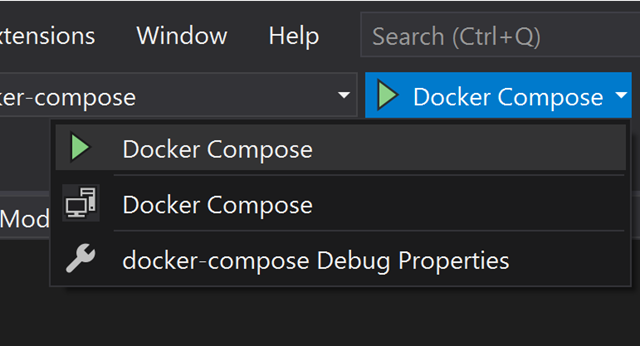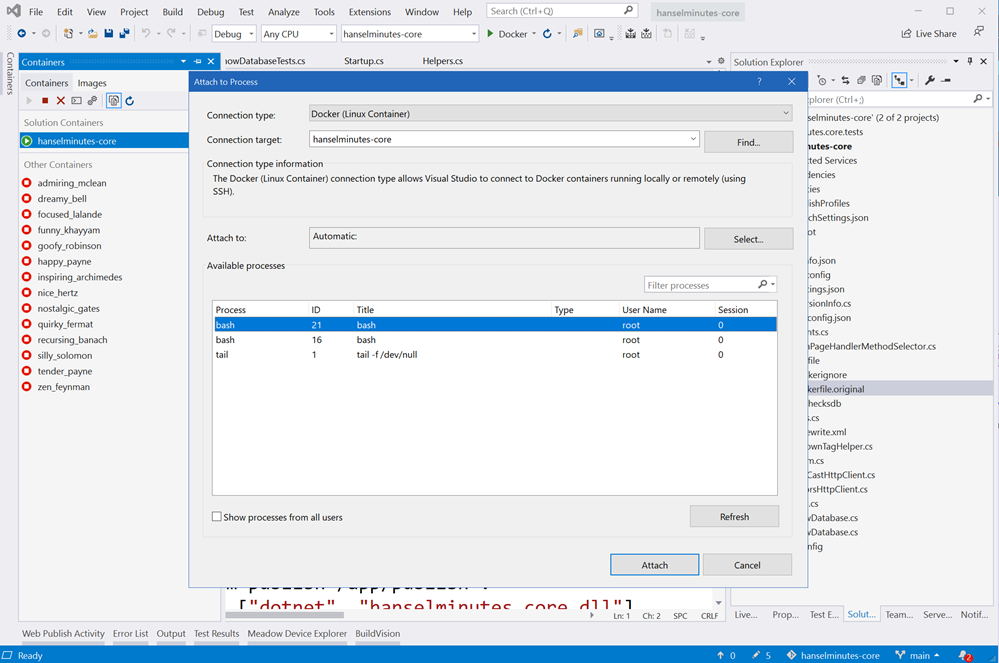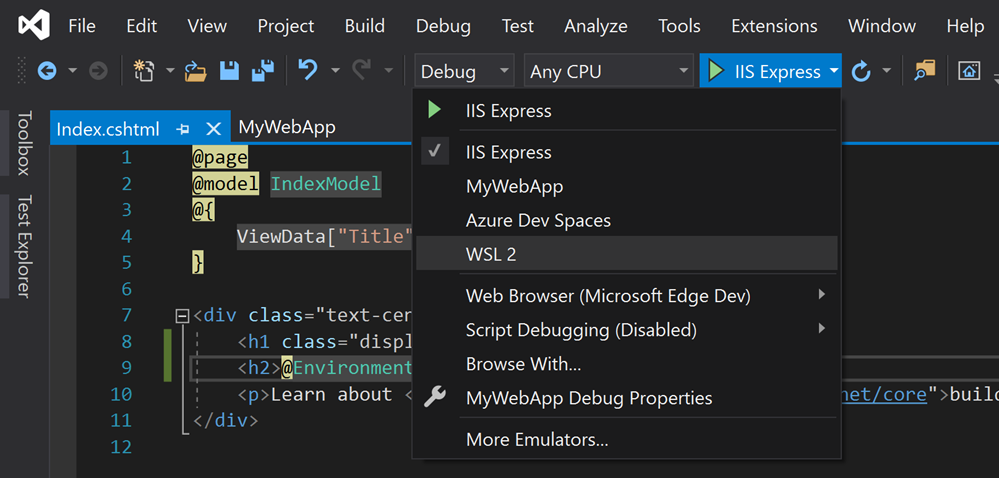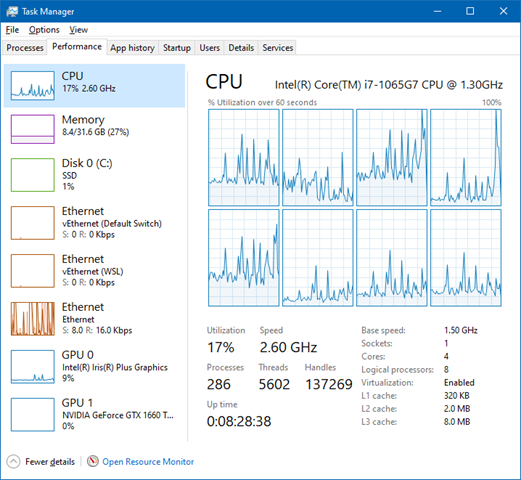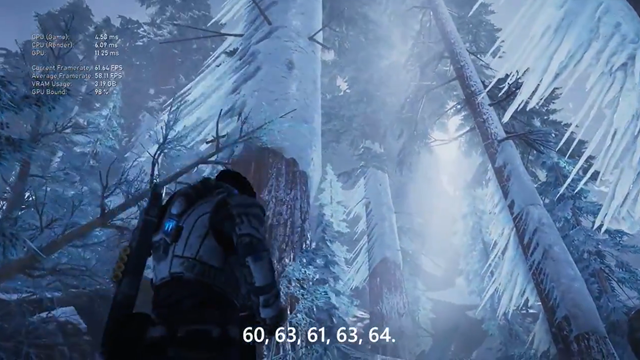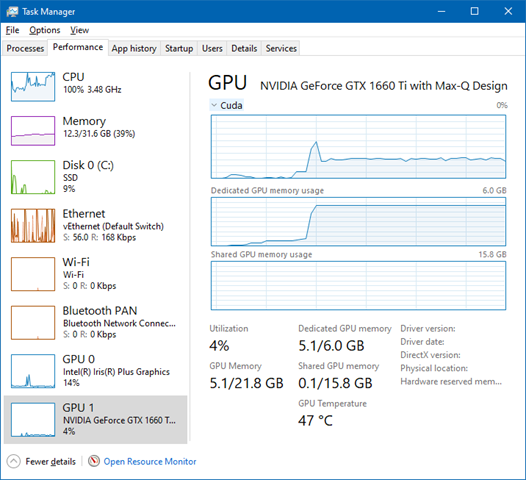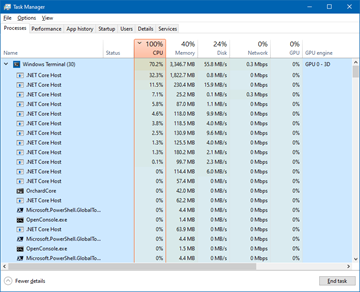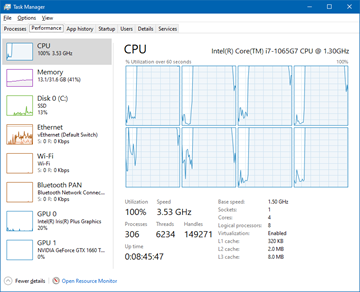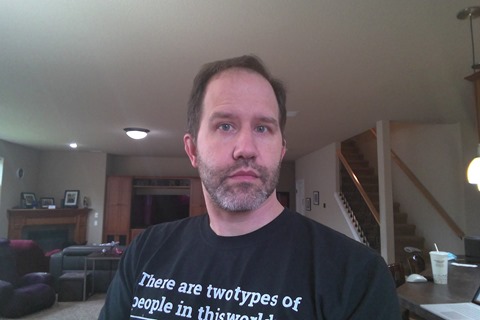I was offered a Surface Book 3 to use as a loaner over the the last 5 weeks. I did a short video teaser on Twitter where I beat on the device with a pretty ridiculous benchmark - running Visual Studio 2019 while running Gears of War and Ubuntu under WSL and Windows Terminal. I have fun. ;)
Size and Weight
My daily driver has been a Surface Book 2 since 2017. The new Surface Book 3 is the exact size (23mm thick as a laptop) and weight (3.38 and 4.2 lbs.) as the SB2. I have had to add a small sticker to one otherwise I'd get them confused. The display resolutions are 3000×2000 for the 13.5-inch model and 3240×2160 for the 15-inch one that I have. I prefer a 15" laptop. I don't know how you 13" people do it.
Basically if you are a Surface Book 2 user the size and weight are the same. The Surface Book 3 is considerably more power in the same size machine.
CPU and Memory
They gave me an i7-1065G7 CPU to test. It bursts happily over 3.5 Ghz (see the compiling screenshot below) and in my average usage hangs out in the 2 to 1.8 range with no fan on. I regularly run Visual Studio 2019, VS Code, Teams, Edge (new Edge, the Chromium one), Ubuntu via WSL2, Docker Desktop (the WSL2 one), Gmail and Outlook as PWAs, as well as Adobe Premiere and Audition and other parts of the Creative Suite. Memory usually sits around 14-18 gigs unless I'm rendering something big.
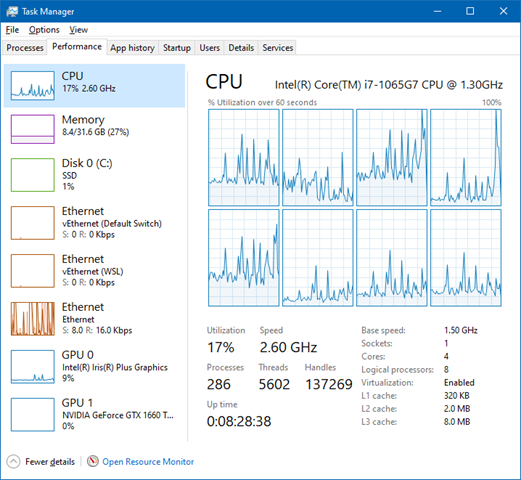
It's a 10th gen Intel chip and as the Surface Book 3 can detach the base from the screen, it's both a laptop and tablet. I gleaned from Anandatech that TDP is between 10 and 25W (usually 15W) depends on what is needed, and it shifts frequencies very fast. This is evident in the great battery life when doing things like writing this blog post or writing in Edge or Word (basically forever) versus playing a AAA game or running a long compile, building containers, or rendering a video in Premiere (several hours).
FLIP THE SCREEN AROUND? You can also when docked even reverse the screen! Whatever do you mean? It's actually awesome if you want an external keyboard.

All this phrased differently? It's fast, quickly, when it needs to be but it's constantly changing the clock to maximize power/thermals/battery.
SSD - Size and Speed
The device I was loaned has a Toshiba KXG60PNV2T04 Hard Drive 2TB NVMe M.2 that's MASSIVE. I'm used to 512G or maaybe a 1TB drive in a Laptop. I'm getting used to never having to worry about space. Definitely 1TB minimum these days if you want to play games AND do development.
I ran a CrystalBenchmark on the SSD and it did 3.2GB/s sequential reads! Sweet. I feel like the disk is not the bottleneck with my development compile tests below. When I consulted with the Surface team last year during the conception of the Surface Book 3 I pushed them for faster SSDs and I feel that they delivered with this 2TB SSD.
GPU - Gaming and Tensorflow
The 13.5-inch model now comes with an NVIDIA GeForce GTX 1650 Max-Q GPU with 4GB of GDDR5 memory in its Core i7 variant, while the 15-inch unit features a NVIDIA GeForce GTX 1660 Ti Max-Q with 6GB of GDDR6 memory. When running the Gears 5 Benchmark while plugged in (from the Extras menu, Benchmark) is has no issues with the default settings doing 60fps for 90% of the benchmark with a few dips into the 57 range depending what's on screen.
It's not a gaming machine, per se, but it does have a NVIDIA GeForce GTX 1660 Ti so I'm basically able to 1080p 60fps AAA games. I've played Destiny 2, Gears of War 5, and Call of Duty Modern Warfare on default settings at 60 fps without issue. The fan does turn on but it's very manageable. I like that whenever we get back into hotels I'll be able to play some games and develop on the same machine. The 15" also includes an Xbox Wireless Adapter so I just paired my controller with it directly.
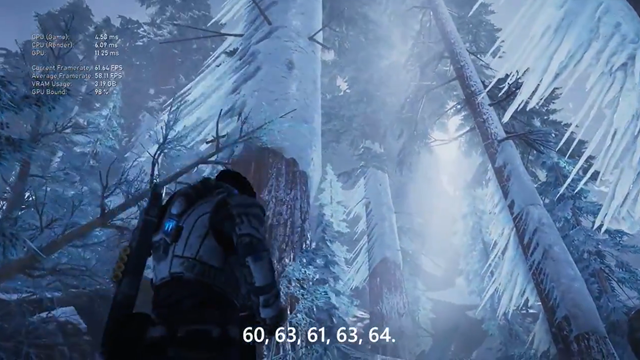
I was also able to run Tensorflow with CUDA on the laptop under Windows and it worked great. I ran a model against some video footage from my dashcam and 5.1 gigs of video RAM was used immediately and the CUDA engine on the 1660Ti is visible working in Taskman. The commercial SKU has an NVIDIA Quadro RTX 3000 that is apparently even more tuned for CUDA work.
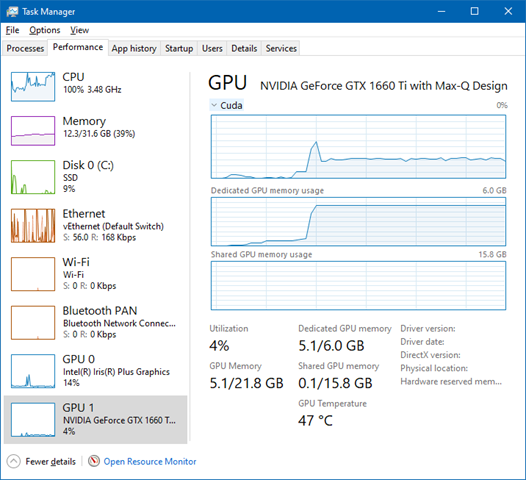
Developer Performance
When I built my Intel i9 Ultimate Desktop 3.0 machine and others, I like to do compile tests to get a sense of how much you can throw at machine. I like big project compiles because they are a combination of a lot of disk access and a lot of parallel CPU work. However, some projects do have a theoretical maximum compile speed because of the way the dependences flesh out. I like to use Orchard Core for benchmarks.
Orchard Core is a fully-featured CMS with 143 projects loaded into Visual Studio. MSBUILD and .NET Core supports both parallel and incremental builds.
- A warm build of Orchard Core on IRONHEART my i9 desktop takes just under 10 seconds.
- My 6 year old Surface Pro 3 builds it warm in 62 seconds.
- A totally cold build (after a dotnet clean) on IRONHEART takes 33.3 seconds.
- My Surface Pro 3 builds it cold in 2.4 minutes.
I'll do the same build on both my Surface Book 2 and this new Surface Book 3 to compare. I've excluded the source folders from Defender as well as msbuild.exe and dotnet.exe. I've also turned off the Indexer.
- A cold build (after a dotnet clean) on this Surface Book 3 takes 46 seconds.
- A warm build is 16.1 seconds
- A cold build (after a dotnet clean) on my Surface Book 2 takes 115 seconds.
It's WAY faster than my Surface Book 2 which has been my daily driver when mobile for nearly 3 years!
Benchmarks are all relative and there's raw throughput, there's combination benchmarks, and all kinds of things that can "make a chart." I just do benchmarks that show if I can do a thing I did before, faster.
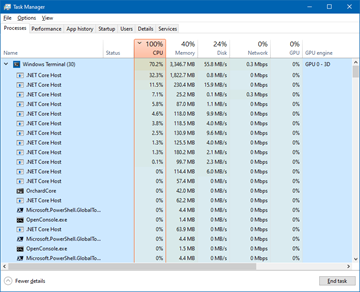
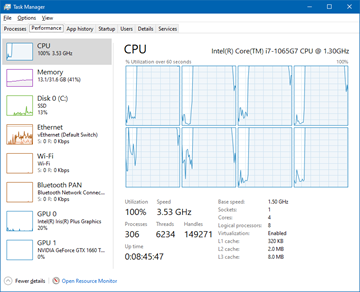
You can also test various guesses if you have them by adding parameters to dotnet.exe. For example, perhaps you're thinking that 143 projects is thrashing to disk so you want to control how many CPUs are used. This has 4 physical cores and 8 logical, so we could try pulling back a little
dotnet build /maxcpucount:4
The result with Orchard Core is the same, so there is likely a theoretical max as to how fast this can build today. If you really want to go nuts, try
dotnet build -v diag
And dig through ALL the timing info!
Webcam Quality
Might be odd to add this as its own section but we're all using our webcams constantly right now. I was particularly impressed with the front-facing webcam. A lot of webcams are 720p with mediocre white balance. I do a lot of video calls so I notice this stuff. The SB3 has a 1080p front camera for video and decent light pickup. When using the Camera app you can do up to 5MP (2560x1920) which is cool. Here's a pic from today.
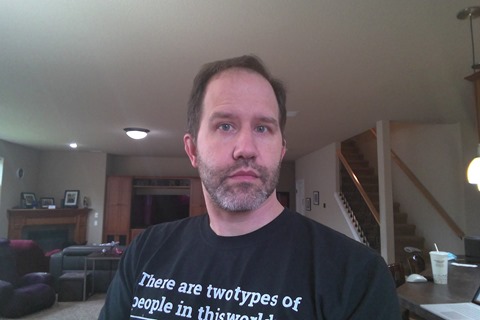
Ports and Power and Sound and Wi-Fi
The Surface Book 3 has just one USB-C port on the right side and two USB 3.1 Gen 2s on the left. I'd have liked one additional USB-C so I could project on stage and still have one additional USB-C available...but I don't know what for. I just want one more port. That said, the NEW Surface Dock 2 adds FOUR USB-C ports, so it's not a big deal.
It was theoretically possible to pull more power on the SB2 than its power supply could offer. While I never had an issue with that, I've been told by some Destiny 2 players and serious media renderers that it could happen. With the SB3 they upped the power supply with 65W for the base 13.5-inch version and a full 127W for the 15-inch SKUs so that's not an issue any more.
I have only two Macs for development and I have no Thunderbolt devices or need for an eGPU so I may not be the ideal Thunderbolt consumer. I haven't needed it yet. Some folks have said that it's a bummer the SB3 doesn't have it but it hasn't been an issue or sticking point for any of my devices today. With the new Surface Dock 2 (below) I have a single cable to plug in that gives me two 4k monitors at 60Hz, lots of power, 4 USB-C ports all via the Dock Connector.
I also want to touch on sound. There is a fan inside the device and if it gets hot it will run. If I'm doing 1080p 60fps in Call of Duty WarZone you can likely hear the fan. It comes and goes and while it's audible when the fan is on, when the CPU is not maxed out (during 70% of my work day) the Surface Book 3 is absolutely silent, even when running the monitors. The fan comes on with the CPU is bursting hard over 3Ghz and/or the GPU is on full blast.
One other thing, the Surface Book 3 has Wi-Fi 6 even though I don't! I have a Ubnt network and no Wi-Fi 6 mesh points. I haven't had ANY issues with the Wi-Fi on this device over Ubnt mesh points. When copying a 60 gig video file over Wi-Fi from my Synology NAS I see sustained 280 megabit speeds.
The New Surface Dock - Coming May 26th
I'm also testing a pre-release Surface Dock 2. I suspect they wanted me to test it with the Surface Book 3...BUT! I just plugged in every Surface I have to see what would happen.
My wife has a Surface Laptop 2 she got herself, one son has my 6 year old old Surface Pro 3 while the other has a Surface Go he got with his allowance. (We purchased these over the last few years.) As such we have three existing Surface Docks (original) - One in the kids' study/playroom, one in the Kitchen as a generalized docking station for anyone to drop in to, and one in my office assigned me by work.
We use these individual Surfaces (varying ages, sizes, and powers) along with my work-assigned Surface Book 2 plus this loaner Surface Book 3, so it's kind of a diverse household from a purely Surface perspective. My first thought was - can I use all these devices with the new Dock? Stuff just works with a few caveats for older stuff like my Surface Pro 3.
RANDOM NOTE: What happens when you plug a Surface Pro 3 (released in 2014) into a Surface Dock 2? Nothing, but it does get power. However, the original Surface Dock is great and still runs 4096 x 2160 @30Hz or 2960 x 1440 @60Hz via mini DisplayPort so the Pro 3 is still going strong 6 years out and the kids like it.
So this Surface Dock 2 replaces the original Dock my office. The Surface Dock 2 has
- 2x front-facing USB-C ports (I use these for two 4k monitors)
- 2x rear-facing USB-C ports
- 2x rear-facing USB-A 3.2 (10Gbps) ports
- 1x Gigabit Ethernet port
- 1x 3.5mm audio in/out port
- Kensington lock slot - I've never used this
First, that's a lot of USB-C. I'm not there yet with the USB-C lifestyle, but I did pick up two USB-C to full-size DisplayPort cables at Amazon and I can happily report that I can run both my 4k monitors at 60hz plus run the main Surface Book 3 panel. The new Dock and its power supply can push 120 watts of power to the Surface with a total of 199 watts everything connected to the dock. I've got a few USB-C memory sticks and one USB-C external hard drive, plus the Logitech Brio is USB 3, so 6 total ports is fine with 4 free after the two monitors. I also Gigabit wired the whole house so I use the Ethernet port quite happily.
Initially I care about one thing - my 4k monitors. Using the USB-C to DisplayPort cables I plugged the dock into two Dell P2715Q 4ks and they work! I preferred using the direct cables rather than any adapters, but I also tested a USB-C to HDMI 2.0 adapter I got in 2018 with some other Dell monitors in the house and that worked with the Surface Book 3 as it had previously with the Book 2.
SURPRISE NOTE: How does the super-thin Surface Pro X do when plugged into a Surface Dock 2? Amazing. It runs two 4k monitors at 60 Hz. I don't know why I was shocked, it's listed on the support page. It's a brand new device, but it's also the size and weight of an iPad so I was surprised. It's a pretty amazing little device - I'll do another post on just the ARM-based Surface Pro X another time.
One final thing about the new Dock. The cable is longer! The first dock had a cable that was about 6" too short and now it's not. It's the little things and in this case, a big thing that makes a Dock that much nicer to use.
Conclusion
All in all, I'm very happy with this Surface Book 3 having been an existing Surface Book 2 user. It's basically 40-50% faster, the video card is surprisingly capable. The SSD is way faster at the top end. It's a clear upgrade over what I had before, and when paired with the Surface Dock 2 and two 4k monitors it's a capable developer box for road warriors or home office warriors like myself.
Sponsor: Have you tried developing in Rider yet? This fast and feature-rich cross-platform IDE improves your code for .NET, ASP.NET, .NET Core, Xamarin, and Unity applications on Windows, Mac, and Linux.
Hosting By

 We've all learned the hard way that Quarantine work is not Remote work. It doesn't feel the same because it's not the same. It's a hard time right now and tension is high.
We've all learned the hard way that Quarantine work is not Remote work. It doesn't feel the same because it's not the same. It's a hard time right now and tension is high.