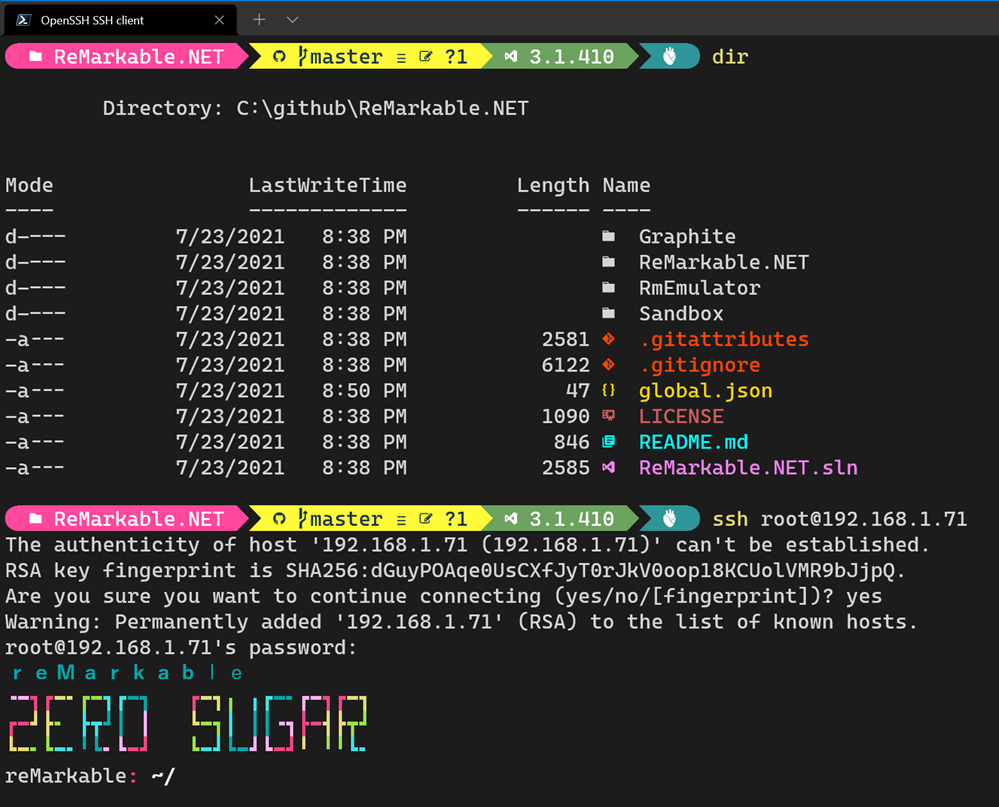I've had a number of emails asking questions like
I'm sure you have a ton of tips and learnings on how to create inclusive meetings where some people are remote and some not. Do you happen to have it in written somewhere?
We are discussing what guidance and technology we could use for the teams when coming back to a hybrid world, where meetings will surely have people connected remotely. For example, we were wondering how we can take some things from remote meetings like the chat window – which actually makes so much easier for everybody to participate – to this hybrid world (maybe projecting in the room, maybe assigning somebody to voice comments, etc.). Other areas we are discussing: how to deal with whiteboarding, how to avoid communication not flowing for remote people, recording meetings for people in different time zones…
and while I've written things like
 I haven't written anything on Hybrid meetings where some folks are remote and others are starting to go back into the office. Fortunately, Mads Torgersen on the team is slowly making his way back into the office and has offered me these words to share with you, Dear Reader! I've paraphrased and edited this some as well. Thanks, Mads!
I haven't written anything on Hybrid meetings where some folks are remote and others are starting to go back into the office. Fortunately, Mads Torgersen on the team is slowly making his way back into the office and has offered me these words to share with you, Dear Reader! I've paraphrased and edited this some as well. Thanks, Mads!
Mads: Last week I held a hybrid meeting! Which means that I was in the conference room with other people (ok, one other person), and the rest participated remotely via teams. The explicit purpose of the setup was to start gaining experience and learning the tricks for when there are folks back in the office on a more regular basis in phase 6.
This is to share my initial experiences, and encourage any conversation or tips other people have picked up. Feel free to share. There is no formal follow-up, and I know there are conversations around this going on in multiple places; it just feels to me like [a good place to start a] conversation at this point.
The conference room had the usual equipment of a projector and a room camera, ambient audio and a control panel in the middle of the table running a Teams client.
Scott: While we are using Teams at work, much of these tips can be used with Zoom and other video conferencing software.
First do no harm: Mads: The most important goal is to never go back to remote participation being a second-class experience! The remote experience in Teams needs to not deteriorate even one little bit when a conference room joins in. This means that everyone in the room should also be joined to the Teams meeting. Bring a laptop or other Teams-enabled device, turn off audio input and output on it (the room will take care of that) and use the Teams features as you would as a remote participant: Raise hands (Best. Feature. Ever!), participate in chat, send reactions.
Scott: If you're using Zoom or don't have a TV or room system, you can have everyone with laptops in the room join the meeting so their faces are shared, then have just one central person have their mic and speakers on. The idea is to allow the folks who are remote to see the context of what's happening and react to facial expresses as if they were in the room!
Create the space: Mads: At the same time, once several participants are coming to the office again, I think we should be careful not to create a force away from the office, making people stay at home just so they can go to meetings. If you don’t include a room in your meeting, you are compelling people to disturb their team room mates, scramble for sparse focus rooms or give up on coming in. The meeting room isn’t just a nice way to get together (though that is nice!), it is simply the most efficient, realistic and best way for on-site folks to participate in a meeting. So: come phase 6, start adding those meeting rooms again!
Scott: This suggestion won't apply to every company, as not every Enterprise has the idea of 'inviting a room.' This is a good tip though if you have a physical shared space back in the office AND that room can be invited so that you're not joining Teams/Zoom on laptops but with the Poly/TV or shared devices in the office room.
Placement in the room: The meeting leader (or in-room designate) needs to sit next to the [main central] Teams panel, so as to use it actively during the meeting (see below). We experimented with where to face. There’s a conflict between looking at your screen and looking at the projected output, but there’s also an efficiency in being able to have those two screens show different things. Also, it’s distracting for remote participants to see in-the-room folks "from the side” on either the room feed or the individual cameras.
We therefore landed on turning our laptops so we would face them in the same direction as the big screen and room camera. That way folks always see you from the front, you don’t have to turn your head between the shared and private screens. An odd downside (especially when more people are in the room) is that folks physically together don’t face each other! I’m still curious to see how this plays out with half-and-half or even majority in-room participants. But don’t forget to do no harm: Remote folks should not feel as if local folks are huddled in a circle and they are standing outside looking at people’s backs. Teams is the primary meeting venue and the physical room is secondary.
A possible other downside to being turned somewhat sideways is ergonomic. This is the same as when someone is giving a presentation and you’re not optimally seated. The emerging social contract here should come with enough wiggle room for folks to be physically comfortable through long-haul meetings.
Scott: What's important here isn't the implied prescription of what directions to face, but that Mads is making a conscious effort to be actively inclusive. He's trying new things and mixing up camera angles so that folks who are remote are present and included in the meeting.
Leading the meeting: Mads: Many of us have several screens at home, and it’s useful to keep track of all the moving parts across a lot of screen real estate. Having just your laptop can be quite limiting, but the Teams client [Scott: or shared TV] in the room can help a lot. First of all, if the room is not invited to your meeting (maybe you have the room invite separate like I do), it’s easy to call the room from the Teams meeting on your laptop, then "pick up” on the panel (or have someone in the room do it if you’re remote). From then on, the room is "in" the meeting.
The panel lets you pick different screen layouts for what is projected, and you can use that to differentiate between what’s on the shared and private screens, clawing back real estate. What worked well for us was to project just the faces ("Gallery Mode”) on the big screen; when something was being shared you could read it better on your private screen anyway, and having remote folks’ faces bigger on the wall made for a much better sense of "connection” and reminder of their presence in the meeting. If you’re leading the meeting remotely, have someone in the room be the designated panel operator.
The panel also shows the participant list in hands-raised order like your own Teams client does, and that frees up even more real estate for the meeting leader, if you’re in the room.
Finally the panel has a spare "raise hand” button for the room, so if you end up with one or two in-room folks who for some reason can’t participate on Teams (maybe they don’t have a laptop), you can have them sit nearby and let them use that to raise their hand during the meeting.
All in all this was a much better experience than I expected. I felt I had the tools I needed to run a good meeting for everyone involved, keeping the experience as good for remote folks, and making it pretty decent for those in the room. As more people get in, a lot is going to ride on good habits, so that remote people continue to be fully included and empowered.
I hope that was useful! Any thoughts, additional or countervailing experiences etc, I’d love to hear them! Together we’re gonna nail this hybrid thing!
Scott: What are your best tips and tricks for good hybrid meetings?
Sponsor: Pluralsight helps teams build better tech skills through expert-led, hands-on practice and clear development paths. For a limited time, get 50% off your first month and start building stronger skills.
Hosting By

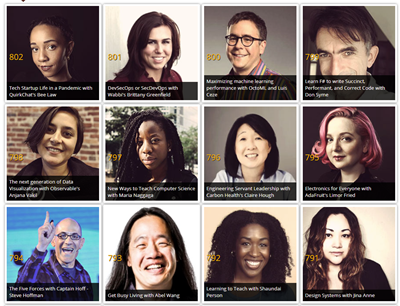 Hey friends! I wanted remind you about my podcast! It's http://hanselminutes.com/ and just a few weeks ago I published my 800th episode! My first episode was in January of 2006 so that's over 15 years of shows. And, if I may be a little boastful for a moment, they are pretty darn good. Maybe the first 400 were a little rough but these last 400 have been ROCK SOLID. Just kidding.
Hey friends! I wanted remind you about my podcast! It's http://hanselminutes.com/ and just a few weeks ago I published my 800th episode! My first episode was in January of 2006 so that's over 15 years of shows. And, if I may be a little boastful for a moment, they are pretty darn good. Maybe the first 400 were a little rough but these last 400 have been ROCK SOLID. Just kidding.
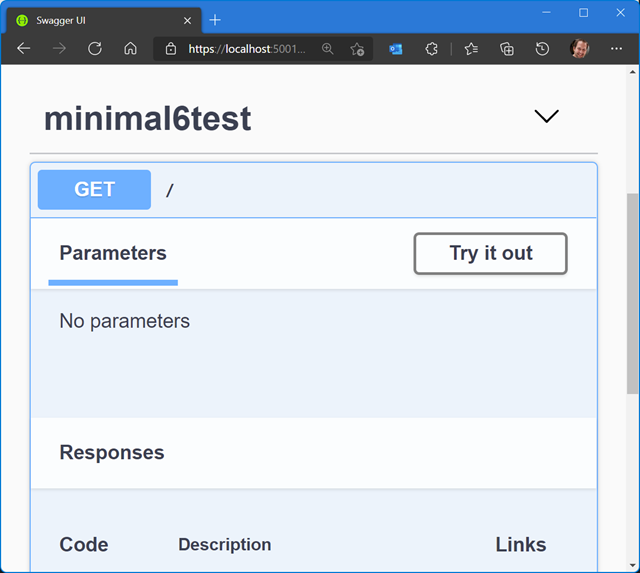
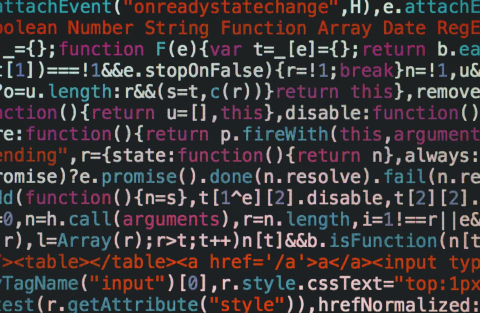 There's reasons to do each of these things, but as a general rule your sense of Code Smell should light up if you smell Stringly Typed things.
There's reasons to do each of these things, but as a general rule your sense of Code Smell should light up if you smell Stringly Typed things.