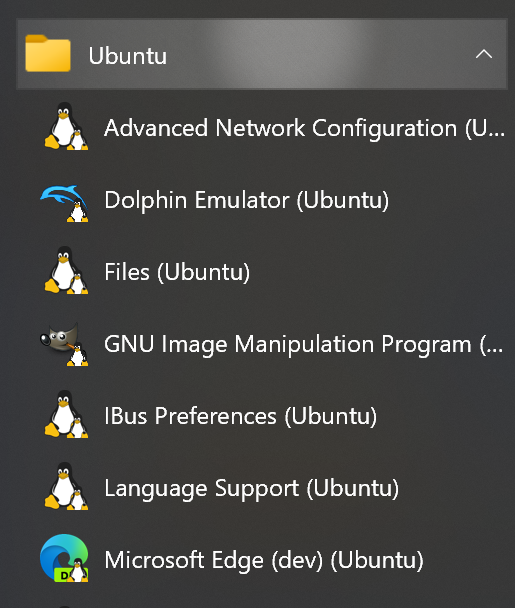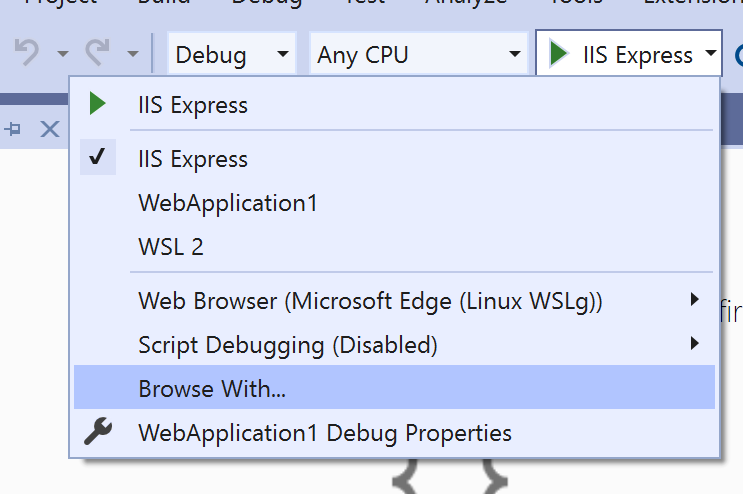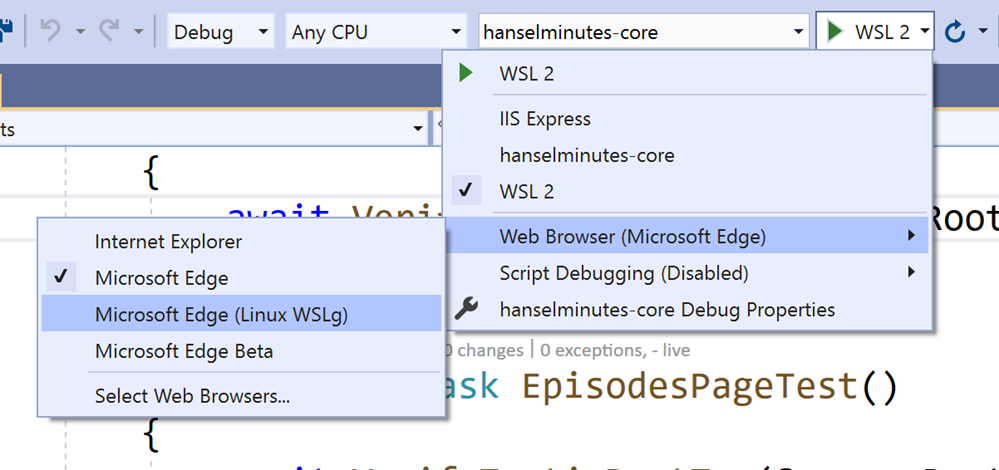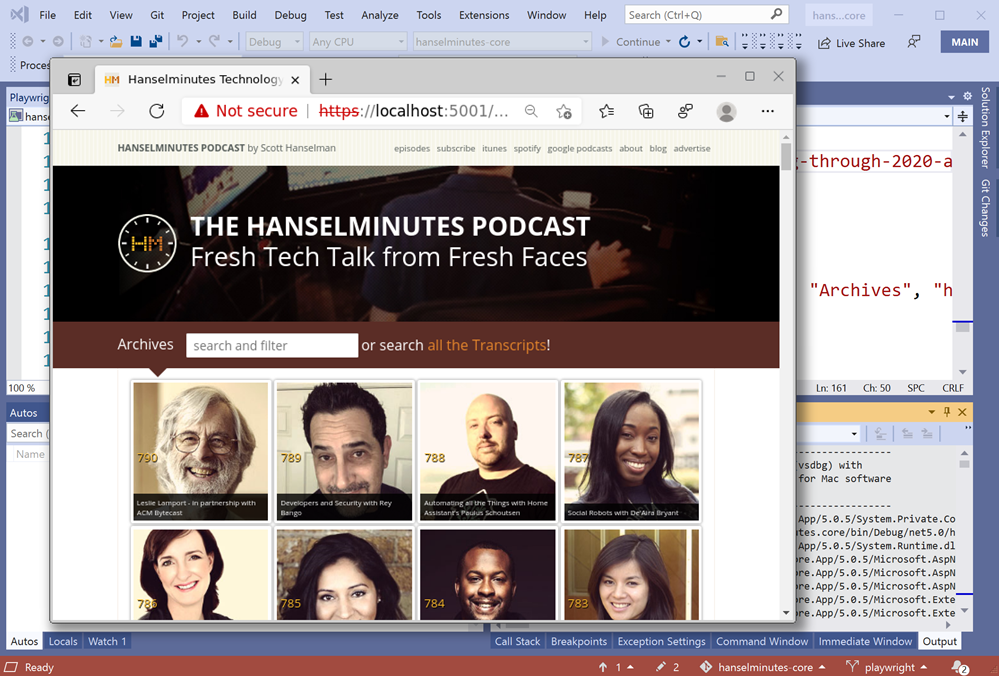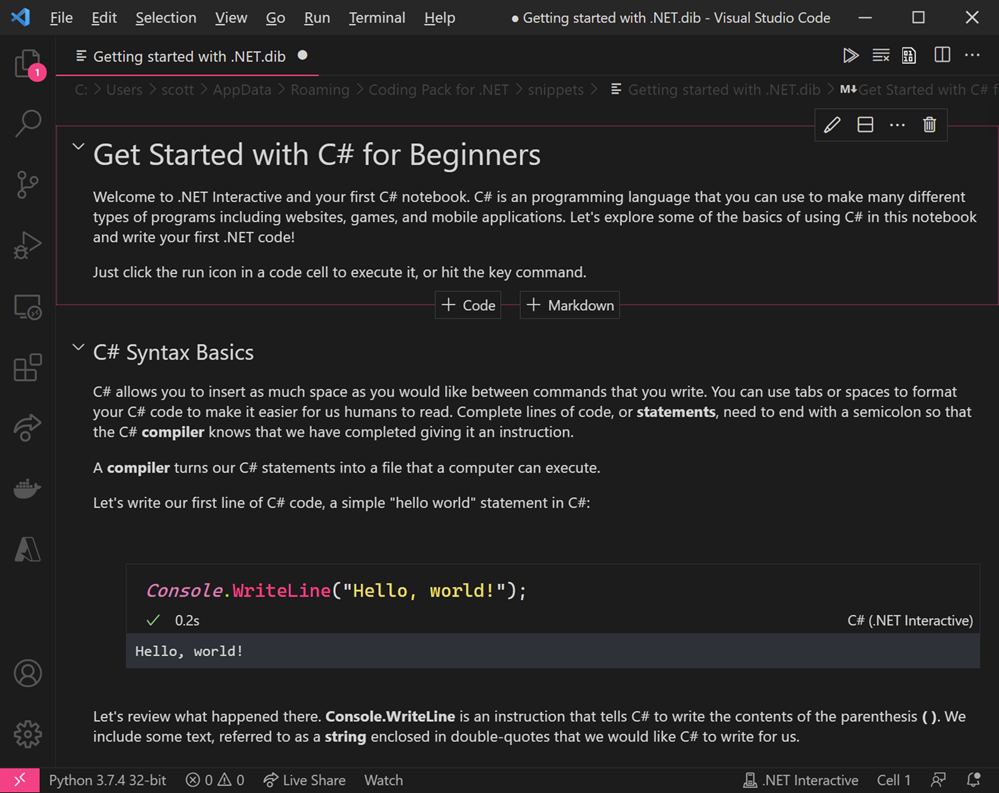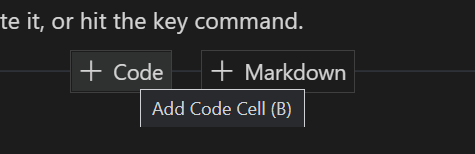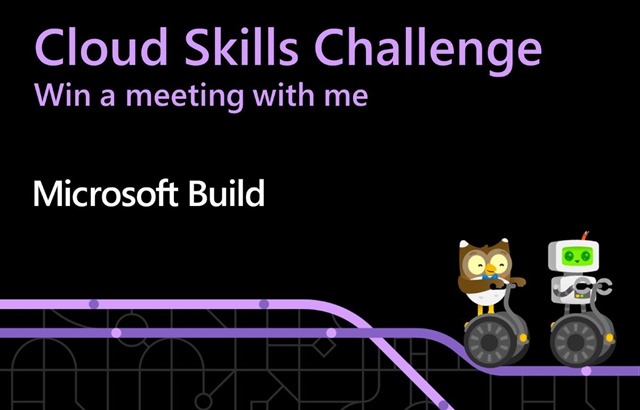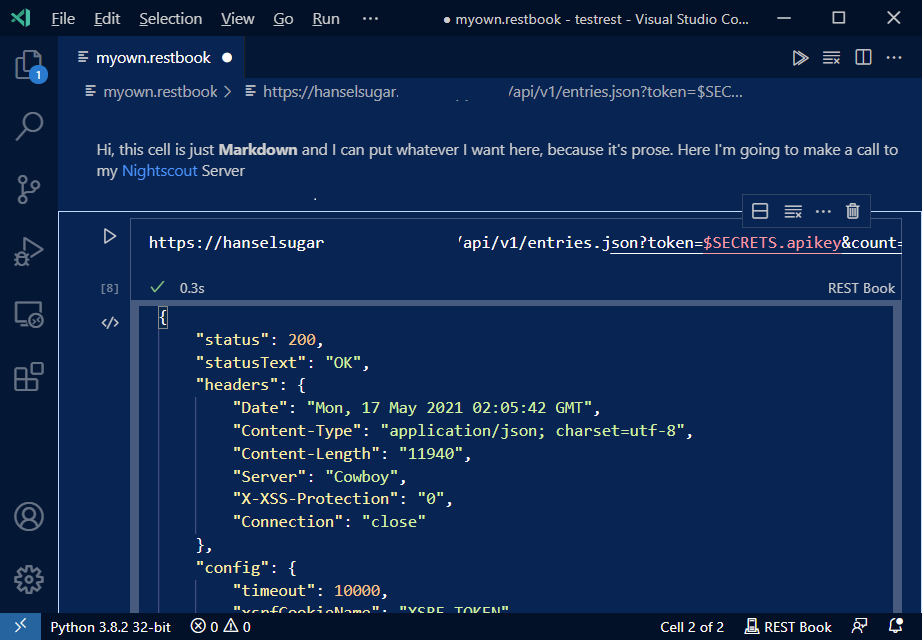Watch the BUILD 2021 Application Development Keynote
We had a great time at the BUILD 2021 conference this year. My team and I worked really hard to put together a great Application Development Keynote and I think we did it in a way that might surprise you. Check it out!
There has never been a time where developers had more access to tools and services to be more productive. Join Scott Hanselman and some of his friends show all the innovative ways for developers to be successful.
- 00:00 - Application Development with Scott Hanselman & Friends Keynote
- 00:10 - Full video of Scott's trip to Seattle is here on TikTok: https://vm.tiktok.com/ZMeGvytrE/
- 10:50 - You can easily apply multiple repeated edits to your codebase in Visual Studio 2019 using IntelliCode. Check out the link for more information
- 13:30 - To learn more about about what's new in Windows 10, check out the Build session in the catalog
- 18:25 - The Visual Studio team is working on making the next version even better, including making it 64-bit. Read this blog post to learn more
- 27:20 - Build amazing IoT solutions with Pylance and Visual Studio Code on LumiCube: https://www.abstractfoundry.com/
- 32:00 - Window Swap is a great example of building fun apps using Visual Studio Code: https://www.window-swap.com/
Starring:
- Scott Hanselman: https://twitter.com/shanselman
- Filisha Shah: https://twitter.com/FilishaShah
- Isaac Levin: https://twitter.com/isaacrlevin
- Leslie Richardson: https://twitter.com/lyrichardson01
- Abel Wang: https://twitter.com/AbelSquidHead
- Golnaz Alibeigi: https://twitter.com/Golnaz89
- Megan Overton, Nelson Palmer, PJ Meyer, and Kaitlin McKinnon the TikTok Video Editor: https://twitter.com/KaitlinMcKinnon
Enjoy!
Sponsor: Build your apps where your customers are. Oracle for Startups delivers enterprise cloud with no lock-in so you can go after any customer—confidently. Learn more.
About Scott
Scott Hanselman is a former professor, former Chief Architect in finance, now speaker, consultant, father, diabetic, and Microsoft employee. He is a failed stand-up comic, a cornrower, and a book author.
About Newsletter