Ruby on Rails on Windows is not just possible, it's fabulous using WSL2 and VS Code
I've been trying on and off to enjoy Ruby on Rails development on Windows for many years. I was doing Ruby on Windows as long as 13 years ago. There's been many valiant efforts to make Rails on Windows a good experience. However, given that Windows 10 can run Linux with WSL (Windows Subsystem for Linux) and now Windows runs Linux at near-native speeds with an actual shipping Linux Kernel using WSL2, Ruby on Rails folks using Windows should do their work in WSL2.
Running Ruby on Rails on Windows
Get a recent Windows 10
WSL2 will be released later this year but for now you can easily get it by signing up for Windows Insiders Fast and making sure your version of Windows is 18945 or greater. Just run "winver" to see your build number. Run Windows Update and get the latest.
Enable WSL2
You'll want the newest Windows Subsystem for Linux. From a PowerShell admin prompt run this:
Enable-WindowsOptionalFeature -Online -FeatureName Microsoft-Windows-Subsystem-Linux
and head over to the Windows Store and search for "Linux" or get Ubuntu 18.04 LTS directly. Download it, run it, make your sudo user.
Make sure your distro is running at max speed with WSL2. That earlier PowerShell prompt run wsl --list -v to see your distros and their WSL versions.
C:\Users\Scott\Desktop> wsl --list -v
NAME STATE VERSION
* Ubuntu-18.04 Running 2
Ubuntu Stopped 1
WLinux Stopped 1
You can upgrade any WSL1 distro like this, and once it's done, it's done.
wsl --set-version "Ubuntu-18.04" 2
And certainly feel free to get cool fonts and styles and make yourself a nice shiny Linux experience...maybe with the Windows Terminal.
Get the Windows Terminal
Bonus points, get the new open source Windows Terminal for a better experience at the command line. Install it AFTER you've set up Ubuntu or a Linux and it'll auto-populate its menu for you. Otherwise, edit your profiles.json and make a profile with a commandLine like this:
"commandline" : "wsl.exe -d Ubuntu-18.04"
See how I'm calling wsl -d (for distro) with the short name of the distro?
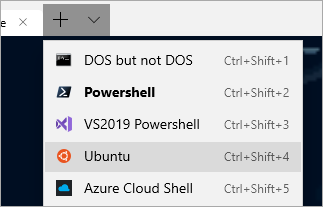
Since I have a real Ubuntu environment on Windows I can just follow these instructions to set up Rails!
Set up Ruby on Rails
Ubuntu instructions work because it is Ubuntu! https://gorails.com/setup/ubuntu/18.04
Additionally, I can install as as many Linuxes as I want, even a Dev vs. Prod environment if I like. WSL2 is much lighter weight than a full Virtual Machine.
Once Rails is set up, I'll try making a new hello world:
rails new myapp
and here's the result!
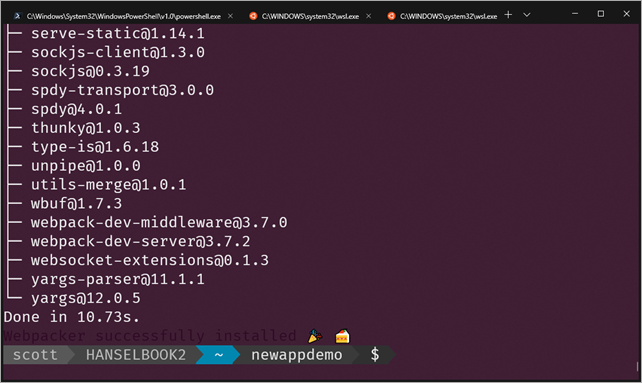
I can also run "explorer.exe ." and launch Windows Explorer and see and manage my Linux files. That's allowed now in WSL2 because it's running a Plan9 server for file access.
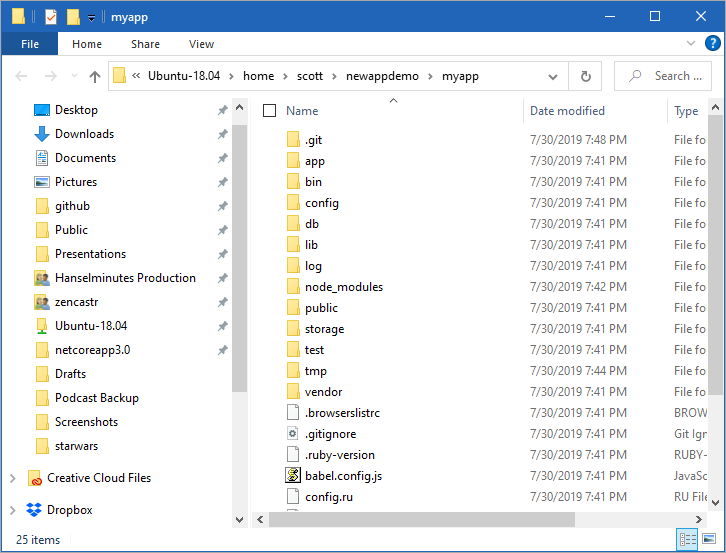
Install VS Code and the VS Code Remote Extension Pack
I'm going to install the VSCode Remote Extension pack so I can develop from Windows on remote machines OR in WSL or Container directly. I can click the lower level corner of VS Code or check the Command Palette for this list of menu items. Here I can "Reopen Folder in WSL" and pick the distro I want to use.
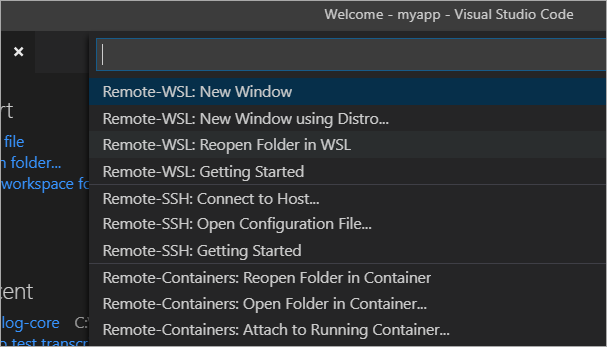
Now that I've opened the folder for development WSL look closely at the lower left corner. You can see I'm in a WSL development mode AND Visual Studio Code is recommending I install a Ruby VS Code extension...inside WSL! I don't even have Ruby and Rails on Windows. I'm going to have the Ruby language servers and VS Code headless parts live in WSL - in Linux - where they'll be the most useful.
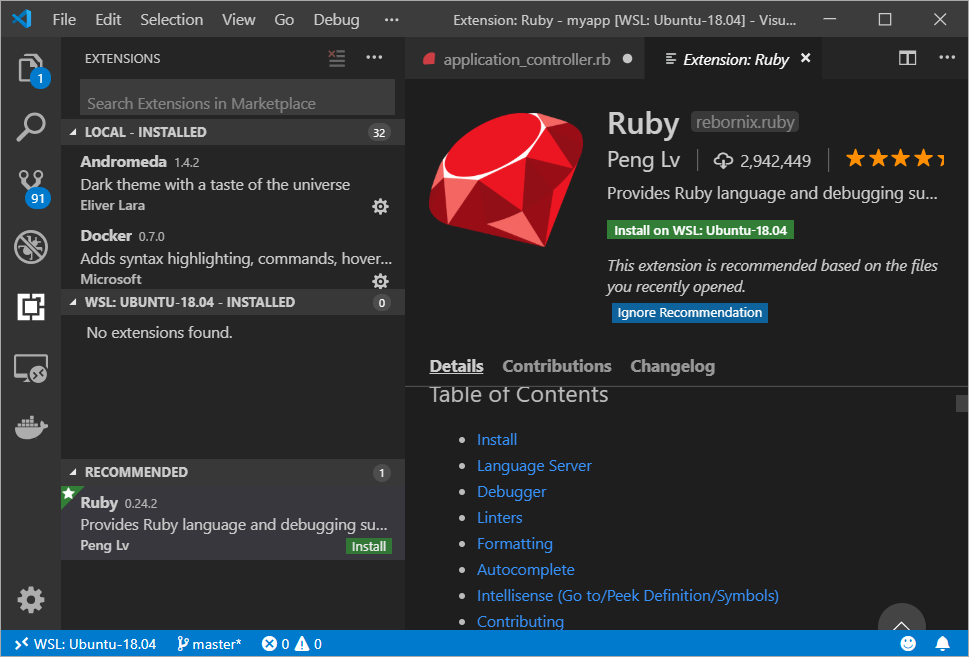
This synergy, this balance between Windows (which I enjoy) and Linux (whose command line I enjoy) has turned out to be super productive. I'm able to do all the work I want - Go, Rust, Python, .NET, Ruby - and move smoothly between environments. There's not a clear separation like there is with the "run it in a VM" solution. I can access my Windows files from /mnt/c from within Linux, and I can always get to my Linux files at \\wsl$ from within Windows.
Note that I'm running rails server -b=0.0.0.0 to bind on all available IPs, and this makes Rails available to "localhost" so I can hit the Rails site from Windows! It's my machine, so it's my localhost (the networking complexities are handled by WSL2).
$ rails server -b=0.0.0.0
=> Booting Puma
=> Rails 6.0.0.rc2 application starting in development
=> Run `rails server --help` for more startup options
Puma starting in single mode...
* Version 3.12.1 (ruby 2.6.2-p47), codename: Llamas in Pajamas
* Min threads: 5, max threads: 5
* Environment: development
* Listening on tcp://0.0.0.0:3000
Use Ctrl-C to stop
Here it is in new Edge (chromium). So this is Ruby on Rails running in WSL, as browsed to from Windows, using the new Edge with Chromium at its heart. Cats and dogs, living together, mass hysteria.
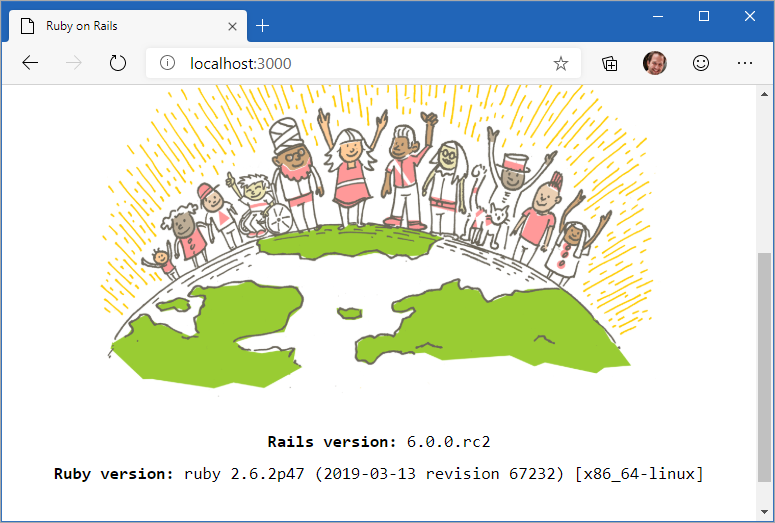
Even better, I can install the ruby-debug-ide gem inside WSL and now I'm doing interactive debugging from VS Code, but again, note that the "work" is happening inside WSL.
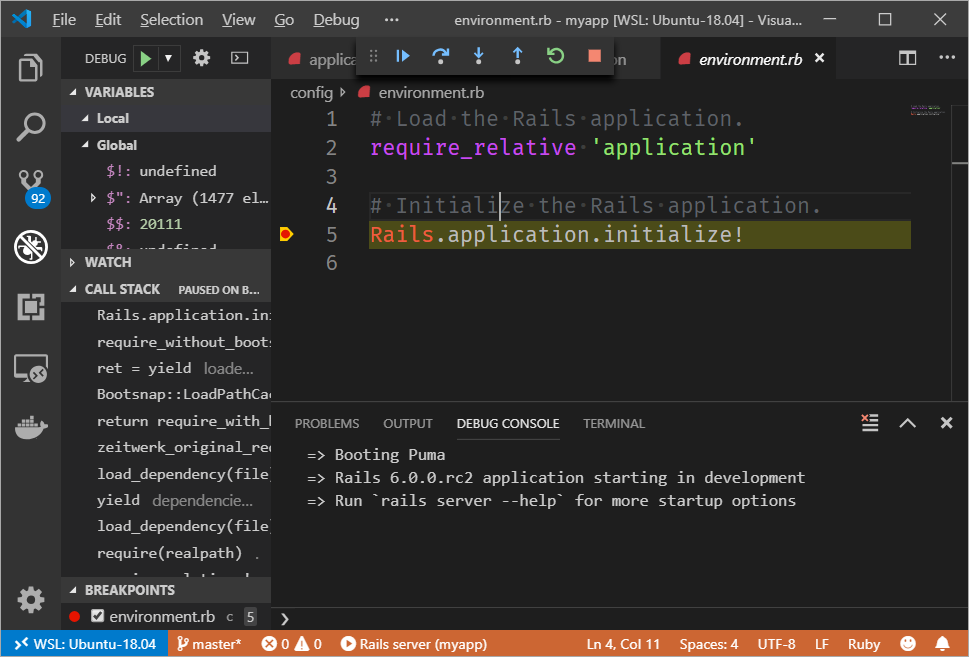
Enjoy!
Sponsor: Get the latest JetBrains Rider with WinForms designer, Edit & Continue, and an IL (Intermediate Language) viewer. Preliminary C# 8.0 support, rename refactoring for F#-defined symbols across your entire solution, and Custom Themes are all included.
About Scott
Scott Hanselman is a former professor, former Chief Architect in finance, now speaker, consultant, father, diabetic, and Microsoft employee. He is a failed stand-up comic, a cornrower, and a book author.
About Newsletter
I am curious if that combo is a viable set-up to develop Ruby on Rails on Windows 10 stable.
- Terminal was borked for Ubuntu until a reboot after converting to WSL 2
- I never did find how to connect to Windows Postgres from inside WSL 2 so I installed one in Ubuntu instead
- My parallel Selenium tests with headless Firefox don't seem happy - one at time seems Ok
- Windows Sublime with Linux files doesn't detect changes, i.e when you change Git branches
It is a whole lot faster with all the files in the WSL system and not shared from Windows.
wsl --help
Copyright (c) Microsoft Corporation. All rights reserved.
Usage: wsl.exe [Argument] [Options...] [CommandLine]
Arguments to run Linux binaries:
If no command line is provided, wsl.exe launches the default shell.
--exec, -e <CommandLine>
Execute the specified command without using the default Linux shell.
--
Pass the remaining command line as is.
Options:
--distribution, -d <DistributionName>
Run the specified distribution.
--user, -u <UserName>
Run as the specified user.
Arguments to manage Windows Subsystem for Linux:
--export <DistributionName> <FileName>
Exports the distribution to a tar file.
The filename can be - for standard output.
--import <DistributionName> <InstallLocation> <FileName>
Imports the specified tar file as a new distribution.
The filename can be - for standard input.
--list, -l [Options]
Lists distributions.
Options:
--all
List all distributions, including distributions that are currently
being installed or uninstalled.
--running
List only distributions that are currently running.
-setdefault, -s <DistributionName>
Sets the distribution as the default.
--terminate, -t <DistributionName>
Terminates the distribution.
--unregister <DistributionName>
Unregisters the distribution.
--upgrade <DistributionName>
Upgrades the distribution to the WslFs file system format.
--help
Display usage information.
Comments are closed.
