ZEB (Zero Email Bounce) and a new Outlook Rule
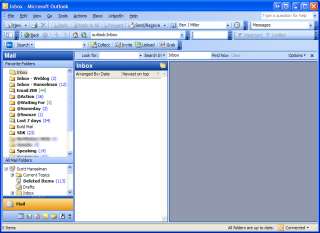 I am always made uncomfortable when I see an email inbox with 1000's of emails. I wonder how folks can handle the psychic weight of all those emails. I continue to try to effectively implement Getting Thing Done as I've mentioned before in my systems of organization post.
I am always made uncomfortable when I see an email inbox with 1000's of emails. I wonder how folks can handle the psychic weight of all those emails. I continue to try to effectively implement Getting Thing Done as I've mentioned before in my systems of organization post.
I also try to get to ZEB (Zero Email Bounce) every day or so. This is when you "bounce" up against zero emails in your inbox. Omar reminded me of the importance of this. This doesn't mean that you've done all your tasks, instead it means you know what your tasks are.
The image at right is my Outlook this moment. I've got an Outlook Search Folder called "Email ZEB" that finds all my Red or Yellow Flagged emails, anywhere in Outlook. I've got four other folders, @Action, @WaitingFor, @Someday and @Snooze.
Right now I've got 16 Action Items to schedule. I've got 44 Red or Yellow Flagged items to watch, and a number of items that are waiting for action from other folks.
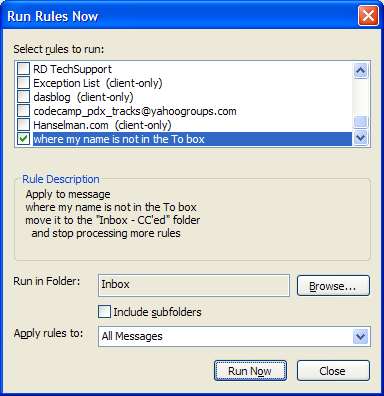 Remember that your inbox is not storage, it's a list of what hasn't been categorized yet. If you've got 5000 emails in your inbox, select all the ones that are older than one month and make a folder called Storage. Dump them all in there and you'll have a good start. Get yourself a nice Outlook Search tool like X1 or Google Desktop or MSN Desktop and don't worry, you WILL be able to find stuff again.
Remember that your inbox is not storage, it's a list of what hasn't been categorized yet. If you've got 5000 emails in your inbox, select all the ones that are older than one month and make a folder called Storage. Dump them all in there and you'll have a good start. Get yourself a nice Outlook Search tool like X1 or Google Desktop or MSN Desktop and don't worry, you WILL be able to find stuff again.
I think it's funny that we all know the human brain can't comfortably hold more than 7 digits at once (hence the length of a phone number) but we think that having 5000 emails in our inbox "makes sure things aren't dropped."
Do it, Drop it, Delegate it or Defer it. That's what you should be saying when you read an email.
Another great way I got my ever-increasing Inbox down to zero items (if only for a moment) was to make another Inbox, just for items that I was cc'ed on.
I hate the "Reply to all" culture, where folks cover their own butts by cc'ing others to make sure an item "doesn't get forgotten." I'm guilty of it as well, but 9 times out of 10, an email that I'm cc'ed on will not turn into an Action Item.
Notice that "Inbox - cc'ed" doesn't show up in my Favorite Folders. Again, this decreases its hold on me and the pressure one feels when they see a folder name go bold, indicating that more (potential) work has shown up.
I've found this technique, while always evolving, to be fairly effective in keeping me from stressing out TOO much.
What is your mail-handling style?
About Scott
Scott Hanselman is a former professor, former Chief Architect in finance, now speaker, consultant, father, diabetic, and Microsoft employee. He is a failed stand-up comic, a cornrower, and a book author.
About Newsletter
I've been reading your blog through RSS for ages. I have implemented "Getting Things Done" in my Inbox a few months ago and I absolutely love it. It just works. There is no more stress involved with missing actions or task requests. I have stayed on top of everything for months without missing a beat. I even gave a copy of this book to my mom, and she is finding it useful as well. Great write-up, I hope more people try it.
Take care,
Yakov
When an email hits my inbox I do 1 of three things.
1. If it's strictly reference information for me [not an action item] then I immediately file it into an appropriate 'topical' sub-folder for future reference.
2. If it's a quick, easy action item for me that I know I'll get to in the next day or two then I leave it in my Inbox and marked as Unread.
3. If it's an action item for me that is long term then I create a Task, embed the email as an attachment and set a due date for myself to follow up.
As a result, nothing sits in my inbox longer than a week or two and I rarely have more than 20 emails in there at any given time.
I agree with you regarding the "psychic weight" of so many emails in their inbox. That's just way too much to process! In fact, I fall into the same issue with my RSS reader. I'm subscribed to more than 150 feeds, but found myself really only reading 30 of them regularly. The others were just for reference and the occasional perusal during extended down time. It irritated me to no end when I would log into Newsgator and see 1,900 unread posts. :(
To fix my RSS reader problem, I started using Live.com for my home page. I added my 30 daily reads as "gadgets" [yes, you're in there] and now I read the blogs I enjoy every morning without feeling the guilt of ignoring everyone else. Then once a week or so when I get some free time I peruse my Newsgator feeds for interesting tidbits.
I can't say I that this makes me a better human, and I would certainly not recommend this to anyone else. But it does "work" for me ...
I'm curious to hear how you all use the various flags in Outlook. Red for "urgent, must respond", yellow for "can wait"? I'd love to hear your feedback on these as well to aid in my efficient Outlook usage.
0. Run outlook rules for lists etc. They dont apply to this, as I delete after reading
1. Do I need to action it? if so, keep until actioned (in the inbox)
2. otherwise, read and delete.
Simple. The reason why it's so small is, I have a product called Archive Manager on my Exchange server (used to be called AfterMail - see disclaimer below) which stores ALL my email in SQL Server, full text indexed, so I can find anything I've been sent since, oh, 2001 or so (I backloaded my old PST's)
http://www.quest.com/archive%5Fmanager/
http://www.aftermail.com/
Problem is, my new work email (See disclaimer) doesn't have Archive Manager on it :( (sadly, we dont YET dogfood the product on a company-wide basis) So I have to keep most of my email, and either find a way to get it into the archive, or.... urgh, keep it. It's very liberating keeping my inbox clear, but still being able to find ANYTHING.
Disclaimer: I work for AfterMail - now Quest Software, as we got bought - but it's a "publically available" product :)
BTW, thanks for Hanselminutes - very interesting and good to listen to!
That way I can keep a history of work done as well as know at a glance what is still outstanding for each project that I'm working on.
Comments are closed.

As each message comes in, I make a decision: Action item or not an action item. If it's an action item, it (and its ensuing conversation thread, since I sort my Inbox by conversation rather than date) stays in the Inbox until complete.
If it is not an action item, then I have another decision to make: Is the message signal or noise? If it's noise, and of no possible future value, it gets deleted. If it's signal, then it gets moved into an "Archive" folder. I wrote an Outlook macro and assigned it to a toolbar button so I can archive the message with one click (again, ala Gmail). As action items are completed, they are assumed to be non-action signal items, and are archived.
Our organization has a ridiculous 85 MB mailbox limit, so I've got my auto-archive settings set at a relatively short two weeks. If there is a "signal" item that I need to stay in my Exchange message store (so it's easily available on both my laptop in offline mode as well as my desktop), I drag it to a "Do Not Archive" folder until it can be archived. An example of this is travel itineraries.
To keep my auto-archive file from consuming too much space on tiny 40 GB workstation hard drive, I have it set to auto-delete after a year. I figure that's enough time for most items to lose relevance, and a year's worth of messages only consumes about 1.5 GB.
To find items, I use Windows Desktop Search (MSN Toolbar and Desktop Search without the toolbar). I really prefer Google Desktop, but it had trouble with my short auto-archive window, often expecting an item to be in my inbox when it was, in fact, archived. Windows Desktop seems to handle that better.