How to disable Windows Media Player Guide
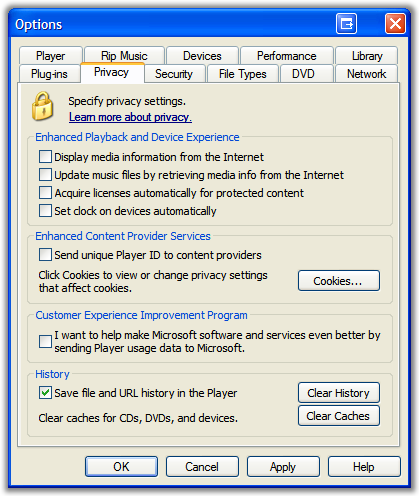 This email struck me as fun, and I felt like answering it (to the best of my ability):
This email struck me as fun, and I felt like answering it (to the best of my ability):
Hello, I know you are busy and probably do not answer random questions, but I do not know who to turn to and you're a random name off the internet.
I use windows media player. I like to optimize the way things run to do what I want. I've been obsessively seeking a way to disable the media guide. I do not want it accessing the internet and trying to sell me anything I do not plan on buying in the first place.
It seems like a conspiracy and I have been unable to remedy this situation. In desperation I've emailed a good friend of mine and you.
Where would I go to find this information? I've done about five google searches and clicked over forty links. Any help you can offer will be IMMENSELY appreciated.
Here's what I came up with:
In Windows Media Player go Tools|Options|Privacy and uncheck EVERY checkbox. This will at least keep Media Player from suggesting things.
Then, go to your c:\windows\system32\drivers\etc and open the file called "HOSTS" in notepad. Add these lines at the very end:
127.0.0.1 windowsmedia.com
127.0.0.1 services1.windowsmedia.com
127.0.0.1 www.windowsmedia.com
This doesn't remove the "Guide" Tab, but effectively neuters it.
About Scott
Scott Hanselman is a former professor, former Chief Architect in finance, now speaker, consultant, father, diabetic, and Microsoft employee. He is a failed stand-up comic, a cornrower, and a book author.
About Newsletter
or use a firewall with outgoing filters. You should get a prompt notifying you that the player is trying to access some web site. Tell it to block it permenantly.
Disclaimer:
:)
Great to know. Upon further review you can also block the Music, Radio and Video tabs as well by adding another local host line and placing music.msn.com after it. Thanks alot for the location of this annoying feature.
(Example)
"127.0.0.1 music.msn.com"
Comments are closed.
