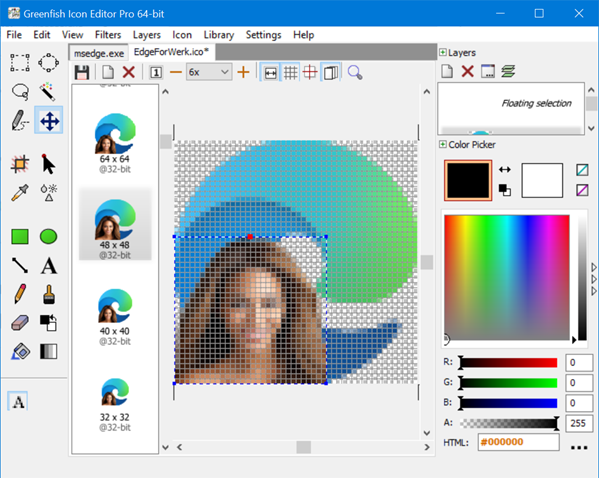How to make separate Work and Personal Profiles with the New Microsoft Edge on Beyonce's Internet
_56ae8538-89d8-43a5-9b0c-f06297a91b5c.png) I'm a long time Chrome user but have been slowly finding myself using the new Edge (Edgium?) and am now basically living in it full time.
I'm a long time Chrome user but have been slowly finding myself using the new Edge (Edgium?) and am now basically living in it full time.
Why?
- My work use O365/M365 logins and it is great with a "Work profile" and "Personal profile" that keeps EVERYTHING separate.
- It even has a "open link as Work/Personal" right click menu that I use WAY more often than I would have thought.
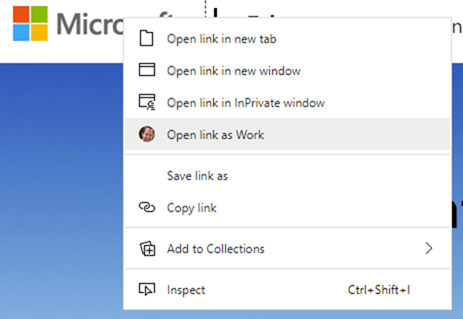
- It'll auto switch you to Work or Personal logins when you end up getting a OneDrive link or are logging into Azure.
- Runs on my last Windows 7 machine through my Windows 10 machines, and <GASP> since it syncs everything AND has work/personal profiles I use it on my iPhone 11 Max.
But the main reason? I really like the way it deals with PWAs - Progressive Web Apps. Basically "make this website an app." I'll pretend if you pretend. You can use Outlook, Twitter, Gmail, Teams, TONS of websites as apps that are no-install. They all still run in Edge (with the Chromium heart) but they are pinned to your taskbar and/or start menu. A bunch of folks on my team legit don't install Office or Teams anymore. They use all of Office.com as a PWA. I was surprised but it works.
Here's some of my installed PWAs/apps:
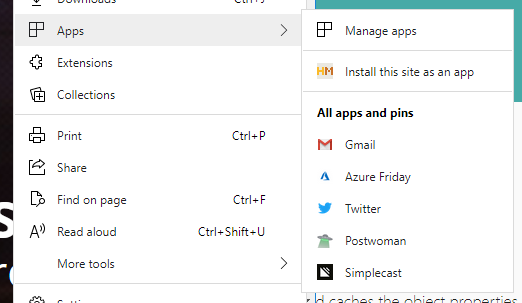
If I visit Twitter.com for example and click the Circle with the Plus inside it in the URL bar, I'll see this.
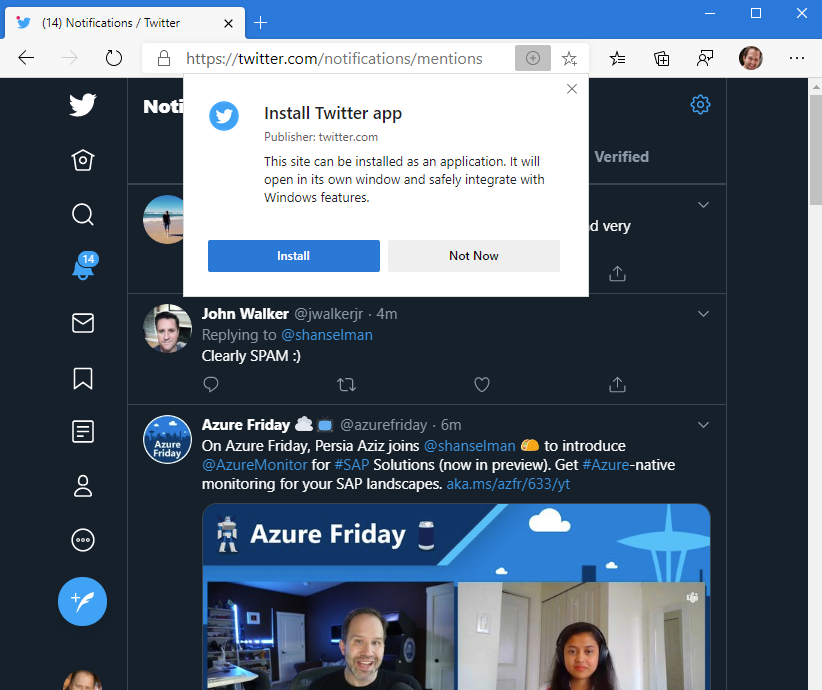
Once it's "installed" I can pin it and run it and it looks like this in the taskbar. Four of these apps are PWAs with Edge. Gmail's icon is lame and old looking. They should fix that for their PWA.

Lovely.
Making custom Pinned Edge icons with Profiles
I mentioned profiles before. Here's mine. I have no idea why I bothered to hide the emails.
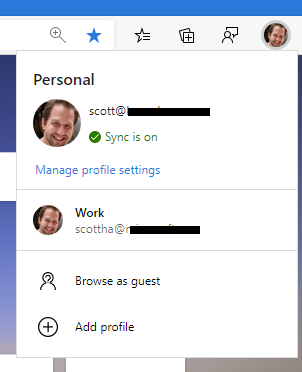
The picker is nice, but I actually wanted TWO DIFFERENT EDGES pinned to my Taskbar. A Work and a Personal Edge. I find it easier to compartmentalize and easier than switching.
UPDATE: It seems as of a recent version of Edge you can just open Edge the usual way, switch to the Profile you want, then right click the running Edge in your Taskbar and "Pin to Taskbar" and you'll get your custom Edge with the Profile Directory switch correctly configured! Super convenient. That means the manual steps below are not needed unless you want to understand the internals, add a custom switch (which can also be done from Properties), or apply a custom icon.
Right click your Desktop and say New Shortcut from the right click menu.
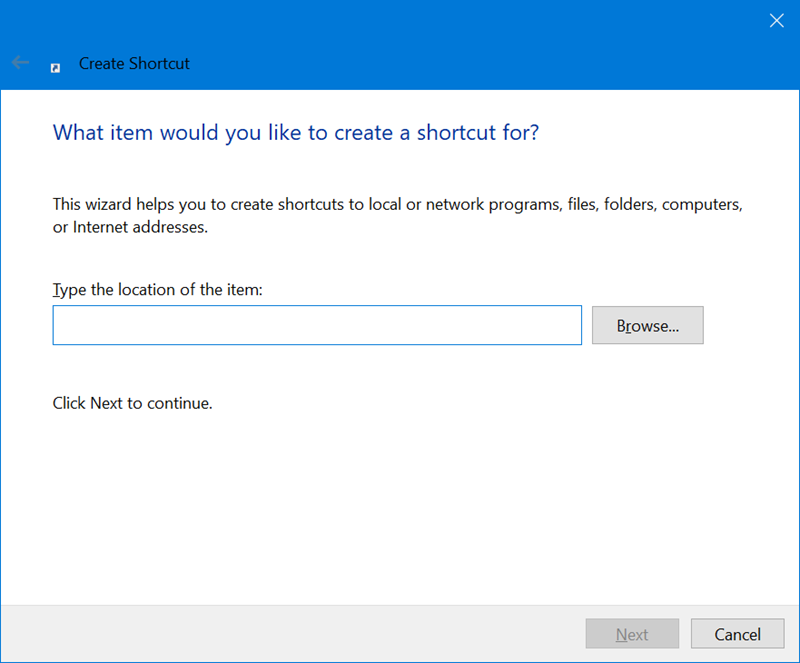
Put this in the location box above but change USERNAME to the right one for YOUR folder structure. And note --profile-directory. You can find your Profile folders in C:\Users\USERNAME\AppData\Local\Microsoft\Edge SxS\User Data. Mine are Profile 1 and 2, where 1 is my first Personal one and 2 is Work. Check yours and do the right thing. Note also the msGuidedSwitchAllowed switch that is optional. That tells you if you want Edge to suggest another profile if you visit a website that you really need your Work (or anotherr profile) logged in for.
"C:\Users\USERNAME\AppData\Local\Microsoft\Edge SxS\Application\msedge.exe" --profile-directory="Profile 2" --enable-features=msGuidedSwitchAllowed
Paste this in and hit Next, then Name the shortcut. If you like, use an Icon Editor and make a custom icon overlay for your work or personal Edge so you can tell the difference! I like Liquid Icon for simple editing or Greenfish Icon Editor.
I thought about using the Microsoft logo as an overlay for work but instead chose Beyoncé, so it's Edge for Werk.
Since it's a custom profile it can have a custom icon. Edge will make one for you you can use with YOUR face in your Profile X folder as mentioned above. Now my Desktop has two Edge icons, just like I like it.
I can also have the Canary (early builds), Dev version, or Stable Edge pinned. Lots of choices.
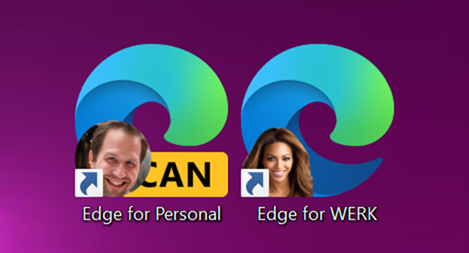
This makes it easy for me to run and keep track of what context I'm running in when I'm using a personal machine for Work.
Also note if you go to edge://settings/profiles/multiProfileSettings you can decide which profile a new URL external link will open with! You can also turn off Auto profile switching if you like.
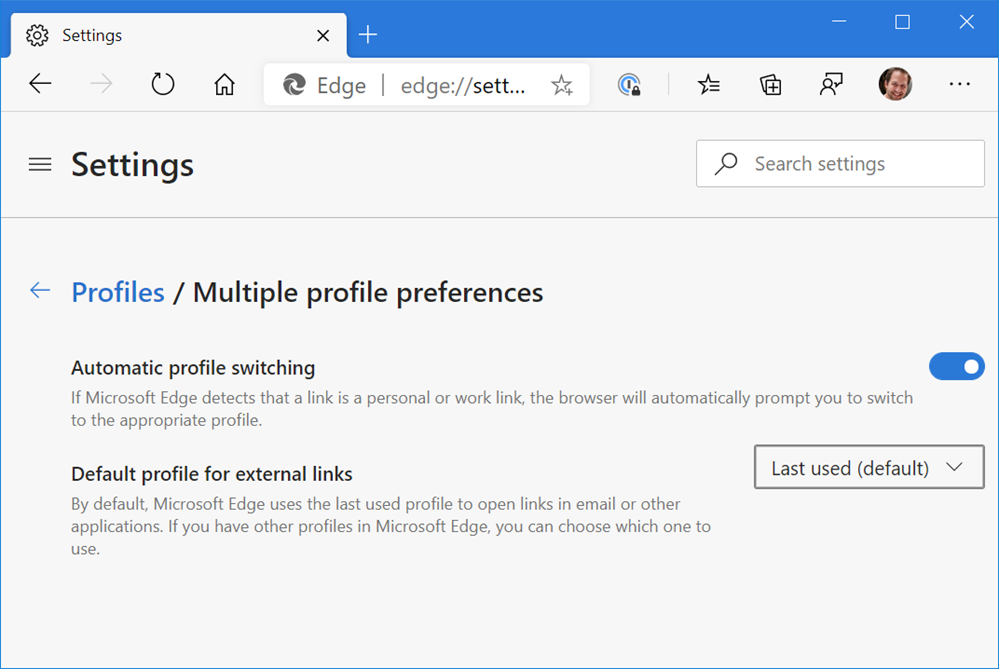
All this, plus PWAs has made my browsing on Beyoncé's Internet quite nice lately.
Sponsor: Have you tried developing in Rider yet? This fast and feature-rich cross-platform IDE improves your code for .NET, ASP.NET, .NET Core, Xamarin, and Unity applications on Windows, Mac, and Linux.
About Scott
Scott Hanselman is a former professor, former Chief Architect in finance, now speaker, consultant, father, diabetic, and Microsoft employee. He is a failed stand-up comic, a cornrower, and a book author.
About Newsletter
I was also tired of chrome. It was getting annoying. It was intrusive and bulky. It was a third place.
I moved to chredge (team chredge for life) and found the best of all worlds. I miss Google (search) once in a while but absolutely everything works in chredge. Even my extensions of dubious use (vpn, adblockink and anti-malware). I finally have one browser for everything.
And yes, the name is chredge.
Next time, I can just open the work one and I can restore all windows and tabs in one shot. Not sure if you can keep that level of separation and easy of killing-ness with profiles :)
I do like the Chredge privacy page (edge://settings/privacy/blockedTrackers), again I can't see that when the site is running as an app.
Any thoughts there?
I use Edge and Edge Beta as a workaround.
One Outlook shortcut opens the Outlook PWA in Edge, and the other in Edge Beta.
I use Edge and Edge Beta as a workaround.
One Outlook shortcut opens the Outlook PWA in Edge, and the other in Edge Beta.
I use Edge and Edge Beta as a workaround.
One Outlook shortcut opens the Outlook PWA in Edge, and the other in Edge Beta.
I use it to keep my admin and user logins separated
But now I can only do this with added profiles - not the default. If create a shortcut manually, it still resists to put it on the taskbar, because it thinks it is already there.
(I passed this on to the development team.)
Comments are closed.