How to upgrade an HP TouchPad to Android Ice Cream Sandwich
A while back I picked up an HP TouchPad for $99 during the great "HP Tribulations of 2011." It was a fire sale and I was lucky enough to grab one on Amazon. I really like the HP WebOS and I enjoyed overclocking the TouchPad to get more performance out of it. For $99 it's an insane little piece of hardware. I wanted to see if taking over the hardware and putting Android's Ice Cream Sandwich would make the TouchPad even more useful. Plus, it's a hacker's dream, so why not.
The folks making Ice Create Sandwich work is the Cyanogen team. Here's the main link to their HP Touchpad page, although they do lots more.
Here's the process. This one assume you're starting from an HP TouchPad that has TouchOS on it or one that already has a built of Android on it but you don't mind messing it up.
- You'll need a Windows machine with Java. Ah, Java.
- Make a folder somewhere like "TouchPad" and start putting stuff into it, like:
- The Palm Novacom Drivers.
- Get ACMEInstaller 2
- Go read the thread on Android 4.0.3 ICS Cyanogen Mod 9 Alpha 2. You should trust their download links not mine. These are the ones I used for CM9A2. Go download:
- Alpha 2 CM9 for Touchpad
- Moboot - It's a boot manager that will let you dual boot
- Clockwork Recovery - It's something you boot into that lets you install zips like the Google Apps one below.
- You might also get the Google Apps (gApps) package for CyanogenMod 9 also.
When you have Java installed you can now double click on the UniversalNovacomInstaller.jar file.
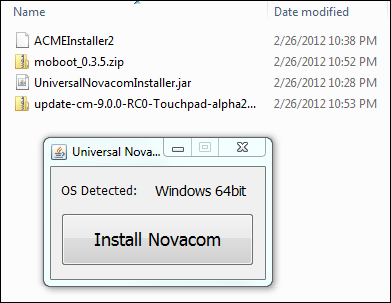
Say yes and Download the Drivers, and wait.
_28ce2983-12cc-4693-9087-7ec5ec2d062d.png)
When it is done, you'll be left at the Install button again. Just close the app.
The Novacom stuff is installed to C:\Program Files\Palm, Inc. You'll want to copy your ACMEInstaller2 file into that folder where novacom.exe is located. Also copy the gapps zip file into the root of the HP TouchPad's drive.
Plugin your HP TouchPad to you PC's USB while in Web OS. Select USB Drive mode. You should get a USB Symbol on your TouchPad. Open the new drive for your TouchPad in Windows Explorer and make a folder "cminstall". Copy moboot, clockwork, and the main CM update zip into that new folder.
From the Settings Menu in TouchOS select Settings | Device Info | Restart. When the screen goes black, hold down the Volume Up button until a USB Symbol appears again. This one will be white with no border.
Now, while your TouchPad is connected to your PC and showing the USB symbol, go back to your Windows machine and open a Command Prompt. Go to C:\Program Files\Palm, Inc type novacom.exe boot mem:// < ACMEInstaller2 like this:
C:\Program Files\Palm, Inc>novacom.exe boot mem:// < ACMEInstaller2
After you hit Enter a lot of text will appear on your TouchPad. This it's working. When your TouchPad reboots into Ice Cream Sandwich, go through the setup.
If you want to install the extra Google Apps stuff, reboot. From the mooboot 0.3.5 menu you can launch ClockworkMod and install Google Apps from that zip file.
It's very very early, but it's pretty cool that it works this well at all. I'm looking forward to seeing if they can get it completely working and reasonably supported on the HP TouchPad. I think for browsing and goofing around HP Web OS is fine, but if you have a TouchPad and you are already invested in Google Apps and the Android Marketplace, you should be keeping an eye on this project.
I have already had dozens of crashes (it's an Alpha) so I wouldn't recommend making this your primary tablet. I also can't get my Google Apps (Gmail, etc) to synchronize as I'm using 2 factor auth and there's some subtle bug. I'm also unable to get Google Chrome for Android to work because it's version check doesn't seen this build of Ice Cream Sandwich as a legit version that's > 4.0. There is a fix for Chrome on the HP TouchPad if you really need it, though.
However, Browsing, Flash, many apps and Video works fairly well. Plus, I can always reboot back into HP Web OS so I can't really hurt the tablet.
If you're really hardcore, there are now CM9 Nighty Builds. You can follow the nightly builds on Twitter and read more on their thread and also in the unofficial thread in the forums. Have fun!
About Scott
Scott Hanselman is a former professor, former Chief Architect in finance, now speaker, consultant, father, diabetic, and Microsoft employee. He is a failed stand-up comic, a cornrower, and a book author.
About Newsletter
But as far as I know, overclocking the processor may cause damage to the device! Is it OK to you?
http://www.cyanogenmod.com/devices
there are some many devices luckily mine old htc phone is also there and since htc has not released any updates since froyo 2.2 for my device. I might try Cyanogen Gingerbread on it.
I have no issues with gmail syncing etc, even with 2 factor auth, as long as you create a new one time password etc.
I did this myself yesterday, your post was one day late :)
I am using 2-step authentication on my google account have not had any problems with gmail or any other app.
My approach was to create an application-specific password for the tablet, which i then used when i signed in with my google account during initial set up. Was this how you set it up?
Nick
anyway webos on a galaxy would be far more interesting and would be possible when open sourcing webos is complete.
The reason why you are getting errors with the google 2 way auth could be because of an old version of the google apps. I use CM9 on my phone, in it's alpha state also. I use google apps from the 15th or so of february, and 2way auth works without any issue. I created an app password and I used it when I first signed in. Never ran into any issues.
It's worth a try updating to the latest version. I got them over there : http://goo-inside.me/gapps
You take the one for ICS 4.0.3 and should be good to go ;)
I was surprised with how much more polished this CM9 UI feels compared to WebOS which I felt was a bit sluggish.
Comments are closed.
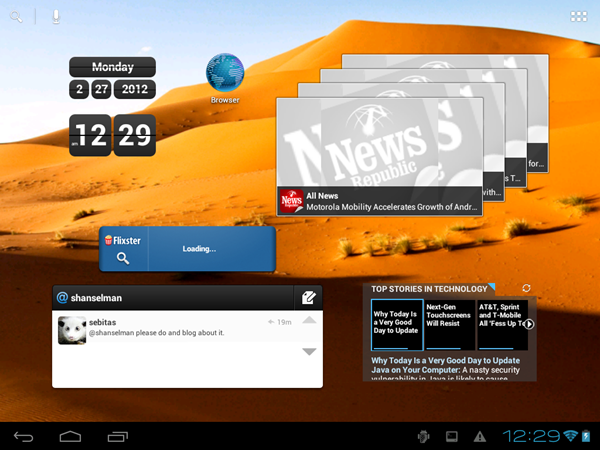

Yes that was a shameless plug ;-).