How to use, open, resize, and split Panes in the Windows Terminal
My love and appreciate for the new open-source Windows Terminal is well-documented. I enjoy customizing the Windows Terminal with a nice prompt.
The Terminal of course has Tabs so you can open many different shells at once within a terminal instance, often I want to do things like Split Screen/Split Pane. "Use Tmux!" you might shout, and that's a valid thing to yell if I was only living in Linux (using WSL2). There are several multi-pane options to choose from within a shell using something like tmux.
However, the Windows Terminal supports a multi-pane view at the Terminal-level, regardless of shell!
- Creating a new pane
- Switching between panes
- Resizing a pane
- Closing a pane
- Customizing panes using key bindings
There's great docs on setting up hotkeys for this, and you should.
The best way to get started with ZERO setup is to click the main Dropdown in Windows Terminal and hold down the ALT key while you click on a shell!
Below you can see Ubuntu/WSL2 on the left running htop, while on the right I'm running PowerShell 7 (powered by .NET Core) and sitting in my podcast's source code directory.
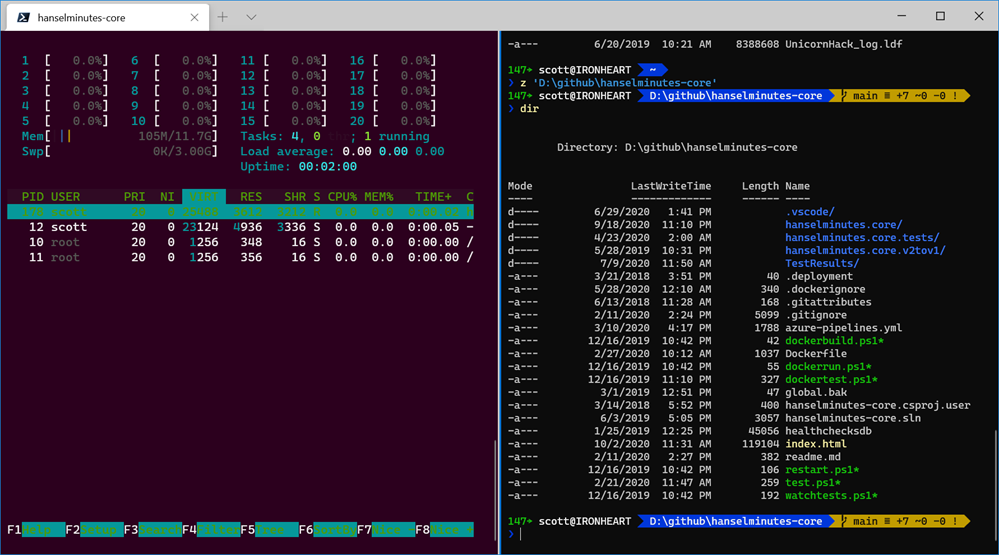
I'll then click the dropdown, hold ALT, and click on the Visual Studio Developer Command Prompt that I've added to the menu. I'm doing this while Ubuntu is the focused pane.
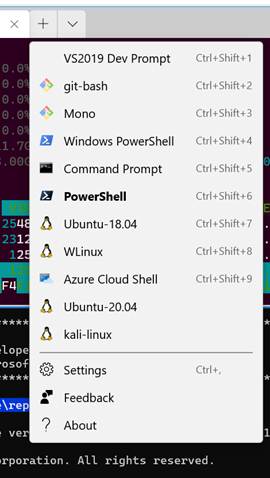
And the result:
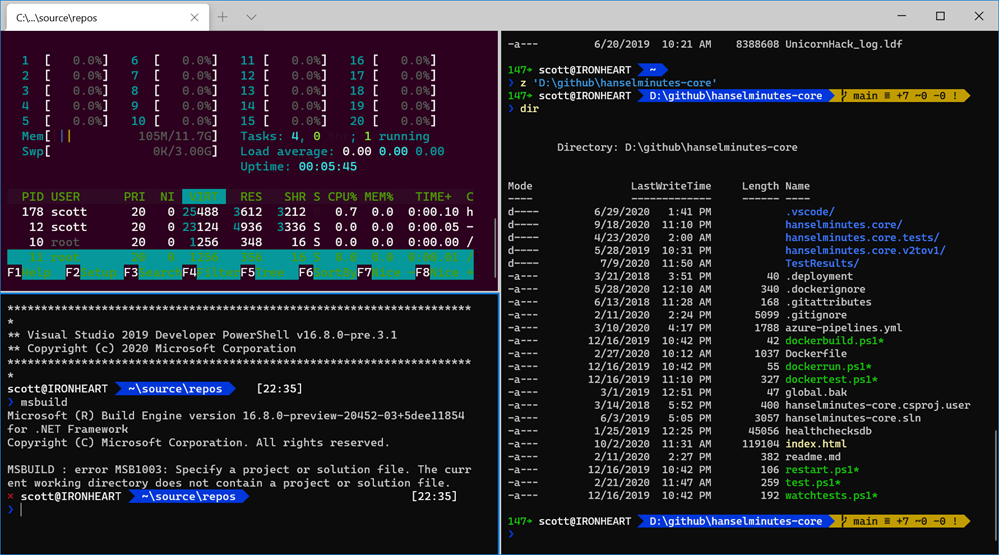
Now you can see the VS2019 prompt in the lower left corner. With hotkeys I can control where panes open.
I can even navigate between pans with the ALT key and my arrow keys! Even better, SHIFT+ALT and the arrow keys will resize them!
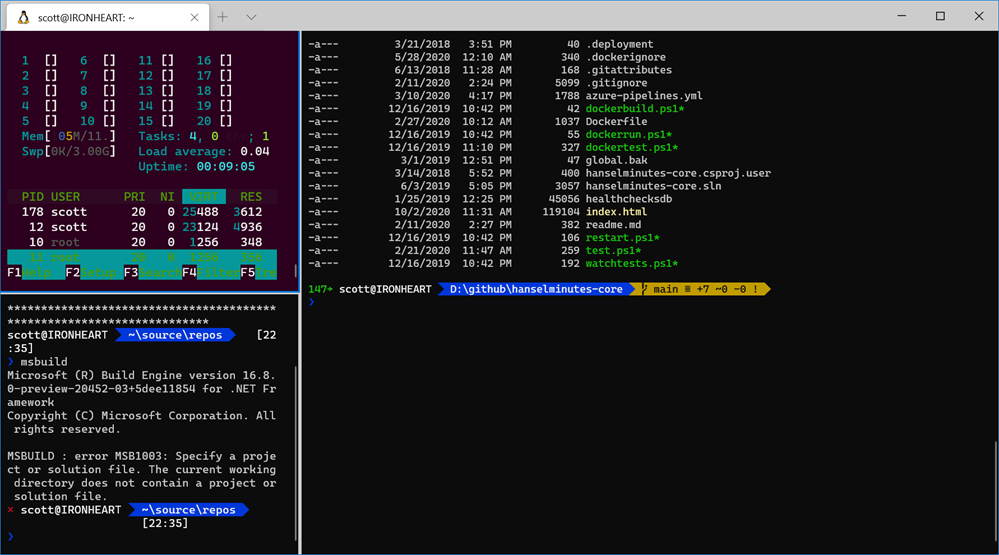
Go spend some time learning about Panes in Windows Terminal and let me know how it goes for you! It's gonna make your command line life so much better!
ACTION: Finally, please take a moment and subscribe to my YouTube or head over to http://computerstufftheydidntteachyou.com and explore! I'd love to hit 100k subs over there. I heard they give snacks.
Sponsor: Suffering from a lack of clarity around software bugs? Give your customers the experience they deserve and expect with error monitoring from Raygun.com. Installs in minutes, try it today!
About Scott
Scott Hanselman is a former professor, former Chief Architect in finance, now speaker, consultant, father, diabetic, and Microsoft employee. He is a failed stand-up comic, a cornrower, and a book author.
About Newsletter
Thanks!
this put up was once great. I do not know who you are
but definitely you're going to a well-known blogger in the event
you are not already. Cheers! https://anunturi-parbrize.ro/index.php?cauta=geam+mercedes
Comments are closed.
