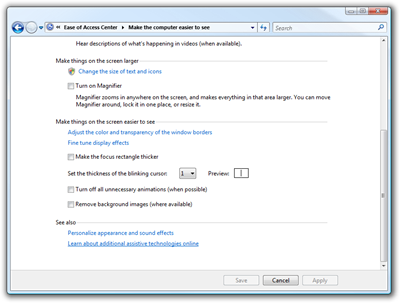Make the Windows Text Cursor (Caret) Wider
If you like your things large, mouse cursors or otherwise, like I do, you can make the Windows Caret (the little text flashy inserty thing) wider with this Registry Key on XP:
[HKEY_CURRENT_USER\Control Panel\Desktop]
"CaretWidth"=dword:00000003
However, on Vista, hit the Start Menu and type "Ease" to get to the Ease of Access Center then click on "Make things on the screen easier to see" then (here's where it gets lamer) scroll-down.
You'll see "Set the thickness of the blinking cursor. That changes the Registry for you.
About Scott
Scott Hanselman is a former professor, former Chief Architect in finance, now speaker, consultant, father, diabetic, and Microsoft employee. He is a failed stand-up comic, a cornrower, and a book author.
About Newsletter
Look at the "Make the computer easier to see" dialog
You always see the Save, Cancel and Apply buttons, wherever you are on the scrollable area at the top
Then look at the "Make the mouse easier to use" dialog
Notice the difference? You have to scroll down to see the buttons!
Also, the mouse wheel scrolling doesn't work on the Ease Of Access Center, but does on the dialogs
Yuk! and so ironic!
Comments are closed.