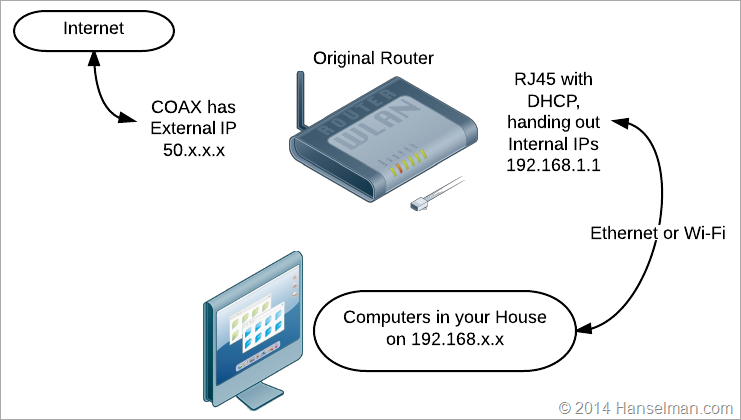Simplifying your network with a bridge - Making an FIOs ActionTec MI424-WR a Network Bridge
I have FIOs Fiber-optic internet at my house and I'm very happy with it - have been for years. I get 35Mbit/s both up and down and it's rock solid. It's not technically all fiber of course, as the fiber goes into an ONT (Optical Network Terminal) in my garage and is changed into a COAX (Coaxial Cable) using MoCA technology, travels 50 feet, then goes into a very old ActionTec MI412-WR wireless router with 4 LAN ports. This common device is multi-function and not only changes the Coax to RJ-45 (Standard Ethernet), it acts as a LAN and Wi-Fi router, and also has been my home's DHCP server, passing out IP addresses to devices in my house.
NOTE: It may be possible to call your installer and have your ONT changed to use RJ-45, but Coax is the default for almost every installation I've seen. For most folks, it's fine. However, that Coax connection can limit our choices when adding 3rd party routers. Hence, this article.
The ActionTec MI424-WR is an old but competent router, but it has a very small NAT table which can cause issues over Xbox Live or in houses with dozens of devices, like mine. It also is a router with just 10/100Mbit Ethernet connections. If you're like me and push a lot of local traffic through it or use Gigabit Ethernet you'll want to think twice between flowing your entire home's traffic through this little router. I added a gigabit switch to partition things, but this router remains a weak part of the network.
There's a number of ways to optimize your home network when still using a mediocre router. The #1 complaint with wireless networks is wireless range. The second complaint is (perceived or otherwise) performance, both internally and externally.
TIP: Before you switch the ActionTec router to a bridge and possibly void warranties, here's two other options to improve your network. Otherwise, skip past these to the Bridging Instructions.
Option 1: Add a better wireless router and the ActionTec still does DHCP
I added a Netgear N600 a few years back along with a Netgear GS724T-300 24-port Gigabit Smart Switch. The N600 is powerful and faster Wireless N router for <$100. You can just disable the Wifi on your ActionTec and plug a new router into the old with a wired connection. The new router will get an IP address from the ActionTec and provide Wireless to the house. Just adding a new wireless router may be enough to get you more range without a lot of trouble.
Option 2: Add a second Wireless Router on the same SSID for double coverage
I've written up this option on my blog. You can have two routers with the same wireless network SSID. Before I had the N600, I added a second wireless router on the same SSID and used it effectively as a repeater.
Or, you can bridge the Coax and Ethernet and disable everything else on the ActionTec, removing all but the most fundamental of its functions.
GIANT DISCLAIMER: Let's just be clear here. I'm a random dude on the Internet and I'm showing you how to mess up your router and home network. If this works for you, awesome, I take full credit. If not, we never spoke and I don't know you. I know only what I wrote here. While some of you will write me with questions, I'll apologize now, everything I know is in this post, and I can't help. If there's errors in this post, they are mine and I'll try to correct them. Mess with your home router at your own risk.
Why did I do this? I want my internet traffic flowing through fewer boxes. I also wanted better wireless coverage in the house. I wanted a new, modern router with a larger NAT table, and better management tools. I didn't want to affect my (currently) very reliable internet connection by swapping out my old but reliable ActionTec. I just wanted to remove it from the equation.
WARNING TO THOSE GEEKS IN RELATIONSHIPS: You'll work on this for a whole weekend, like I did, and when you get it all working it'll be totally awesome and you'll love everything about yourself. Then, you'll go and regale our gender-non-specific-non-geek partner with tales of your dramatic success and they will not care. In fact, ideally, they won't even know that you did anything, but perhaps they'll be able to watch House of Cards in the tub when previously they couldn't. Regardless, be prepared for the deafening silence of your non-technical partner's profound apathy.
New Option: Make the ActionTec a Bridge, effectively hiding it from the network, and use a new Router for everything.
First, some irony. There's two great documents at the ActionTec support website.
- The first is called "Can I Bridge the Actiontec MI424WR FiOS Router?" and basically says "The MI424WR does not support Transparent-Bridging, and neither Verizon nor Actiontec support attempting to bridge it."
- The second document located at the same exact website is called "Configure MI424WR as a LAN MoCA Bridge." So. Ya. Drink that in. The point is, you're basically on your own and your Internet provider won't support you if you don't use their devices
That said, here's what I did. I picked up a new Router, specifically a Linksys WRT1900AC (between US$250 and US$300) that just came out.
MORE WARNINGS? REALLY? When redoing your home network you'll want to be prepared to lose connectivity, freak out a little, set static IP addresses, and be prepared to reset things if it doesn't work. If you're not comfortable with any of these things, just stop now.
You're going to be changing your router into a Bridge and it won't be passing out IP addresses any more. You best know where you'll be getting your next IP address from.
- Set your PC to an unused static IP address within the range that your router passes out. For example. 192.168.1.100 for the PC.
- Login to the router's existing IP address, usually 192.168.1.1, and go to My Network, then Network Connections, then Home/Office, then Settings
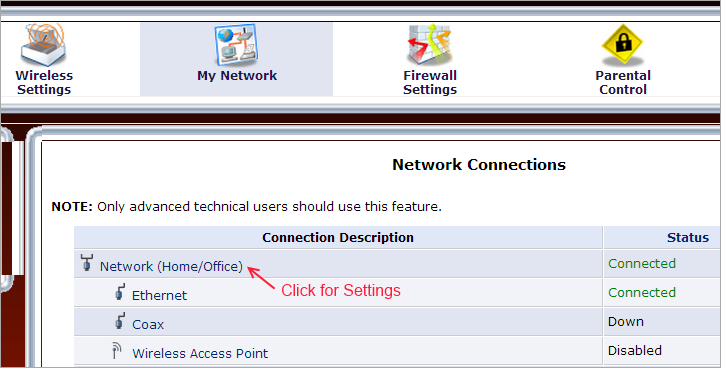
Note your current router's IP address:
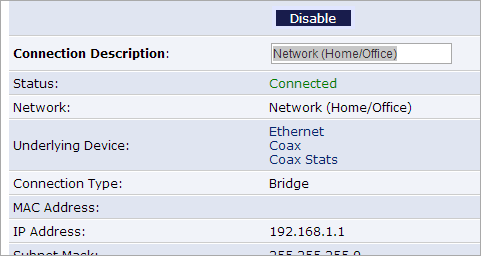
- Set a static IP. You want the PC and Router to have static IPs so you don't lose connectivity between them while you're doing all these changes. Once your IP has changed, you will likely need to access your router from that new IP to finish these instructions.
- Also, disable the Wireless Access Point, you'll be using your other router soon. You only care about Ethernet and Broadband Connection (Coax).
Note also that my Coax and Ethernet are connected and not bridged. Ethernet and Wireless are bridged. That's the normal configuration for this router.
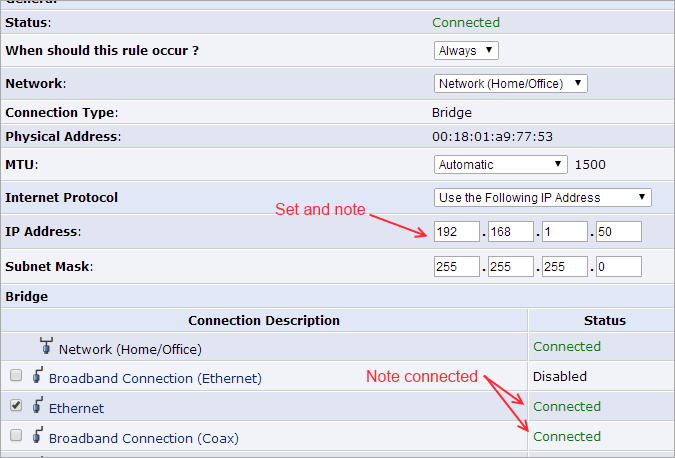
- Go back to my Network, then Settings for Broadband Connection (Coax). Go to Internet Protocol and set your Broadband Connection (Coax) to No IP Address. This step is important.
(They are all important, but this one is doubly so.)
Why? That means you don't want your Coax to pick up an IP Address from the ONT. You intent to pass traffic through (bridge) the Coax to the Ethernet. Your NEW router will use the Ethernet port and pick up the external IP Address from your provider.
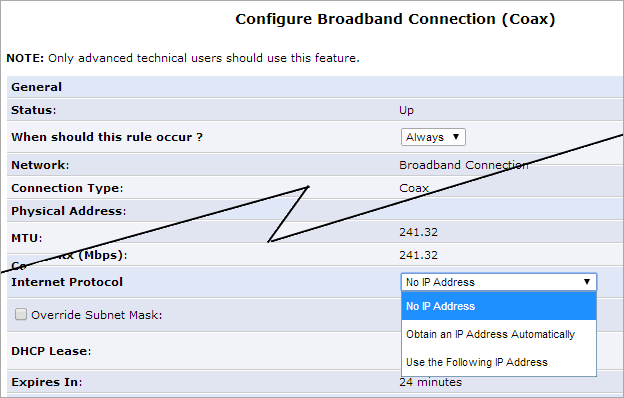
- Go back to Configure Home/Office Network and make sure you've checked the boxes under the Bridge section, so Broadband Connection and Ethernet are both checked, as seen below. Note that Wireless is disabled.
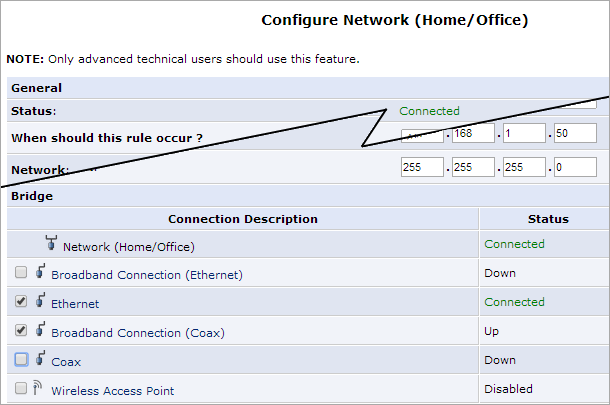
- Click Apply and reboot the router.
At this point, the Coax port and the LAN 4 ports will be bridged. If you plug an Ethernet cable from the WAN port of your new router to ONE of the LAN ports of the ActionTec (and wait a while) you should see your new router pick up an external IP address. This did take about 5-10 minutes for me.
NOTE: Don't forget to change your PC's network back to automatically get an IP via DHCP.
Hopefully that's reasonably clear. Here's a visual way to look at it.
Typical Network
Typical Network After Bridging COAX/Ethernet+ New Router
After performing major brain surgery like this you'll need to go over EVERY DEVICE IN THE HOUSE and Release/Renew their IP Address (I recommend this, although there are technically ways around it) as well as connecting them to your new Wireless Network's SSID.
My shiny new router is a Linksys WRT1900AC and it's AMAZING. It's spendy, but works fantastically and is worth the premium. It's nearly doubled my effective range and includes Gigabit Ethernet ports. Everything is faster, both internal traffic, and external.
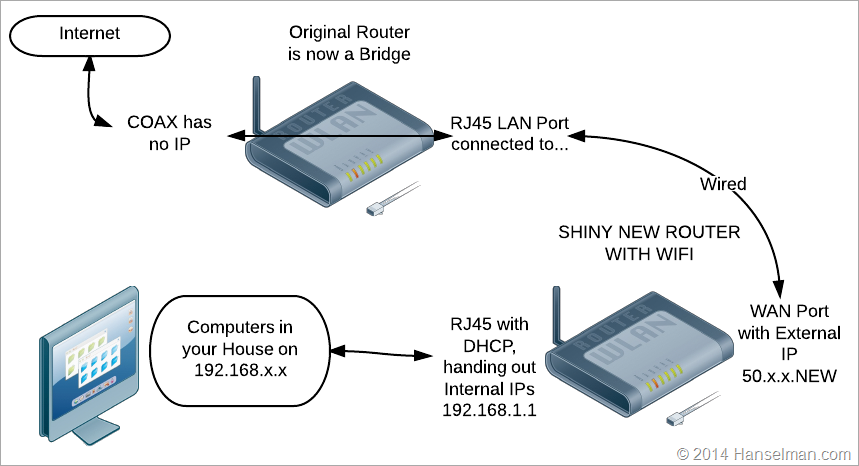
I hope this guide helps someone improve their home network. Have fun!
Sponsor: Big thanks to Red Gate for sponsoring the feed this week. 24% of database devs don’t use source control. Do you? Database source control is now standard. SQL Source Control is an easy way to start - it links your database to any source control system. Try it free!
About Scott
Scott Hanselman is a former professor, former Chief Architect in finance, now speaker, consultant, father, diabetic, and Microsoft employee. He is a failed stand-up comic, a cornrower, and a book author.
About Newsletter
I use a Cisco Linksys E2000 router like a normal router. I don't use their MoCA crap (I use Windows Media Center with CableCard), but I used to. When I did this, I just used NIM-100 as MoCA LAN (not the MoCA WAN Internet part you're talking about) bridge. That allows all the LAN devices that use MoCA to get on the internet through the same router since it just bridges MoCA to Ethernet.
In the end, I don't have to worry about that ActionTec at all. I've had it in my closet for years since they first installed it. Thankfully the previously homeowner had an Ethernet install, not MoCA WAN.
Double NAT is not a solution at all. I didn't realize MoCA WAN to Ethernet bridging was possible until Scott's article, so it's actually a real alternative to enabling RJ-45 output from the ONT, but I'd still take my Ethernet any day over the MoCA WAN.
I have a Tivo Mini that uses MoCA technology so I remember reading about converting old FIOS routers into MoCA adapters instead of buying the above but I ended up just buying the actual MoCA network adapter since it was smaller. I wonder how the performance compares (dedicated adapter vs older FIOS router).
I would probably takes Chris B's advice and get it switched to an ethernet cable. MoCA technology is convenient but it seems to have fluctuations in speed. I notice it more because my Tivo mini uses the connection to stream the video feed from my main Tivo box.
I wish we had FIOS here in Nashville, hopefully we will get Google Fiber if all goes well.
Brad - Double NAT? Um, nah. Sorry. ;)
Chris - Absolutely, as I point out, you can totally switch the ONT, however, mine is 50 feet away through two walls and in the garage. Pulling that cable would be, for me, non-trivial.
I personally went though everything you mention in this article, and ultimately I scrapped it all except for the external wireless routes. I have a 24 port Netgear Gigabit switch, and I wanted the full FiOS speed from it, so I started messing around with external routers and network tables, and everything just so I could have gigabit speeds from the fiber to my desktop computer. In the end, it became a PITA to troubleshoot, so I went on ebay and spent $35 plus shipping and picked up a rev G of the MI424-WR and have never looked back. Now I have Gigabit speeds coming into my gigabit switch, and in a setup that is simple and supported by Verizon FiOS.
The only thing I disabled was the wireless on the MI424-WR, because it was in my basement far away from all my devices on my house. So I just ran Ethernet and hooked up a couple AirPort Expresses and I have my fast wireless all over my house. By the way the setup of multiple AirPort Expresses is pretty effortless they are actually made to work in multi-node environments, which even though they don't have the latest Wireless AC and 3+ bands of antennas. Their ease of use and setup for multi wireless nodes offsets the lack of cutting edge technology.
Just thought I would mention the Rev G and better of the MI424-WR, because it may greatly simplify your setup.
P.S. if you can get into your ONT, you can actually run the Ethernet from the ONT to your router yourself. However you will still need the cable if that is how your STB are setup. If you can convince Verizon to turn on the feature, you can actually have your STB's run over Ethernet too.
We are also renting out an appartment and with Untangle I can have a separate NIC so that they do not mix into our internal network.
Again, just a fantastic product :-)
Which they didn't. I just damaged ONE.
The MI424WR GigE has gigibyte ports, 2/5Ghz 802.11n support. And the NAT table is supposed to not be a problem. Here's a flyer about it...
https://teleproducts.verizon.com/fileshare/plm/brochure/ATGIGEBHR_brochure.pdf
Not sure what the $250 router that you picked up has that this doesn't though. But, still as you are doing it you are only bridging the MoCA to a 100MBps ethernet port... still a bottleneck.
Let's go back to WHY I did this, and juxtapose that reason with why I didn't do some of your other options. If I'm totally wrong, I'll change my tune, but hear me out.
- The ActionTec I have isn't a gigabit one, sure. I don't need gigabit because I already have a 24 port gigabit switch. My internet connection is just 35/35 so there's no value in a newer ActionTec for me.
- This older ActionTec has been ROCK SOLID for 7 years. I can't stress this enough. I haven't had to reboot or think about it in years. Sure, I could get a newer one from FIOs but how do I know that NEW one will be reliable? One reboot a month would be enough of an irritation to make me regret swapping it out.
The only other option I see you all suggestion that would work well for my setup would be a simple MoCA/Ethernet bridge. Pulling new cable from my ONT isn't physically feasible.
MoCA LAN and WAN frequencies are different and I don't know of an available MoCA WAN bridge.
Good job on figuring out how to make it bridge instead of route though. I see suggestions (like above) on the internet all the time about double NATting, and that's terrible for lots of reasons, including the fact that you're not getting around the real problem with it (crappy NAT table).
Thanks for the detailed article.
One quick question... Does your setup affect any FiOS features (i.e. Video On Demand, Remote DVR scheduling, etc.)?
I've been running under your "option 1" for quite some time but would love to make my Apple Time Capsule the main router - mainly to enable the "guest network" feature which is not currently an option. However, I cannot afford to give up any of those FiOS features.
Regards,
Miguel
Also, when/if you upgrade to the FiOS Quantum service for faster internet, they come out and run an RJ45 (new cable) from the ONT to your ActionTec. They also give you an upgrade to the ActionTec that includes gigabit ports, etc.
I still have the coax plugged into it, plus the RJ45 from the ONT.
I have wireless disabled, but everything else on. I use my new router for DHCP.
http://myblog4fun.com/archive/2013/01/08/upgrading-fios-to-asus-rt-n66r-dual-band-wireless-n900-gigabit-router.aspx
I don't have one of these yet, but I have been thinking about switching from cable to FIOS. How easy is to revert and re-eable the original configuration without a reset? Also can the IP of the router be preserved by cloning the MAC address on the internal router (just like in cable)?
Thanks!
My only thoughts are surrounding your recommendation of "ADD A SECOND WIRELESS ROUTER ON THE SAME SSID FOR DOUBLE COVERAGE".
While your linked blog posts *touchs* on it, it seems to be something that anyone I speak doesn't really properly understand.
Obviously when using multiple wireless routers you come into trouble when they share signal spectrum. The simple fact that you are transmitting vibrations through the air means only one vibration can happen per instance of time.
ie. if you put your APs on the same channel (or on a channel with overlap) you actually half (or more from noise) your bandwidth.
Wireless "repeaters" are the same. Not many people mention it strongly enough. Maybe put this part in 72pt Comic Sans to ensure no one misses it :-)
I'm using an Asus RT-N56U as my router: many people agree that it's quite frankly the best consumer router money can buy (not even the newer models in the line have features like a hardware NAT). Sadly this device has no ADSL modem built into it - for that I am using a N300 (cheapest I could find) as an ADSL bridge.
My throughput after putting all of this together went up by about 7%. My "best achievable" ping dropped from 30ms to 7ms.
Having a bridge and a router seems to make sense if you are hungry for solid internet performance. It also puts two devices between your phone line and computer to soak up any lightning damage.
The number of true permutations of consumer set ups is staggering, let alone that generally we don't know how to specify our requirements nor how new functionality will change them. We can learn a little, try a few things with the little time and resource we have and if you are a going the extra mile you can let others know how it went - accepting that some will judge. So thank you Scott!
"WARNING TO THOSE GEEKS IN RELATIONSHIPS:.." he he he he oooooh yes. slick wifi,fibre,voip,freenas... Once DNS optimisations at home significantly reduced ping times and gave *everything* a speed boost it was AMAZING... for me.
I am in the same boat as you with the ONT much to far to convert to ethernet. I have two apple airport and have been looking for some smart dude to post the info for a dumb dude like me to follow.
Thank you very much !
I tried the above but nothing seems to work. I want to bridge the actiontec so that I can run an Asus RT-A66U flashed with Tomato firmware. I have two servers that I want to be able access and I also like the VPN capabilities of the Tomato firmware. Just don't get an IP with the Asus. Any ideas?
before fios comes in make sure your setup is working with your old isp. then, just setup fios router normal with coax coming from ont to fios router. then connect a cable from fios router lan to your personal router wan and set your personal router to bridge mode. that's it.
now you will have two wifi networks. the one from fios and the one from your router.
i have had no problems at all. if you have problems you could try setting channels for each wifi network to avoid interference or turn off wifi on the fios router, but i haven't had to do any of that. also, the above configuration may also work with ethernet coming from ont to fios router but not sure.
there are crazy complicated configurations that depend on so much random crap with 200 steps. i am not sure why anyone would want to do that. it isn't supported by anyone and sometimes you lose stuff, like dvr and widgets. you can get it all with a three router setup but that is just silly, mad hard and not supported
I figured it'd be helpful to tell you what we can and cannot do as of 6/26/2014.
1.) we can, if you have the right model of ONT(the best one for stuff like this is the Motorola 1000G), simply change the setting from Moca to the RJ45 jack. You can have ethernet/a jack installed through Verizon but I know it costs around $100 for it.
2.)if you do this(use a 3rd party router, period) we cannot support the 3rd-party router beyond breaking the lease/rebooting it. I do this with my -own- router on Time Warner Cable and I always unplug the router and isolate before I call in--Verizon doesn't even support configuration of our router because we already get enough people calling in about the service when their computer won't turn on. So I only do this with customers that are aware of how to do basic troubleshooting and have done the research on their new routers and/or have them configured already--and it's also partially because if they don't know how to configure their router, I can't exactly logon to their computer and configure it for them when the internet isn't working--and we have no access to 3rd-party router information so I'd be going in entirely blind.
3.)If you use the last method described you may have lag on the guide or issues with VOD--it's why if I'm setting it up with a customer, I usually use the first method. If they're using another method--I always check the data services on the stb's--any stb's with an IP address, the 2500, 7100, 7216, 7232, and the new quantum boxes will all be affected by any change to the Actiontec router. If you only have phone and data, or data alone--knock yourself out.
What verizon does support:
-moving the router(MoCA can go to any active coax jack in the house)
-swapping out the router to a Gen 2 or Gen 3(MI424WR http://www.actiontec.com/41.html)
-troubleshooting the least-crowded wifi channel
-getting you the login information for the router(Generation 2 you have to factory reset then use "password" and Gen 3 is going to be on the label), then walking you through some basic stuff like turning off the wifi or changing the security.
If you have a Westell or anything earlier than a Gen 2, you can get a free upgrade to the Gen 2--but the main difference is going to be in the wifi anyways. Gen 3 is the one that is the newest(they're working on an a/c router), and that's the one that someone mentioned costs $99. For some people it makes all the difference, for some they live in an apartment complex and see literally no change.
If someone is having ongoing wifi issues I try moving, then replacing the router, then I troubleshoot the wifi signal specifically. If they're still having issues then that's the limit of my direct support--personally though I've walked several people through configuring the actiontec to work with secondary routers, but we can't advise you to get another router to use, sadly.
Unfortunately it feels like a lot of the time people aren't exactly explained how wifi works and are often expecting perfect signal 40 feet away, or they're remembering back when wifi from their router had perfect signal all over the house and are expecting it to be the same even as their neighbors got routers as well over the past 4 years--if I have a customer that is approaching this with a level head I will gladly troubleshoot, set up a callback, and troubleshoot further with you as long as it's with our equipment. If you're having trouble with something that isn't ours, for the purpose of not wasting everyone's time, I would like to get you to the correct place for tech support for it.
So my tips as far as doing this:
-once it's set up, make sure you isolate before calling us. I've gotten calls where the ping to our router is 3ms and the ping from their secondary router to various devices is 500ms...and the cx insists that it's our fault.
-learn what the lights on your router mean: power=on and getting a steady dc current; wan coax/ethernet=connectivity back to the ONT; internet=valid WAN ip; LAN lights 1-4=connectivity to your computers/other devices; lan coax=stb connectivity; wireless=you should know this.
If all the lights above are on and green(no orange, no red), especially the internet light? our part of the service is most likely working just fine. Reboot the router and check again.
All that said, thank you for the walkthrough. Hopefully it helped a lot of people know how to configure their actiontec to get more out of their FiOS.
In the last few months i have had to reboot my Westell (rev A) due to DHCP stopping to function regularly (like once every 2 days).
I decided to go step for step with what you provided. The Westell didnt have the exact options you show e.g. the setting to set "Broadband Connection (Coax) to No IP Address" didnt exist. But releasing the address first and then setting to Bridge did the trick and Coax isnt getting an external IP).
PS: The Lynksys WRT1900AC is a BEAST. Thanks for the suggestion. I love it.
I'm on Verizon FIOS with the Actiontec MI4252WR router, but I've never had to provide a login/password to access the internet.
Anyone have any ideas??
Comments are closed.