Working with SSL at Development Time is easier with IISExpress
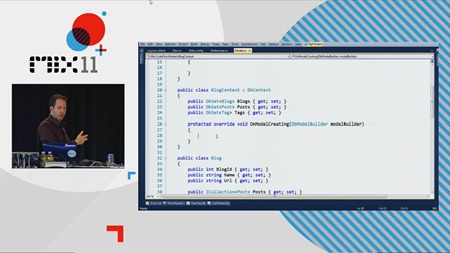 One of the demos in my Mix 11 talk "An Overview of the MS Web Stack of Love" was showing how IIS Express and Visual Studio SP1 (as well as WebMatrix) can make working with SSL (Secure Sockets Layer) a heck of a lot easier.
One of the demos in my Mix 11 talk "An Overview of the MS Web Stack of Love" was showing how IIS Express and Visual Studio SP1 (as well as WebMatrix) can make working with SSL (Secure Sockets Layer) a heck of a lot easier.
If you've used Cassini before (that's the little built in Visual Web Developer Server) you've likely noticed that I doesn't support SSL. This makes working with real world sites a little challenging. If you want your Login pages and Account Management pages to use secure sockets, you'd typically have to do all your work with the full version of IIS, either installed on your own machine or using a shared server.
Here's a few ways to enable SSL. The first is new in Visual Studio 2010 SP1 and will allow you to use SSL on local host over ports 44300 and higher. This means you'll be able to test and develop how your site will work over SSL, but not over port 443 proper. I'll show you that in the final step.
If you watch the Mix video, you'll see towards the end where Damian Edwards educates me on this new SSL feature in VS2010SP1. I didn't know that VS2010SP1 (WebMatrix does also) installs some self-signed certificates and includes and option for turning on their use. However, as I pointed out in the video, that's only for high "strange" ports like 44300+, so my more complex example still has value if you want standard port numbers.
The Easy Way - Local SSL with IIS Express and VS2010 or WebMatrix
If you have IIS Express and VS2010SP1, you can do this now and follow along. Make a new ASP.NET Site in Visual Studio.
Right click on the Project in Solution and select Use IIS Express. You can also set IIS Express as the default from the Tools | Options | Projects and Solutions | Web Projects.
Next, click Yes, and VS will "make a new site" on IIS Express. What does that mean?
_3.png)
Click yes and let's find out.
Remember that IIS Express is really IIS. It's just "local personal not-a-service" IIS. That means that IISExpress puts its config files in C:\Users\YOU\Documents\IISExpress\config rather than in some machine-wide location.
My project is called "MvcApplication18" so I can open up my ApplicationHost.config and look for "MvcApplication18." You can too. There's my site, right there, in IISExpress's applicationHost.config:
<site name="MvcApplication18" id="39">
<application path="/" applicationPool="Clr4IntegratedAppPool">
<virtualDirectory path="/" physicalPath="c:\users\scottha\documents\visual studio 2010\Projects\MvcApplication18\MvcApplication18" />
</application>
<bindings>
<binding protocol="http" bindingInformation="*:15408:localhost" />
</bindings>
</site>
Note the binding section. I can see that my site will show up on http://localhost:15408.
Go back to Visual Studio, click on your project and press F4 to bring up the properties dialog. You can also press Ctrl-W, then P, or select View | Property Window.
Since I'm using IIS Express and I have VS2010 SP1 installed, I have a new option, "SSL Enabled." If I click it, a new "SSL URL" shows up with a new port number chosen from that pool of ports I mentioned before.
Go back over to your ApplicationHost.config if you want to see what really happened.
<site name="MvcApplication18" id="39">
<application path="/" applicationPool="Clr4IntegratedAppPool">
<virtualDirectory path="/" physicalPath="c:\users\scottha\documents\visual studio 2010\Projects\MvcApplication18\MvcApplication18" />
</application>
<bindings>
<binding protocol="http" bindingInformation="*:15408:localhost" />
<binding protocol="https" bindingInformation="*:44302:localhost" />
</bindings>
See that new binding? That was created for us when we clicked SSL Enabled = True.
Run your site. Visit it with and without SSL. Don't forget the port number! You're now running under SSL locally, but you're reminded you are a bad person because this certificate is not trusted. Still, create an app, check a box and you've got local SSL.
Ok, how can we get this running in a slightly better way? I want:
- A friendly machine name, not localhost.
- People to be able to talk to my instance of IIS Express from the outside.
- Actual SSL over port 443.
- My ASP.NET application to switch between SSL and not automatically when I'm logging in.
- My self-signed certificate to be trusted so I don't get warnings.
- To use PowerShell at some point for no reason at all because that's bad-ass.
Here we go.
The Hard Ninja Way - Local SSL over 443 with IIS Express and the Gracious Manatee that is The Command Line
These steps may seem a little scary, but it's useful to know that they are happening (or have happened) already to make the Easy Way work for you. I'll show you how to do it yourself, then I'll show you an undocumented way to make part of The Hard Way even easier. It's important to know what's happening though and why when you start running random commands from an Administrator Command Prompt, right?
1. Getting IIS Express to serve externally over Port 80
My machine is called HANSELMAN-W500, so I'll use that name. You could update your hosts file and use a friendly name. To start, use your computer name. if you don't know the name of your computer, you're silly. Go to the command prompt and type "HOSTNAME" to find out.
First, we need to tell HTTP.SYS at the kernel level that it's OK to let everyone talk to this URL by making an "Url Reservation." From an administrative command prompt:
netsh http add urlacl url=http://hanselman-w500:80/ user=everyone
Next, as I want to be able to talk to IIS Express from outside (folks on my network, etc. Not just localhost) then I need to allow IIS Express through the Windows Firewall. I can do that graphically from Windows, or type:
netsh firewall add portopening TCP 80 IISExpressWeb enable ALL
Finally, I need to make sure that my project will use Port 80. I can do that one of two ways. I can either edit the applicationHost.config manually and add the binding (my recommended way):
<site name="MvcApplication18" id="39">
<application path="/" applicationPool="Clr4IntegratedAppPool">
<virtualDirectory path="/" physicalPath="c:\users\scottha\documents\visual studio 2010\Projects\MvcApplication18\MvcApplication18" />
</application>
<bindings>
<binding protocol="http" bindingInformation="*:15408:localhost" />
<binding protocol="https" bindingInformation="*:44302:localhost" />
<binding protocol="http" bindingInformation="*:80:hanselman-w500" />
</bindings>
</site>
Or, I can do that from the command line too! Although it's a little scary. I can confirm my changes in ApplicationHost.config though if I mess up.
"c:\Program Files (x86)\IIS Express\appcmd.exe" set site /site.name:MvcApplication18 /+bindings.[protocol='http',bindingInformation='*:80:hanselman-w500']
Notice that I'm using the appcmd.exe that came with IIS Express. I don't want to mess up my actual IIS installation if I have one.
2. Making an SSL Cert, hooking it up to IIS Express and making it Trusted
Let's make a SSL certificate of our own. Note the CN=. I'm making it my Computer Name, but you could make it nerddinner.com or whatever makes you happy. It should line up with whatever name you've been using so far.
makecert -r -pe -n "CN=HANSELMAN-W500" -b 01/01/2000 -e 01/01/2036 -eku 1.3.6.1.5.5.7.3.1 -ss my -sr localMachine -sky exchange -sp "Microsoft RSA SChannel Cryptographic Provider" -sy 12
Now, a tricky part. Go find this certificate in the Certificate Manager. Run MMC.exe, go File | Add/Remove Snap In, then select Certificates. Pick the Computer Account. (This is why you can't just run certmgr.msc) and add it.
It'll likely be the certificate with an expiration data of 1/1/2036 under Personal Certificates. Double click on your certificate. Go to Details, and scroll down to Thumbprint. Copy that into the clipboard, as that identifies our new certificate.
Remove all the spaces from that Thumbprint hash. You can remove those spaces with Notepad if you're Phil Haack, or in PowerShell if you're awesome:
C:\>"41 d8 50 95 11 0e 1d f6 8c 89 84 97 55 25 a8 60 59 35 23 0a" -replace " "
41d85095110e1df68c8984975525a8605935230a
Take the hash and plug it in to the end of THIS command:
netsh http add sslcert ipport=0.0.0.0:443 appid={214124cd-d05b-4309-9af9-9caa44b2b74a} certhash=YOURCERTHASHHERE
The AppId doesn't really matter, its just a GUID. This tells HTTP.SYS that we're using that certificate. Leave the Certificate Manager MMC running.
Now, tell HTTP.SYS that we're cool with port 443 also (we told it that 80 was cool a minute ago, remember?):
netsh http add urlacl url=https://hanselman-w500:443/ user=Everyone
Return to your applicationHost.config and add the 443 binding for your site:
<site name="MvcApplication18" id="39">
<application path="/" applicationPool="Clr4IntegratedAppPool">
<virtualDirectory path="/" physicalPath="c:\users\scottha\documents\visual studio 2010\Projects\MvcApplication18\MvcApplication18" />
</application>
<bindings>
<binding protocol="http" bindingInformation="*:15408:localhost" />
<binding protocol="https" bindingInformation="*:44302:localhost" />
<binding protocol="http" bindingInformation="*:80:hanselman-w500" />
<binding protocol="https" bindingInformation="*:443:hanselman-w500" />
</bindings>
</site>
If I say "Show All Sites" from the IIS Express tray icon, I'll see my site(s) and the URLs they are bound to.
_3.png)
Now I can visit https://hanselman-w500, but again I get a certificate error.
Go back to the CertMgr MMC, and drag your self-signed SSL Certificate from Personal into Trusted Root Certificates.
Suddenly my local SSD site is legit! Very cool.
3. Getting ASP.NET to force SSL with an URL Rewrite Rule
One of the things Cassini (Visual Studio Web Developer Server) can't do is UrlRewriting. I want my app to force SSL when I hit /account/logon or /account/register. I'll add this to the first node of system.webServer in my app's web.config:
<rewrite>
<rules>
<rule name="Redirect to HTTPS" stopProcessing="true">
<match url="^account/logon$|^account/register$" />
<conditions>
<add input="{HTTPS}" pattern="^OFF$" />
</conditions>
<action type="Redirect" url="https://{HTTP_HOST}/{R:0}" redirectType="Permanent" />
</rule>
</rules>
</rewrite>
I could also use the RequireHttps attribute on my controllers if I like.
Appendix Z: A totally undocumented way to make part of this easier that you use at your own risk
There's a command line helper deep inside of the IIS Express directory that I never mentioned to you. We never spoke! I don't know you. Who is this? Stop calling! ;)
C:\Program Files (x86)\IIS Express>IisExpressAdminCmd.exe
Usage: iisexpressadmincmd.exe <command> <parameters>
Supported commands:
setupFriendlyHostnameUrl -url:<url>
deleteFriendlyHostnameUrl -url:<url>
setupUrl -url:<url>
deleteUrl -url:<url>
setupSslUrl -url:<url> -CertHash:<value>
setupSslUrl -url:<url> -UseSelfSigned
deleteSslUrl -url:<url>
Examples:
1) Configure "http.sys" and "hosts" file for friendly hostname "contoso":
iisexpressadmincmd setupFriendlyHostnameUrl -url:http://contoso:80/
2) Remove "http.sys" configuration and "hosts" file entry for the friendly
hostname "contoso":
iisexpressadmincmd deleteFriendlyHostnameUrl -url:http://contoso:80/
From the command line with this utility, I can quickly setup my hosts file and my HTTP.SYS Url ACLs with one command:
C:\Program Files (x86)\IIS Express>IisExpressAdminCmd.exe setupFriendlyHostnameU
rl -url:http://daddyisawesome:80/
Command 'setupFriendlyHostnameUrl' completed.
And remove them:
C:\Program Files (x86)\IIS Express>IisExpressAdminCmd.exe deleteFriendlyHostname
Url -url:http://daddyisawesome:80/
Command 'deleteFriendlyHostnameUrl' completed.
At this point you just need to update the IISExpress applicationHost.config with the correct binding. You can also use IISExpressAdminCmd setupSslUrl with SSL ports that are already reserved. However, I really think The Hard Way is best because you can really see what's going on, and you have more control.
Make It Stop!
How do I undo it all? Delete the Certificate in CertMgr, and from an Administration Console:
netsh http delete sslcert ipport=0.0.0.0:443
netsh http delete urlacl url=http://hanselman-w500:80/
netsh http delete urlacl url=https://hanselman-w500:443/
If you have existing SSLCerts registered with HTTP.sys, the adjust these commands.
Enjoy! Thanks to CarlosAG for his help with this post.
About Scott
Scott Hanselman is a former professor, former Chief Architect in finance, now speaker, consultant, father, diabetic, and Microsoft employee. He is a failed stand-up comic, a cornrower, and a book author.
About Newsletter
It would be more secure to use something like:
netsh http add urlacl url=http://hanselman-w500:80/ user=scottThe user value is the account allowed to listen on that URL, and since IIS Express runs under your user account that's the only user that needs to be permitted.
The 'netsh firewall' context is depreciated, you should use the current and much more complete 'advfirewall' context, like this:
netsh advfirewall firewall add rule name="IISExpressWeb" dir=in protocol=tcp localport=80 profile=private remoteip=localsubnet action=allowNote that this is locked down more tightly. Depending on your setup you might want to change or remove the 'profile' or 'remoteip' options, but it's better to start more secure.
However the drawback comes when you stop debugging. Where cassini stays active, IISExpress shutdowns immediately. That's not handy when you are working on your website views and don't need to walk through your code, but only want to see how it looks..
It would be very nice if IISExpress stays active when you're done debugging.
I am a little curious on something. on your awesome presentation at mix, it looked like Damian Edwards kind of screwed your presentation up :) but I am thinking that you once said that sometimes you are hitting an exception on purpose to get attention of the audiences (or measure their attention level). something like that I don't remember in details but the main idea is that sentence. (I might remember wrong. if so, I m sorry :S)
did u guys do that thing on purpose or it was just a momentary thing? I must also say that either way, that part was awesome ! I was clapping my hands after watching your talk and you are the way far most talented speaker on the Microsoft community.
If you watch the Mix video, you'll see towards the end where Damian Edwards educates me on this new SSL feature in VS2010SP1. I didn't know that VS2010SP1 (WebMatrix does also) installs some self-signed certificates and includes and option for turning on their use. However, as I pointed out in the video, that's only for high "strange" points like 44300+, so my more complex example still has value if you want standard port numbers
it was a real thing :) sorry for the verbosity...
As the Silverlight WCF client stack only supports username authentication over secure transport, the technique you describe will be really useful for anyone working in a development environment trying to call WCF services from Silverlight with basicHttpBinding while using the ASP.NET providers for authentication and authorisation. Most Silverlight approaches I've seen tend to use ASP.NET compatibility (RIA services seems to do this under the hood) which precludes using the principal-based patterns for security.
Once again, you are the master ninja!
Nice post! As addition... two days ago I posted a tutorial on how to deal with SSL in development using the *real* IIS: Setting up a local SSL development environment for multiple sites
Daniel
Your firewall script should use netsh advfirewall though as it is the new preferred method.
Joshua
Any constructive suggestions would be greatly appreciated!
But while executing the following statement
<netsh http add sslcert ipport=0.0.0.0:443 appid={214124cd-d05b-4309-9af9-9caa44b2b74a} certhash=YOURCERTHASHHERE>
I had put my Hash there.
It says Bad Numeric Constant : 214124.
I'll try resetting everything and starting from scratch but I'm worried it'll break again when I next reboot!
SSL Certificate add failed, Error: 1312 A specified logon session does not exist. It may already have been terminated.
I couldn't figure out what why it was giving me this error, and looking online just kept pointing me to a MS hotfix. Turns out that because when I had encountered the problem with adding the cert using netsh, I had skipped that step to come back to it later. However because I had moved my cert already from Personal to Trusted Root Certificate Authorities, it couldn't find any certs with the certhash provided. So if anyone else has problems with this error, make sure your personal development cert is still in Personal certificate store before you use netsh to add it to the binding and move it to Trusted Root Certificate Authorities afterwards.
I'd like to add a suggestion for switching between HTTP and HTTPS, since Scott brought it up. Rewrite rules and the RequireHttps attribute in MVC only redirect from HTTP to HTTPS and not back to HTTP for other requests (which could save quite a bit of CPU cycles and bandwidth over time). In addition, if you happen to be running on IIS 6 and/or using Web Forms, you don't have these nice features.
I recommend taking a look at the Security Switch library. Through simple configuration in your web.config, you can setup what should be secured. The rest is assumed to be okay for access via HTTP and the module will redirect you back out of SSL automatically. It now has NuGet support now too (Install-Package SecuritySwitch).
have been playing with something similar with iphone talking to WCF via SSL, but i think this will still have the same issue that all self certs have in that unless the CA root is present on the device, for example Verisign on Iphone then you will get the same untrusted site issues on other devices.
Also there seems to be some issues with the cheaper SSL certs on the market not being able to authenticate due to key chain access and walking the tree to the base Cert provider
B...
Thanks for the explanation. On my machine, only the 'first' seems to work over SSL, using port 44300. Any site I enable SLL for after that is not accessible, the connection is reset (or in some cases refused). I noticed IIS Express assigns the port number from a range starting at 44300, so the second site, upon enabling SSL, will be assign port 44301, and the third site 44302. No https requests are logged when the connection is reset or refused.
Any tips for troubleshooting this issue?
Thank you!
IIS Express lists my SSL site in the tray, but doesn't launch when I go to the URL.
After following your steps I have managed to make my website work with localhost and with computername ssl was working.
But next day when I open pc ssl is not working and I repeat all the steps to configure again and then my friend wanted to see my cool mvc3 demo app so we both use hamachi vpn and as soon he hits logon page he got errors.
So now I only want my site to work with this url http://hamood-pc/Account/LogOn I don't want ssl to achieve this i did following
*using netsh i removed the binding
*remove the entries from applicationhost file
*deleted certs from MMC.exe.
*web config dont have anything related to rewrite url rules.
Now if I goto logon page using localhost it works but as soon I visit the page as http://hamood-pc/Account/LogOn it gives me sll error.
Please tell me how to disable that?
Kudos to me
netsh http add sslcert ipport=0.0.0.0:443 appid={214124cd-d05b-4309-9af9-9caa44b2b74a} certhash=YOURCERTHASHHERE
using powershell or visual studio command prompt i get the following error:
The following command was not found: http add sslcert ipport=0.0.0.0:44300 appid
={00112233-4455-6677-8899-AABBCCDDEEFF} certhash=dafebdb65ec7544218bf9a1794c6424
0207f63b9.
I am currently configuring a WCF service to use SSL and have been following from the book 'windows communcation foundation 4 - step-by-step' by john sharp.
I have visual studio 2010 SP1 and using IIS Express. The only difference I could think of is that i am running Windows XP Professional instead of Windows 7
I think by moving the self signed cert from Personal to Trusted Root CA directory causes a problem that SSL stops working after developers reboot their machines. (Don't know how it happens, but it does happen consistently.) I finally get around this issue by export and re-import the self-signed cert into the trusted root directory (instead of simply drag it over). Now my self-signed cert is considered and I don't need to REINSTALL/REPAIR IIS Express every time I reboot the machine.
You might want to update your blog post to address this issue.
Weilin
Comments are closed.
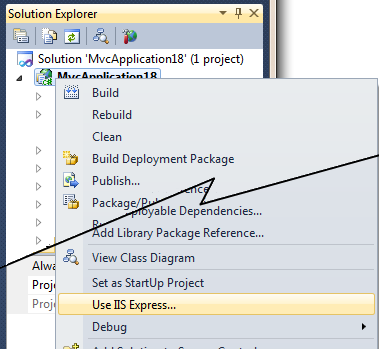
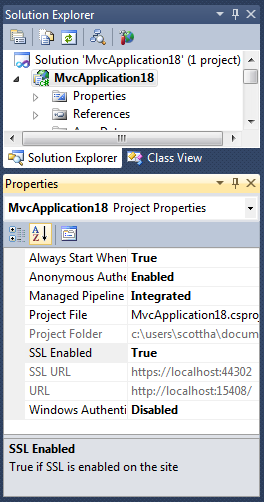
_thumb.png)
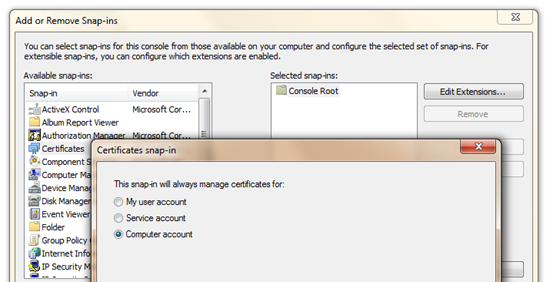
![Console1 - [Console Root_Certificates (Local Computer)_Personal_Certificates] (68) Console1 - [Console Root_Certificates (Local Computer)_Personal_Certificates] (68)](https://images.hanselman.com/blog/Windows-Live-Writer/Working-with-SSL-at-Development-Time-is-_C732/Console1%20-%20%5BConsole%20Root_Certificates%20(Local%20Computer)_Personal_Certificates%5D%20(68)_thumb.png)
_thumb.png)
_Personal_Certificates%5D%20(70)_thumb.png)
_thumb.png)
